Add Blogger Body Pattern Background by using CSS
Add Blogger Body Pattern Background by using CSS
CSS is most powerful coding
system where we can make almost anything. Day by day by improving of CSS we are
getting many new tutorial. It has a great impact on creating different design,
background. As a result web developer are using CSS instead of Image for designing
website. I have already published many CSS tutorial to create widget. But today
I will show you how we can add Blogger template background without using any image
or patter. If we add a background Image or pattern then it takes longer time to
load. on the other hand it is hard to find perfect image that match without
blogger template. However by using CSS coding we can create pattern and further
we will able to add those pattern code as Blogger template background. I have
used pure CSS code, you won't find a single image file in Pattern background
code.
So you have to simply follow
the below step to add this background
just follow the below steps-
Step 1 Log in to your Blogger Account and Go to your Blogger Dashboard
Step 2 Click on Now click on -> Template -> Edit
HTML
Step 3 Now find
the </b:skin> by pressing Ctrl+F
Step 4 Copy any code from below and Paste the code
above/before </b:skin>
Background Design 1
Code for Background Design 1 are below-
body{
background:white;
background: radial-gradient(black 15%, transparent 16%),
radial-gradient(black 15%, transparent 16%);
background: -moz-radial-gradient(black 15%, transparent 16%),
-moz-radial-gradient(black 15%, transparent 16%);
background: -o-radial-gradient(black 15%, transparent 16%),
-o-radial-gradient(black 15%, transparent 16%);
background: -webkit-radial-gradient(black 15%, transparent 16%),
-webkit-radial-gradient(black 15%, transparent 16%);
background-size:30px 30px;
background-position: 0 0, 15px 15px;
}
Background Design 2
Code for Background Design 2 are below-
body{
background: #ABD4EC;
background: linear-gradient(#ABD4EC 50%, white 50%);
background:-o-linear-gradient(#ABD4EC 50%, white 50%);
background: -moz-linear-gradient(#ABD4EC 50%, white 50%);
background: -webkit-linear-gradient(#ABD4EC 50%, white 50%);
background-size: 10px 10px;
}
Background Design 3
Code for Background Design 3 are below-
body{
background: black;
background: linear-gradient(black 50%, white 50%);
background: -o-linear-gradient(black 50%, white 50%);
background: -moz-linear-gradient(black 50%, white 50%);
background: -webkit-linear-gradient(black 50%, white 50%);
background-size: 10px 10px;
}
Background Design 4
Code for Background Design 4 are below-
body{
color: white;
background: repeating-linear-gradient(
45deg,
#606dbc,
#606dbc 10px,
#465298 10px,
#465298 20px
);
}
Background Design 5
Code for Background Design 5 are below-
body{
color: black;
background: repeating-linear-gradient(
to right,
#F3E2E2,
#F3E2E2 10px,
#FAFAFA 10px,
#FAFAFA 20px
);
}
Background Design 6
Code for Background Design 6 are below-
body{
color: white;
background: repeating-radial-gradient(
circle,
#800080,
#800080 10px,
#4b026f 10px,
#4b026f 20px
);
}
Background Design 7
This called Saw pattern. Code for Background
Design 7 are below-
body{
color: white;
background: linear-gradient(
45deg,
#5d9634,
#5d9634 50%,
#538c2b 50%,
#538c2b
);
background-size: 20px 10px;
}
Background Design 8
This is called circle pattern. Code for Background
Design 8 are below-
body{
background: radial-gradient(
circle,
purple,
purple 50%,
#FAFAFA 50%,
#FAFAFA
);
background-size: 20px 20px;
}
Background Design 9
Code for Background Design 9 are below-
body{
background: repeating-linear-gradient(
-55deg,
#333 1px,
violet 2px,
violet 11px,
#333 12px,
#333 20px
);
}
Background Design 10
Code for Background Design 10 are below-
body{
background: repeating-linear-gradient(
-55deg,
#F9F9F9 1px,
#FFFFFF 2px,
#EEEEEE 5px,
#FAFAFA 6px,
#FAFAFA 8px
);
}
Step 5 Finally hit the Save template button.
Customization
- To change the pattern color just change color code only from code block. You can avail the different color from our Color Picker.
If you are facing any trouble to add CSS Pattern background
in your Blogger template then you can write a comment below. I will help you to
add background.

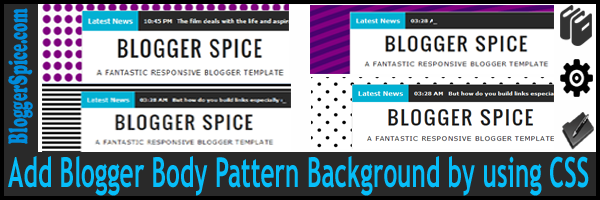






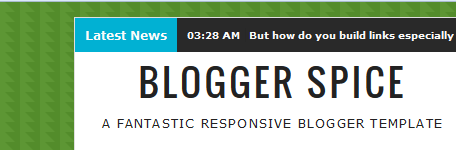

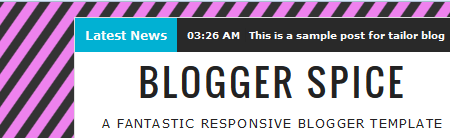
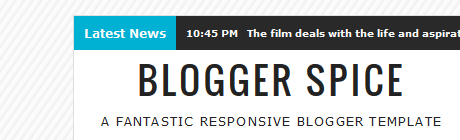
Post a Comment