How to Add Google’s Default Search Box in Blogger Site?
Beginners’ Tutorial to add Google’s Default search Box in your Blogger Template.
A Blog without Search Box is pointless, because Search
Box makes a Blog user friendly. Through Search Box visitors try to find their
desired content quickly on a Blog. But if your Blog designed without Search Box
then visitors will feel annoyed to find desired content.
Generally most of the visitors read home page articles at
a glance but if they don’t find their desired content on homepage then they may
go next page by using number page navigation. However there are many website
those who haven’t any page navigation. In this case they must include search
box to provide better user experience.
Have you got AdSense and want to add custom search box with AdSense on your Blog? Then follow the tutorial from below URL.
How to Setup Google AdSense for Google Custom Search Result Page?
How to Setup Google AdSense for Google Custom Search Result Page?
Search Box is only the way to enable Blog visitors to find
content quickly. I know now a day’s most of the Blogger template comes with search
box but this is not a default Search Box. And without default search box you
won’t able to search some subtle things on your blog. Blogger default search
box let your visitors search the whole blog, Blog roll and even everything you’ve
linked with it. And this default search box powered by Google Custom Search.
Privacy Settings for Search Box
Before adding the search box you must change the privacy
settings for your Blog. Suppose if you select Not listed on Blogger. Not visible to search engines. Then search
box won’t work perfectly. So first change the privacy by following below steps-
Step 1 Log in to your Blogger
account and Go to your Blogger Dashboard
Step 2 Scroll down and Click on ->
Settings -> Basic
Step 3 Locate Privacy under Basic settings and make sure both options are selected Yes.
Step 4 Finally click Save changes button to enable the
feature.
Now your Blog is ready to use Blogger default
search Box. Note that without Blog listing to Google and indexing on search
engine Blogger default search box won’t perform smoothly.
Adding Search Box Gadget on Blogger
Now it’s time to add search box widget in your
Blogger site. We can place the search box in different place but placing search
box on Blog top sidebar will be wise decision. So please follow the below steps
to add Blogger default search Box.
Step 1 Log in to your Blogger
account and Go to your Blogger Dashboard
Step 2 Locate Layout tab, then click -> Add
a Gadget
Step 3 And from the Gadget
Directory choose Search Box and you
will be headed on configure page.
Step 4 In Title field you can leave it Blank or give a suitable title. But by
default title will visible as Search
This Blog.
Step 5 In Tabs field make sure all options are checked. Or you can select
only This Blog option. This Blog
option will display search result from your Blog Only. Linked From Here will enable users to search the pages that linked
to from your Blog posts. And The Web will help the users to see search
result from around the web.
Step 6 You would see a search box Preview below. After that click Save button to integrate the search box
gadget on your Blog.
Congratulation you will now have default
blogger search box which will enable readers to find desired content instantly.
One thing you must remember that new posts may not appear immediately on search
result until they get indexed on Google bot. So for displaying latest posts on search
result use fetch by Google and immediately latest post will start display on
your search box.
Hope this simple tutorial will help you to
place Google default search box gadget on your Blog properly. Those who haven’t
get approval from AdSense and unable to use Google custom search box then
Blogger default search box is ideal for them.




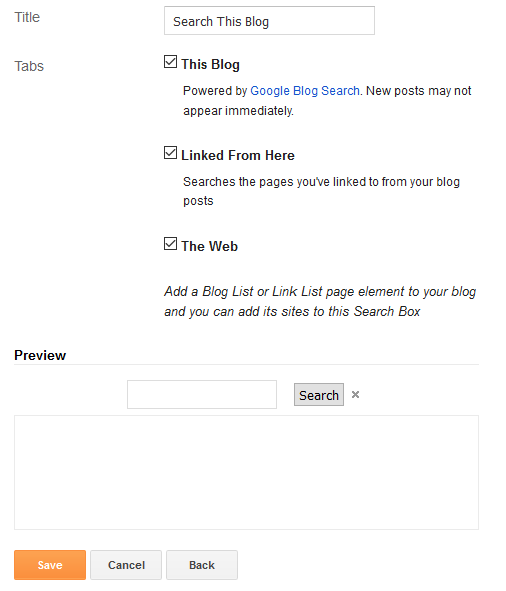

Post a Comment