How Hiver actually empower Bloggers to improve communication?
Learn How to use Hiver to manage your Gmail efficiently and improve communication with your Blog team member.

Hiver is a powerful extension that supercharges your inbox. It comes with many features that allow bloggers to collaborate with your Virtual Assistants and other team members, manage their projects, communicate with clients/customers, and their manage their email efficiently.
Key features of Hiver Extension
Here’s my overview on Hiver’s key features:
- Shared Labels
- Shared Mailbox
- Shared Notes
- Email Reminders
- Email Schedule
- Email Templates
- Collision detection
#1: Shared Labels
Shared Labels feature is specifically designed to facilitate email delegation and monitoring. The usage is simple; when you want to assign an email to your virtual assistant or your editor, add a label like so, ‘Task: Linda’ and share it with Linda. She will get a notification and she will work on the email. Once the email is done, Linda will add another label, ‘Task : Done’ and you will receive a notification.
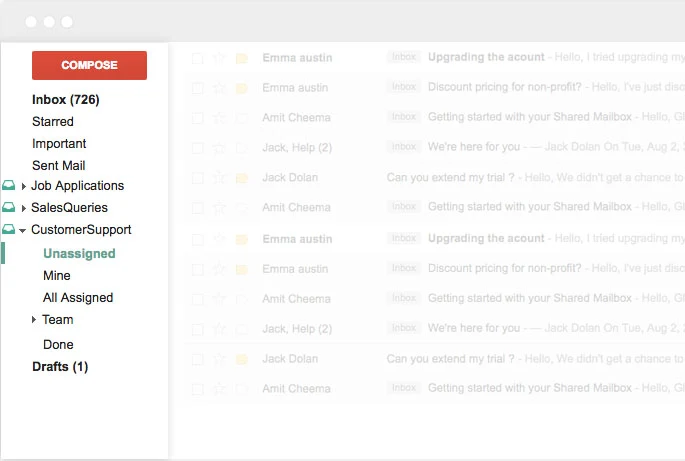
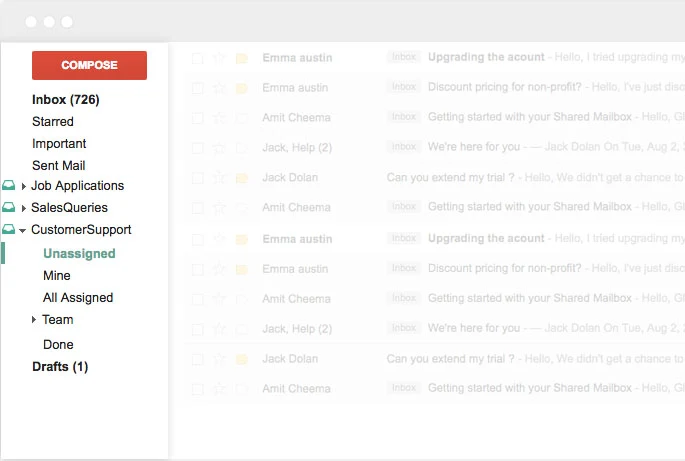
You are delegating a task and monitoring its status without any long email exchanges or phone calls.
#2: Shared Mailbox
Often, Bloggers prefer using common email accounts such as xyz@questions.com to deal with sales queries, customer support requests, and other operations. The Shared Mailbox allows you to collaborate with each other even when working from such common email accounts.
When using these accounts, multiple employees log in to deal with the tasks in the emails. Although this is a convenient option, it can quickly start to get confusing as you don’t know who is working on what task. This could lead to work overlap or may need extra communication, both of which are a complete time loss.
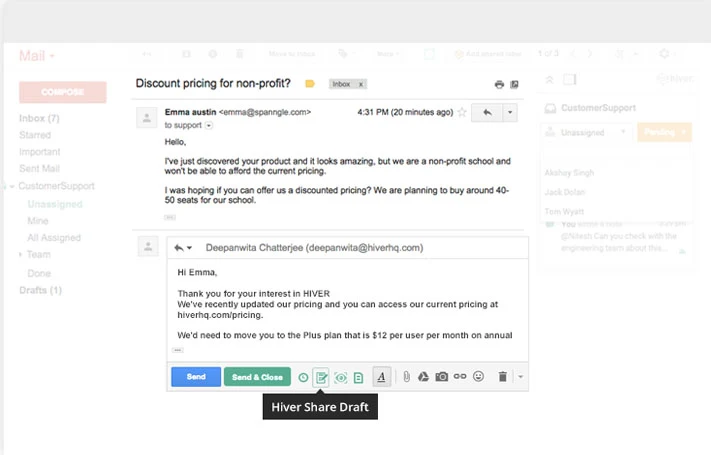
The Shared Mailbox has a number of collaborative features in-built which can help you collaborate even from such accounts. For example, the sidebar in the mailbox will display the emails that are unassigned and also which email has been assigned to which team member. This way, everyone knows who is working on a given task and hence, no scope for confusion.
All you need to do is to click on the assign option present next to the email to be able to delegate a task.
#3: Shared Notes
When working on a blog project, it is natural to have lot of updates and you would want to keep your team in the loop, such as when working on creating an article, you want your editor and your marketing team to be in the loop.
Having to send emails to a VA o an employee, every time there is new information or update is not a very practical option. It could result in long email threads.
Also, if you want to look for one of the updates/ pieces of information in the future, you will have to comb through all these emails.
#4: Email Reminders
Say, for instance, you got an email from a company with whom you might want to do business in future; But right now you are too busy meeting deadlines and finishing at-hand tasks, to engage this new business lead. What will you do? You will most probably put it off for later and will end up forgetting about it completely.
The Email Reminder/snooze feature lets you set it such that the email can come back to your inbox at a later time, when you can actually deal with it. This way you won’t forget about the email and you don’t even have to put it on your to-do list.
#5: Email Schedule
If given a choice, wouldn’t you choose to make sure that your email is one of the first ones in the inbox when the recipient opens their mail?
When timed well, emails can have a much higher response rate; Email scheduling feature will allow you to schedule the email to hit the inbox at the perfect time. The email will be delivered even if you are not present online at the set time.
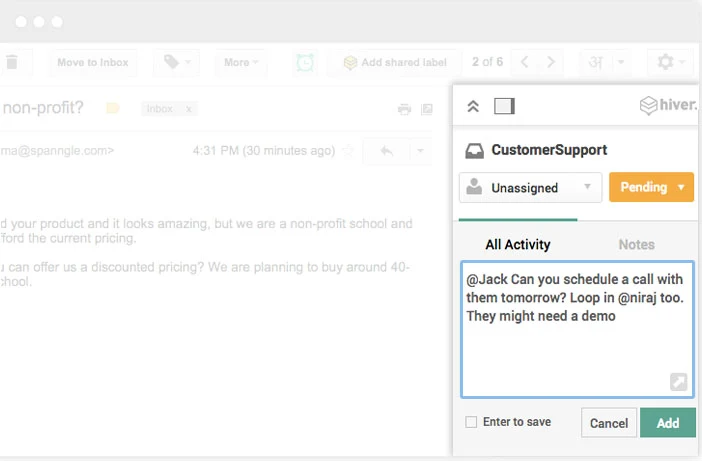
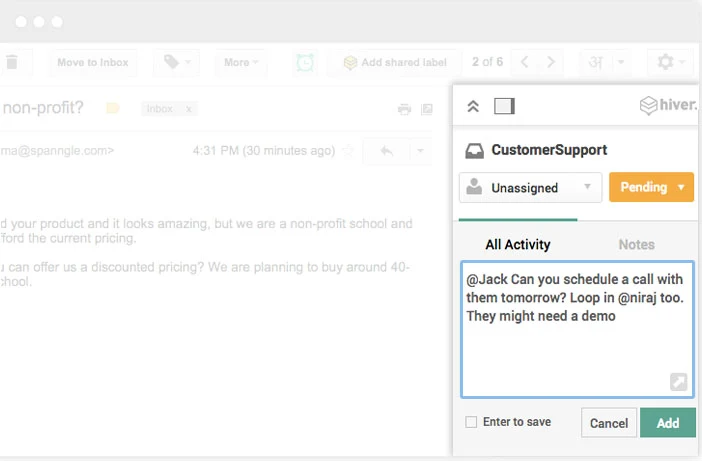
#6: Email Templates
Shared Email templates will allow you to maintain consistency and quickly reply to emails. You can draft an email template for every possible sales, customer support, marketing etc. user case and share it with your team members.
It will save a lot of time in replying to emails, because most of the content is already ready as a part of the template. Saves both time and energy!
#7: Collision detection
There is nothing more impressive and admirable than a well-coordinated team.
Remember a time when your partner replied to the same email without realizing that another you have already dealt with it?! True, these mistakes may not be huge blunders, but it can give the impression that your team is not well-coordinated and can make you look ugly.
Hiver’s collision detection features helps you prevent such mistakes, by showing a notification like such, ‘X is replying to the email…’ when a team member is typing a response to the email at hand.
Each of Hiver’s features have been derived from user requests and hence, every single one of them has a very practical use and solves a number of collaboration problems that arise out of collaborating via email.
What I like the most about this nifty tool is that once you install it, it becomes an integral part of your inbox and it’s minimalistic design ensures that it doesn’t clutter the inbox and get in your way. All these features, along with allowing effective collaboration, also help you manage your email efficiently.
Pricing
For up to 3 users, Hiver comes free; for up to 10 users it costs $6 per user annually; from 10 to 50 users, it costs $12 annually per user; for more than 50 users, custom plans are offered.


Final Verdict on the tool
Hiver is absolutely worth the buck. The tool is most useful when the team size is reasonable big, that is above three members at least. If you are looking to build strong collaboration and communication within your team, then you need look no further. Also, the tool is ever-evolving, with new features and updates that serve the changing needs of its users.

2 comments