How to Setup Google AdSense for Google Custom Search Result Page?
How to Setup Google AdSense for Google Custom Search Result Page?
Google AdSense is the best
affiliate to generate revenue rapidly and this is also known as affiliate
leaders over the net. There are tons of article you will find about AdSense
alternative but nobody can compete with Google AdSense. Most of the blogger
knows about Google AdSense ads placement system. Google AdSense will allow us 3
Ad units 3 Link units and 2 Custom Search Engines. Everybody knows how to place
3 Ad units 3 Link units on blog easily. But what about the 2 Custom Search
Engines for AdSense? This may be unfamiliar to us but we can easily increase
our revenue by displaying ads on search result. More clearly, when somebody
search something on your blog then the Google AdSense ads will appear with
search result page. Sounds like good and we can monetize our AdSense ads
properly by full utilization of all ad units.
I have seen many popular who doesn't enable this options but still there is a chance to increase our income by displaying AdSense ads on search result page. So I will explain in details how we can displaying AdSense ads on search result page. I have classified the total process within 4 section A | B | C | D and adequate images added for your better understanding. If you want to see demo then search something on my search box and it will show the result page with AdSense Ads.
I have seen many popular who doesn't enable this options but still there is a chance to increase our income by displaying AdSense ads on search result page. So I will explain in details how we can displaying AdSense ads on search result page. I have classified the total process within 4 section A | B | C | D and adequate images added for your better understanding. If you want to see demo then search something on my search box and it will show the result page with AdSense Ads.
A. Search
Step 1 Login to your AdSense
account and select My Ads
Step 2 Now click on Search
->Custom
search engines
Step 3 Give any Name
from Name field (e.g Blogger Spice
Search)
Step 4 Under What to Search select
Only sites I
selectand write your Blog Address.
Step 5 In Keywords
field write some keyword which is related to your blog
Step 6 Now Put Tick on
check box for SafeSearch.
Step 7 Country of Territory
Select United
States.
Step 8 Site Language
field should be your blog language. (e.gEnglish, Indonesian)
B. Search Box Style
Step 1 Under this
options you will find Look and feel with 7
search box style. Select best suit
according to your template color.
Step 2 Text box length you
can set the character to change the width of the search box.
C. Ad style
Here you can customize ads according to your own color
preferences. You can change the color of Ad unit’s Border, Title, Background,
Text, URL, and Visited URL.
Search results
Step 1 Select Display results among 3 options. On a Google Page in the same window is
better.
Step 2 Logo Image URL
Give your blog Logo image link here. When search page will open then your blog
logo will display.
Step 3 Logo destination URL write
here your Blog/site address. When visitor will click on your logo then it will
redirect to your blog/site home page.
Step 4 Logo Position you
can select Above
search box or Beside search box. Select any one according to
your choice.
Step 5 Now Hit the Save and get
Code button a popup window will appear with 2 code Search box code and Popular queries code.
Note: Search box
code will display your Google Custom Search box and Popular queries code will collect query or Keywords from visitors.
D. How to add code on your blog?
Step 2 Click on Add a Gadget->
‘’HTML/Java
Script’’
Step 3 Now copy the 2
code Search
box code and Popular queries code and Paste it into
‘’HTML/Java Script’’.
Step 4 Now hit the save
button.
Step 5 Now write some
query on your search box and click on Search then see a new page will appear
with search result. And your AdSense ads will display at the top of the page
below your blog logo.
Hope this tutorial will guide you to setup Google AdSense
for search result page. You can place 2 search Box so if you want to place
another search box at the bottom of your blog then go through the above steps
and create another Search code. If you feel any trouble then feel free to leave
a comment below I will reply you as soon as possible.



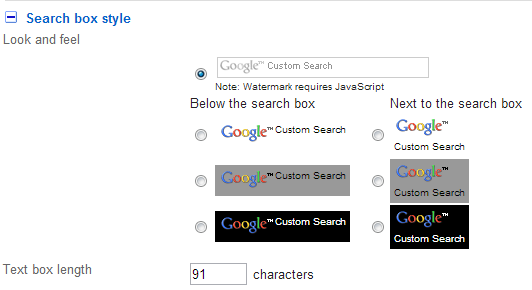

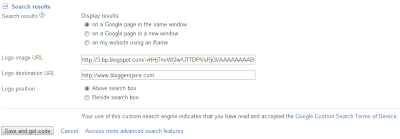
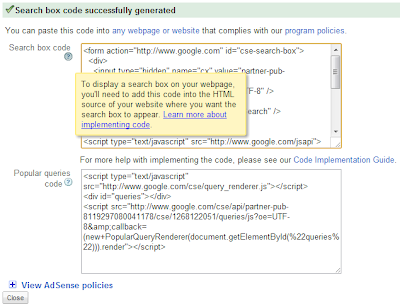
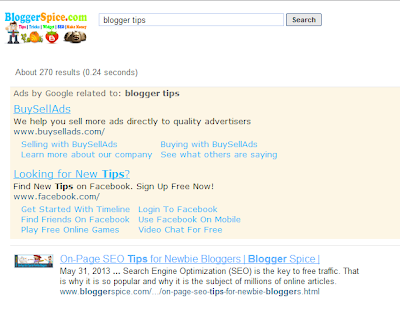
9 comments