Launch Your Dream WordPress Website the Right Way
Launch your dream WordPress blog and website with Bluehost and get a personalized template and FREE custom domain. Whether you're a WordPress beginner who wants to jump from newbie to pro, or just need to learn the basics, you've come to the right place. If you can understand this guide and have a spark of passion for WordPress, you're good to go. The easiest route to master WordPress is to dive right in.
Looking to start a WordPress blog that makes $1000 per month?
Starting a blog is really tough job for newbie but our step-by-step guide on: How to start a WordPress blog without any technical knowledge.
You can make a beautiful blog on Bluehost with a personalized template and FREE custom domain.
Internet has brought the biggest revolution in the planet. Approximately 56.1% world’s population has internet access. In developed countries 81% people has access to the internet. More internet users mean more chances to generate lead and traffic.
In this circumstance, starting a Blog will be a wise decision, because this will create a best opportunity for you to establish your own brand, share your acquired knowledge and make money online. You can convert your knowledge and ideas into revenue and help people to solve their problems.
Many people quit their job and started blogging for living and earning 6 figures income. By starting a blog you can become your own boss. You can enjoy more freedom, because there are no fixed working hours to work in your blog.
Yes! You can do the same.
In this elaborate guideline we will take you through a details Bluehost guide on how to jumpstart your dream website?

New blogger are looking for an opportunity to share their knowledge and confidence through a Blog. Those who are interested in WordPress blogging platform they must stick to this article until the end, because this article is specially optimized for every blogger those who are in Beginners level.
This informative content completely helps you to dig into the following focal points:
- How to Select a Blog Niche.
- How to Register a Domain Name for Free.
- How to Choose the Best Web Hosting (70% OFF).
- How to Install WordPress on Bluehost Hosting.
- How to Install and Change WordPress Theme.
- How to Write Your First Blog Post.
- How to Write on Static Pages.
- How to Customize WordPress with Plugins.
- Recommended Powerful Blogging Tools.
- How to Optimize Your Website for SEO.
- How to Make Money from Your Blog?
- Mastering in WordPress.
- FAQ about WordPress Blogging.
Are you ready? Let’s get started.
What is Blog?
A Blog is a web log, where people share personal notes, knowledge and experience. Blog contains different articles and information, which is publish by one or multiple authors or webmaster. It is often pertaining to a particular topic.
This is pretty simple to create a blog without any cost but for creating professional blog people use paid blog platform that require some initial cost.
What is Blogging?
Blogging is the act of writing in a blog. This is including writing, proof reading, web design, Graphics design etc.
Generally people do blogging to spread their own idea and knowledge for the betterment of the world, lead generation, increasing conversion rate and making money.
What Can I Post in a Blog?
There are not any specific rules and regulation or bindings to write in a blog. You can write anything and start with any blog topic.
You can write
- Personal Notes
- About your Hobby
- In-depth essays
- Tutorial
- Review
And so on.
Also you can also upload graphics, video and sound files to tailor your blog content that easily grab visitors attention.
Advantages of Starting a Blog
Different people create blog for different purposes. Some people create only for sharing personal things, some are for making money, and some are creating for the welfare.
Here are some of the best reasons to start a Blog:
It helps to-
- Nurture your Writing Passion.
- Share your Personal Experience, Opinion and Thoughts.
- Showcase your memory.
- Grow a large community.
- Make money through your Blog.
- Start Affiliate Marketing
- Promote your Business and Services
- Gain fame in digital world.
- Contribute to change the world.
How to Start a Blog?
To start a blog you need 3 crucial things. Such as
- Blog Niche
- Domain Name
- Hosting Service
Without above those things you can’t start a professional blog.
1. Selecting a Niche for your Blog
Selecting a niche is the primary and prime task before starting your blog. At this stage most of the blogger remain confuse and can’t decide which niche would be perfect to start their blog.
A blog niche is an idea or topic for starting a blog. You have to decide what topics you will write or cover on your blog. To choose the appropriate topic or idea you can do keyword research. Google Keyword Planner can help you to get the new idea.
There are numerous blogging niches you can start. Such as:
- HealthCare
- Make Money Online
- Education
- Traveling
- Fashion and Beauty
- Photography
- Personal Finance
- Blog Writing
And many more.
To make your blog successful you have to select a perfect blog niche. Select a niche where you can write for several years. To become success in blog you must find out most trending and profitable blogging niche. You can check Google Trend to explore the most trending topic in Blog industry.
If you are still confuse about selecting appropriate niche then read comprehensive guidelines on 269 Best Blog Niche List That Drive Traffic and Make Money. Alternatively, you follow the footprint of present successful bloggers. Just read their blog and gather the idea.
2. Choosing a Domain Name
To start your dream blog you have to choose a perfect Blog Name, which should match with your blog niche. Domain is the name of your blog. For example my blog domain name is -
- bloggerspice.com
Here -
- BloggerSpice – Domain Name
- .com – Domain Suffix
To start a blog always select top level domain suffix. Such as
- .com
- .net
- .org
Top level domain suffixes are easily memorable and widely used. It is recommended to use short, sweet and meaningful name for your blog.
However, domain name doesn’t affect your blog brand. To grow your blog you must produce high quality content that provide value to the readers.
You can also use your own name as domain name like many top blogger.
- nelipatel.com
- melyssagriffin.com
3. A Best Web Hosting Service
Hosting is a place where your website lives on the internet. For blogging purpose we write article, upload graphics and media files, use theme design and all of those things remain stored in an online hosting server.
To give smooth user experience you must use a high quality webhosting service with consistent uptime levels. But selecting an expensive hosting service is not the solution, so save your money you must find a reliable hosting service within affordable price.
Which one is the Best Web Hosting Service Provider?
There are many webhosting service provider come with different feature and competitive prices.
- Bluehost
- SiteGround
- InMotion
- DreamHost
- GreenGeeks
- A2 Hosting
- HostGator
- GoDaddy
And many more.
But among them Bluehost is the most Popular and cheap Web Hosting provider company across the world. Bluehost formerly known as 0catch.com began their journey in 1996 as a free hosting company founded by Matt Heaton.
Later in 2003, this company renames their name with Bluehost. They are successfully serving over decade. WordPress and Bluehost have partnership for over 10 years, for this reason officially they are recommended hosting service provider by WordPress.
You can see the comparison between top 2 web hosting services below.
You can see the comparison between top 2 web hosting services below.
| SiteGround VS Bluehost | ||
|---|---|---|
| Initial Price (1st year promo) | $3.95 – 11.95 | $2.95 – 5.45 |
| Regular Price (After 1st Year) | $11.95 – 34.95 | $7.99 – 14.99 |
| Load Time | 722ms (fast) | 419ms (very fast) |
| Uptime | 99.99% | 99.99% |
| Secure SSL Cert. Included | ✓ | ✓ |
| Domain Included | x | ✓ |
| Email Included | ✓ | ✓ |
So for WordPress users the #1 choice is Bluehost.
Why to Start Your Dream Blog With Bluehost?
Bluehost is the largest webhosting service provider on the planet. And you can avail the world class service with cheap rate.
The notable Features and Advantages of Bluehost Hosting are as follows:
- Bluehost officially recommended by WordPress.
- Fast, reliable and high quality Web Hosting
- Incredible Server Uptime 99.97%
- Basic web hosting packages with Great Value
- Bluehost provide Free Domain Name worth $15 for 12 months
- Free Site Builder
- One-click WordPress Install
- App and Integration Library
- Free SSL Certificate
- Bundled Daily Backups
- 24/7 Solid Customer Support and Documentation
- 30 Days Money Back Guarantee
At present Over 2 Million Websites hosted on Bluehost. This leading Hosting Company has very long track record.
| #1 Hosting Recommendation |
The only hosting company
I recommend for beginners is Bluehost.
|
|---|---|
|
Get started for only
$2.95/month
70% OFF: exclusive discount
|
After evaluating all the benefits and feature of Bluehost we recommend it to start your dream blog.
10 Steps to Start a WordPress Blog with Bluehost
Most of the blogger do a mistake at the beginner level by choosing wrong blogging platform. But our guide will show you the right path of choosing the right one.
WordPress has 2 hosting options
- WordPress.com (WordPress Hosted)
- WordPress.org (Self-Hosted)
Both platforms are free.
- WordPress.com user will get limited feature on and
- WordPress.org user will get full control over their Blog and able to enjoy more freedom. But you have to purchase a Domain Name and Web Hosting.
A domain name typically costs $12 / year, and web hosting usually costs $7.99 / month. But Bluehost agreed to offer 70% off for BloggerSpice community.
So you will get Hosting for $7.99 / month $2.95 / month and Free Domain $12 / year $0 / year as Bonus.
If you are planning to start your blog with WordPress Pro hosting then you can purchase it for $29.99 / month $19.95 / month.
In return we will receive small commission from Bluehost — at absolutely no extra cost to you.
Isn’t it great deal?
Definitely! You shouldn’t miss this deal to save your money.
Here I will share the complete step by step guide to start a WordPress Blog or Website on Bluehost.
- Get Bluehost WordPress Hosting
- Get your WordPress Hosting Plan
- Get a Free Domain Name
- Enter your Account Information
- Confirm your Hosting Package
- Confirm Extra Add-Ons
- Enter your Payment Information
- Create Login Credentials
- Pick a WordPress Theme
- Welcome to Bluehost WordPress Dashboard
Let's begin with the Bluehost:
Step #1: Get Bluehost WordPress Hosting
Bluehost made everything super easy; any newbie can build a brand new blog within 30 minutes.
At present Bluehost offering 2 types of WordPress hosting:
- WordPress Hosting (Start from
$7.99 / month$2.95 / month) - WordPress Pro (Start from
$29.99 / month$19.95 / month)
You may become confused that which one should you choose but to make it easy just have a look on the package features.
Notable feature of Shared WordPress Hosting:
- Automatic WordPress Install and Updates
- Free SSL Certificate Included
- Free Domain Name Registration for 1st Year
Notable feature of WordPress Pro:
- All-in-one marketing center and dashboard
- SEO, email marketing, and social media tools included
- Optimized performance for blazing site speeds
If you are planning to start a personal Blog then we recommend Shared WordPress Hosting. But if you are planning to open a professional or small business site then pick the WordPRess Pro.
However you have option to switch from Shared WordPress Hosting to WordPRess Pro plan. And after building your blog community you can easily switch or upgrade to different plan.
Step #2: Get your WordPress Hosting Plan
After evaluating the hosting plan the next step is the selection of your desire hosting plan. Under Shared WordPress hosting Bluehost offer 4 plans.
- Basic Hosting Plan
- Plus Hosting Plan
- Choice Plus Hosting Plan
- Pro Hosting Plan
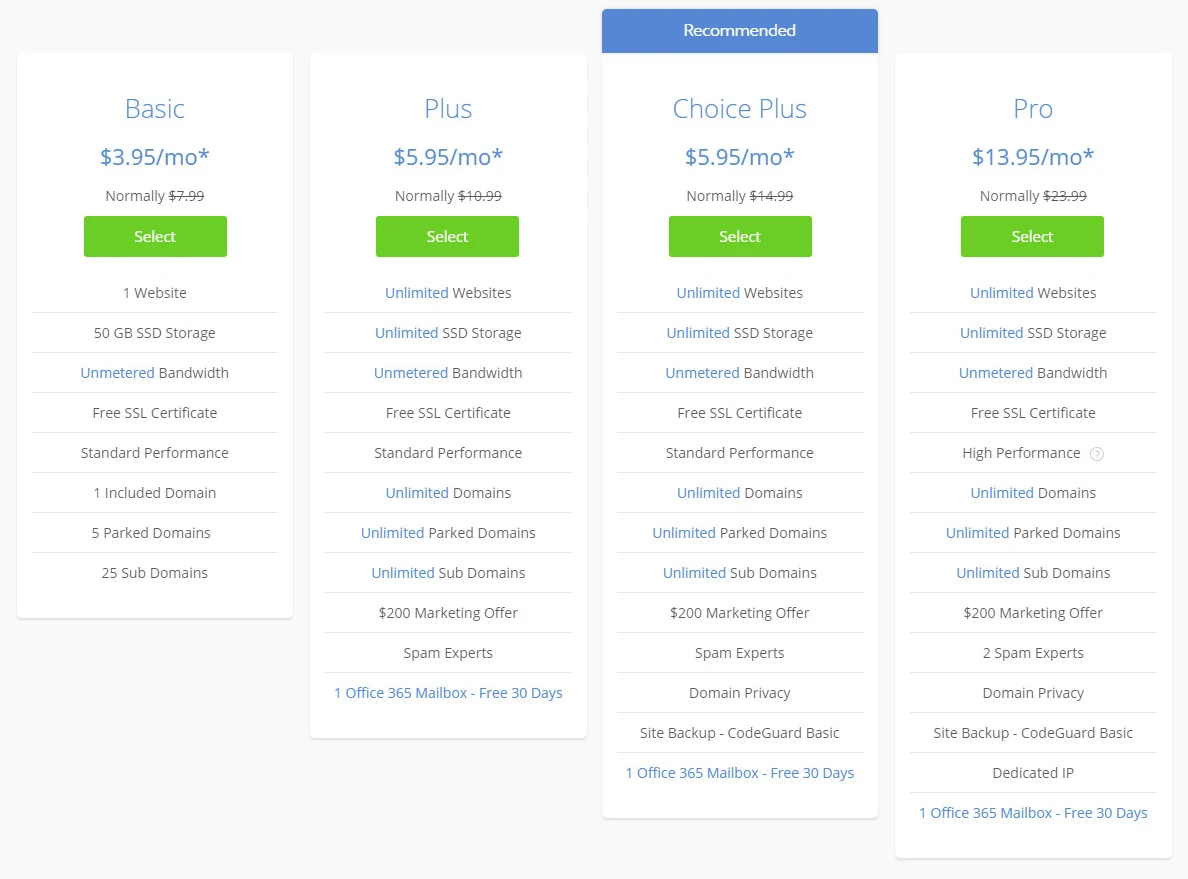
To select your Plan please follow the below steps-
#1: Open up Bluehost in a new window and click the Green Choose Plan Button.
#2: On the next screen, select the plan (the most popular Basic or Plus or Choice Plus) according to you need (Bluehost recommend Choice Plus Plan).
1. Basic Hosting Plan ($2.95/mo)
This hosting plan is ideal for Beginners level blogger, if this is your first blog and want to create a new tribe with your blog then this plan is perfect for you. Under this plan you can create and host just 1 Website or Blog.
And this is the best-recommended plan for everyone. Even you don’t have to pay for domain name registration. You will get
- 1 Website
- Auto Installation
- Auto Updates
- Free SSL Certificate
- 50 GB SSD Storage
- Free Domain for 1 Year
- 5 Parked Domains
- 25 Subdomains
- $50 Marketing Credit
- Bluehost security features
- Free site transfer
If you register with Basic Plan for 36 months then the price would be $2.65/mo. So here you can save more money.
To start with Shared WordPress hosting plan go through the below steps:
2. Plus Hosting Plan ($5.45/month)
If you want to add extra more features on your WordPress site then Plus Plan is ideal. After running your blog for few months if you see noticeable traffic then Plus Plan will help you to deal with.
You will get all the Basic Plan features, in addition
- Unlimited Websites
- Free SSL Certificate
- Unmetered SSD Storage
- Free Domain for 1 Year
- Unlimited Parked Domains
- Unlimited Subdomains
- $100 Marketing Credit
- 1 Office 365 Mailbox - Free 30 Days
3. Choice Plus Hosting Plan ($5.45/month)
BloggerSpice user can get this amazing hosting plan by the same price of Plus Plan. Normally price of this plan is $14.99 but you will get discount through our referral URL.
You will get all the Plus Plan features, in addition
- Unlimited Websites
- Free SSL Certificate
- Unmetered SSD Storage
- Free Domain for 1 Year
- Unlimited Parked Domains
- Unlimited Subdomains
- $200 Marketing Credit
- CodeGuard Basic Backup
- 1 Office 365 Mailbox - Free 30 Days
4. Pro Hosting Plan ($13.95/month)
This hosting plan is for advance users. You can avail all the benefits of Basic, Plus, Choice Plus and in addition you will get the following features.
- Unlimited Websites
- Unlimited SSD Storage
- Unmetered Bandwidth
- Free SSL Certificate
- High Performance
- Unlimited Domains
- Unlimited Parked Domains
- Unlimited Sub Domains
- $200 Marketing Offer
- 2 Spam Experts
- Domain Privacy
- Site Backup - CodeGuard Basic
- Dedicated IP
- 1 Office 365 Mailbox - Free 30 Days
Normally price of Pro plan is $23.99/mo but you can buy in $13.95/mo, because you will get discount through our referral URL.
Step #3: Get a Free Domain Name
Bluehost offer free domain name for 12 months with Shared WordPress Hosting plan, which is worth $11. This is really an awesome deal.
Domain name should be check and finalize before starting the registration procedure, because during registration process this is very hard to find creative domain name. So do keyword research and find a vacant domain name.
Domain name can be available for limited time period. Everyday millions of domain name registering around the world. So you need to register your desire domain name as soon as possible.
If you already selected the Hosting plan then you will be asked to enter your desire domain name for your new website.

Just enter your domain name in blank field and click domain suffix selection dropdown menu to select appropriate one. By default it will display .com suffix but you can register the following domain suffix:
- .com
- .online
- .site
- .website
- .space
- .tech
- .store
- .blog
- .net
- .org
- .info
- .co
- .us
- .biz
- .club
After selecting the domain name Click blue color next button.
If you already have registered domain then you can enter your existing domain name with suffix. e.g.
- Bloggerspice.com
You will get $11 credit for it. After that, click blue next button.
Step #4: Enter your Account Information
In this step you have to enter your personal information like
- Name
- Country
- Address
- Phone Number
- Email Address

The above information will be saved in your Bluehost account, so enter the information carefully. The account information required to complete the registration process.
Step #5: Confirm your Hosting Package
Next step you have to confirm the package information. To get the maximum discount we recommend going with 36 months plan, because this will give you the best value.
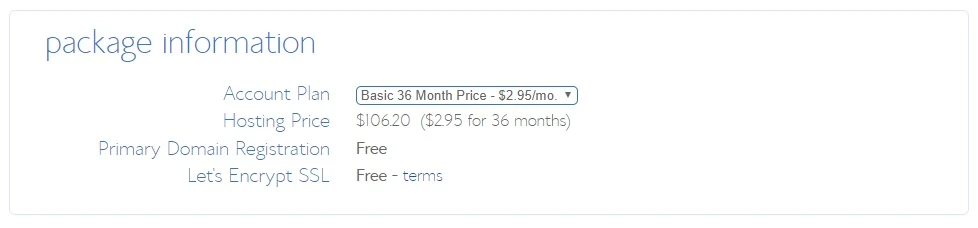
If you are lucky enough then you can get extra discount on it. Many users using Bluehost plan by $2.65/month.
Step #6: Confirm Package Extras
You can add some optional extras with your hosting purchase. But we don’t recommend at hosting purchasing time. Later you can decide, whether you need to purchase or not.
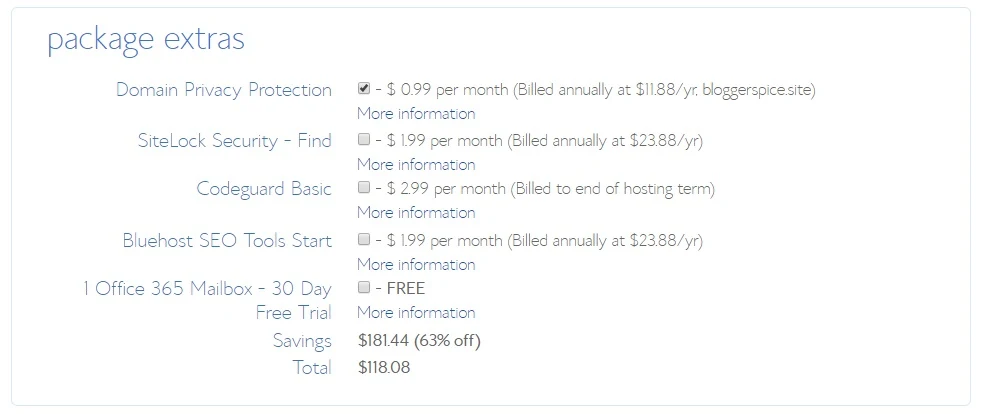
Bluehost offer 3 main extras with discounted rate.
- SiteLock Security – Useful for Spam and Malware Monitoring, Site Verification Certificate.
- Codeguard Basic – Useful to take Daily Backup, Monitoring and Restore from backup file.
- Bluehost SEO Tools – Useful for Search engine submission and this will provide 10 keyword ranking reports.
In addition you can use 1 Office 365 Mailbox for 30 Days.
We don’t recommend Bluehost SEO Tools, because there are many advance SEO tool available to rank higher.
However, if you don’t have budget for Bluehost extras then skip all the extras for now.
Step #7: Enter your Payment Information
This is the last step before purchasing Bluehost hosting. To launch your dream blog you have to go through purchasing option. You have 2 options to pay the bill-
- Credit Card
- PayPal
PayPal option remains hidden but you can explore by click more payment options link.
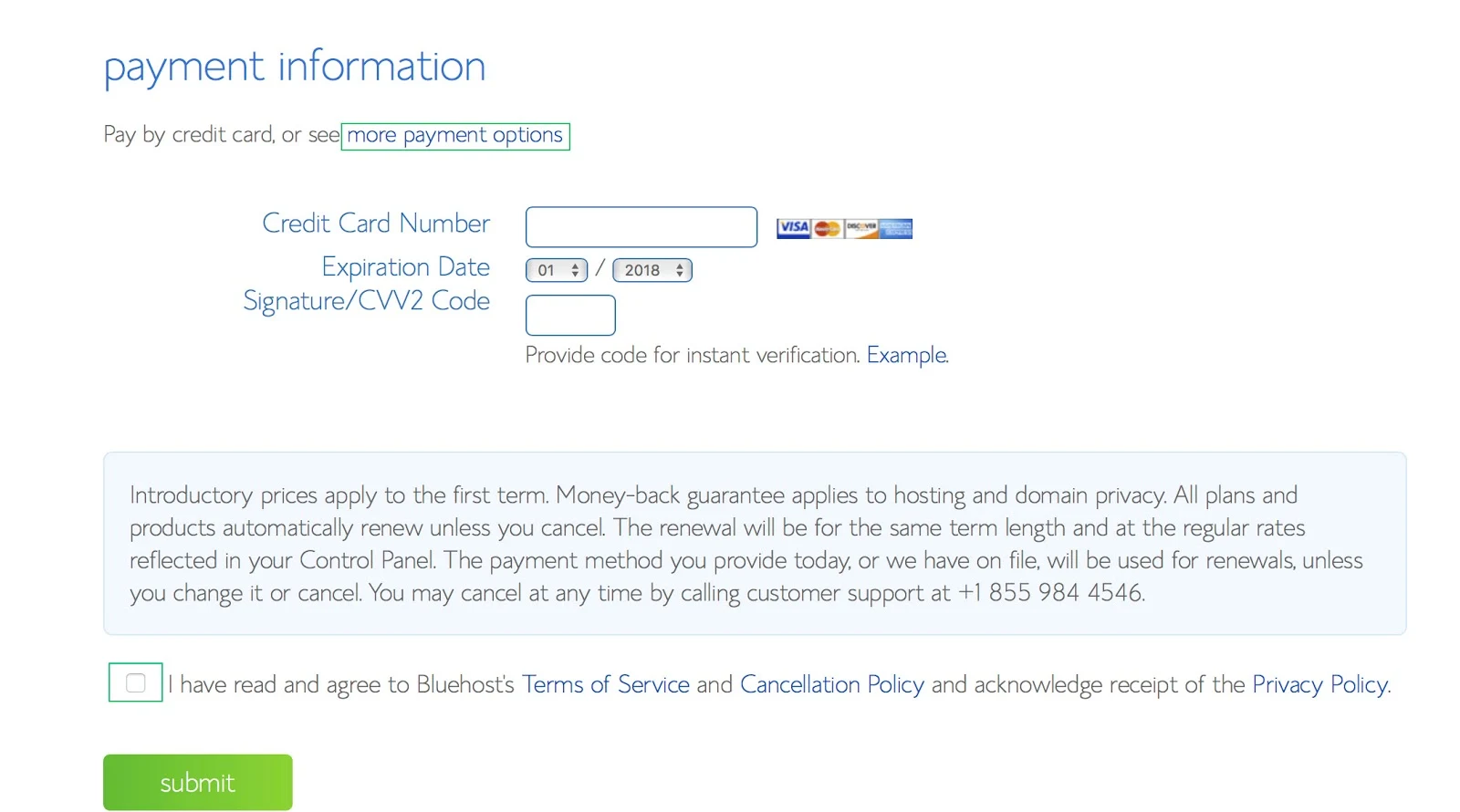
If you want to pay by Credit Card then simply write your
- Card number
- CVV2 code and
- Card Expiration Date
To make payment with PayPal you need to add your PayPal ID.
Finally put tick on check box to comply with Bluehost
and hit the green submit button.
Once you complete the payment you will see congratulation page and receive all information including billing receipt in your given email address.
So check your mailbox and click Bluehost confirmation link.
Step #8: Create Login Credentials
Now you have to create login credentials. After click on Bluehost confirmation link you will land on congratulation page and there you will find a green Create your password button.
#1: Click on Create your password button.
#2: Generate a strong password by using Uppercase, Lowercase, numerical digit and special characters. And enter it.

#3: Again re-enter your previous password
#4: Put tick to comply with Bluehost terms of services.
#5: Click Next button.
Instantly you will see the congratulation message that you have successfully created your Bluehost login password.
Step #9: Pick a Free WordPress Theme
Theme represents the beauty of any website. You have to choose a beautiful theme for your WordPress blog.
You can use any default WordPress theme for your newly created website. Just login to your Bluehost WordPress account by using your email and password.
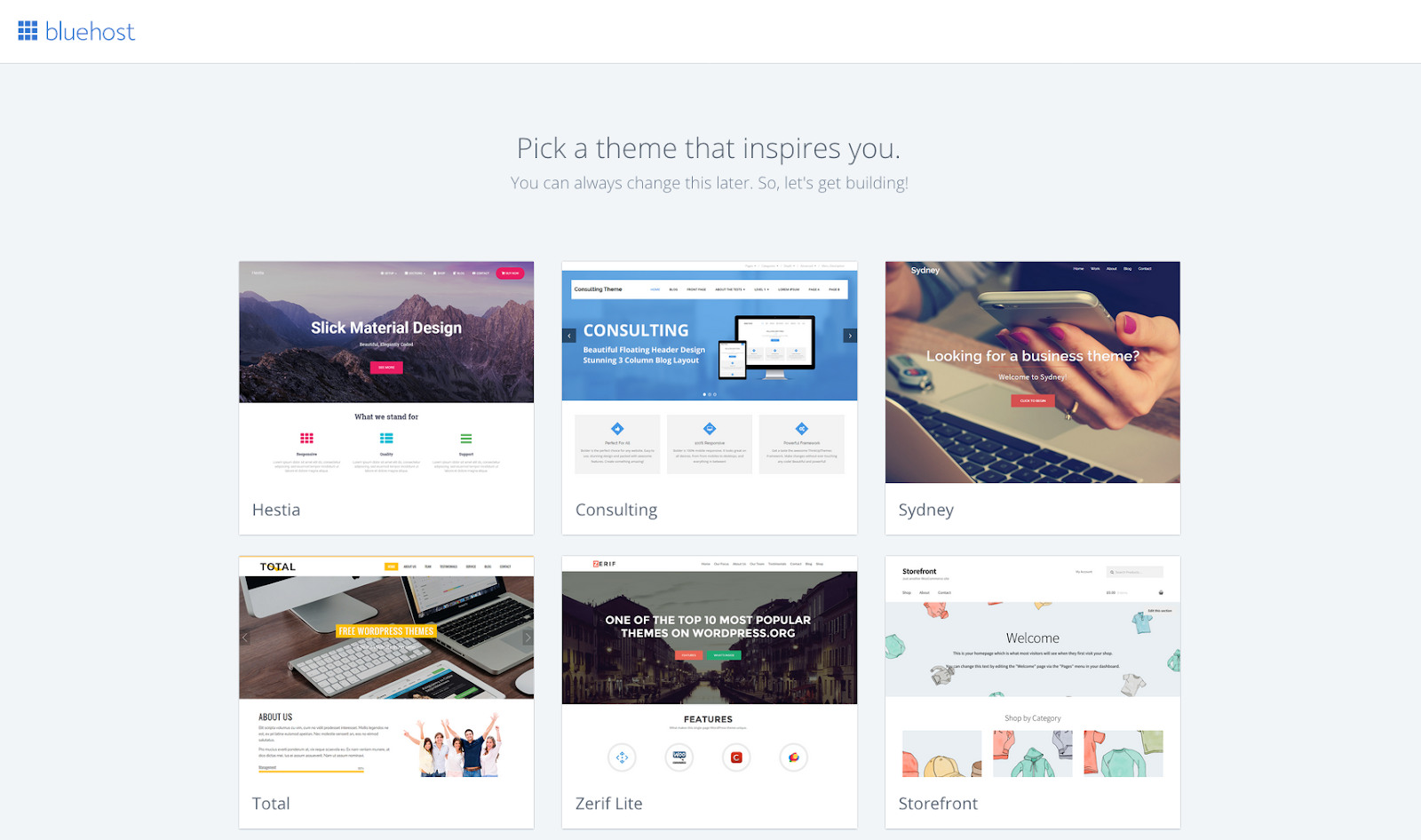
And pick a theme that inspires you and click to install on your website. Don’t worry you can change your theme anytime.
If you want to brand your blog then we recommend using custom WordPress theme. But you have to buy it or develop by a designer.
Step #10: Welcome to Bluehost WordPress Dashboard
You are almost done just. After picking a WordPress theme you will land on a new page there you will find ‘Start Building’ button. Click on that button.
You will see the premium look Bluehost WordPress dashboard.

From the dashboard you can manage, run and edit your blog. To write any blog post you must use WordPress writing panel.
On dashboard you will see couple of options to manage your site. Such as:
- Posts: Here you can create and write new post, Edit any old Post and View your All published and draft post.
- Media: This option used for uploading Photos, audio and Videos and you’ll see your all published media files and can manage them, when necessary.
- Pages: This is important to create new useful pages. Generally we use pages to create Contact Page, About Author, Privacy Policy, Disclaimer, Service pages. You can edit and update your pages later anytime.
- Comments: You will receive many comments on your article to give clarification to your blog readers. Here you can approve, disapprove and mark spam comments.
- Appearance: You can get new WordPress Theme from theme library. This option helps to install, change Layouts and Customize your WordPress Blog.
- Users: To manage your website or Blog users profile you can use this option. If you want to manage your blog by multiple authors then you can easily manage them from this option.
- Plugins: To enhance your blog feature Plugins plays a vital rule. You can add new plugin, Deactivate and Remove any Plugins by using this option.
How to Write your First Blog Post?
I know you are so excited to create your first blog post. You can write your blog post in WordPress Writing panel. To create your first posts just go through the below steps:
#1: Log in to your WordPress dashboard
#2: Click or Hover on Posts
#3: And select ‘Add New’
#4: Enter an Optimized and catchy Title that easily grab visitors’ attention.
#5: Edit your Slug/URL to customize the permalink URL.
#2: Click or Hover on Posts
#3: And select ‘Add New’
#4: Enter an Optimized and catchy Title that easily grab visitors’ attention.
#5: Edit your Slug/URL to customize the permalink URL.

#6: Write your Content on Visual Editor. To minimize the grammatical error use Grammerly.
#7: Add Relevant Graphics and media to spiceup your blog post.
#8: Add Category and Tags in Post
#9: Upload Features Image, which will display on your blog homepage.
#10: Hit on Preview button to see the post structure
#11: Finally click Publish… Button
You will see the post editor. To create your blog posts write the post title. Add a custom permalink and write full article on the body of post editor.
How to Create Static Pages?
Most of the blogger use static pages to display important information. A blog must have some static page to make it more users friendly. Such as
- About Page
- Contact Page
- Privacy Policy Page
- Disclaimer Page
- Terms of Services Page
- Advertisement Page
Those are only one page and remain static. You should create those page for your visitors thus they can easily connect with your.
If you are planning to apply for Google AdSense then your site must include below 3 pages.
- About Page
- Contact Page
- Privacy Policy Page
To create static pages just follow the below steps
#1: Log in to your WordPress dashboard
#2: Click or Hover on Pages
#3: And select ‘Add New’
#4: Enter your page Title. e.g. About us, Contact us or Privacy policy.
#2: Click or Hover on Pages
#3: And select ‘Add New’
#4: Enter your page Title. e.g. About us, Contact us or Privacy policy.
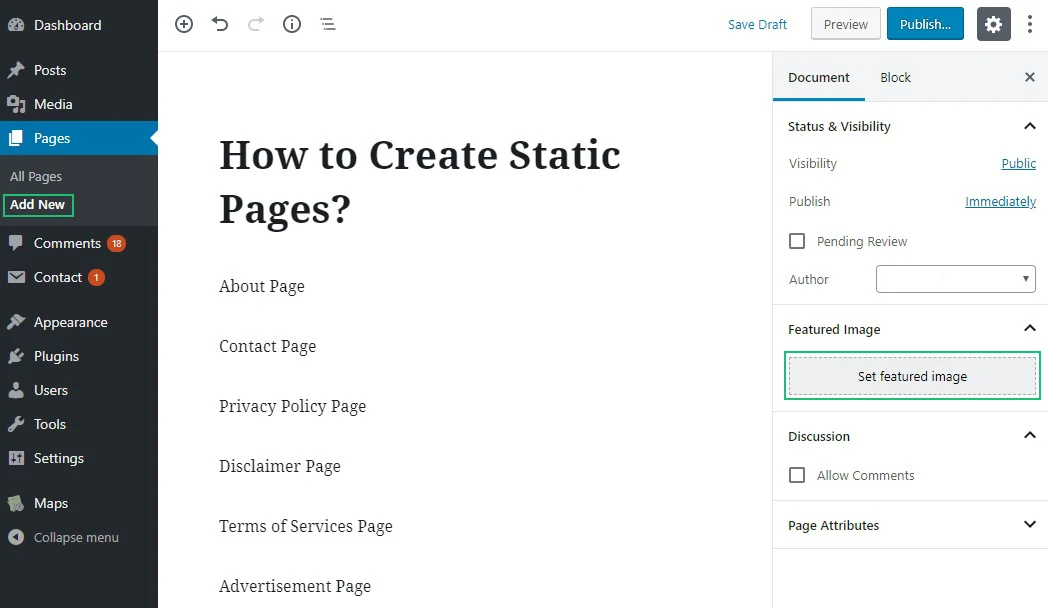
#5: Write your Page Content on WordPress Visual Editor. To minimize the grammatical error use Grammerly.
#6: Add Relevant Graphics and media to spiceup your static page.
#7: Upload Features Image.
#8: Hit on Preview button to see the page content
#9: Finally click Publish… Button
How to Install WordPress Plugin?
After activating the theme, you might be thinking to install some major plugins on your site that can bring more functionality to your site. If you have no idea how to install plugins, just follow the below steps.
#1: Log in to your WP dashboard.
#2: Go to Plugins -> Add New
#3: In Search box search for the plugin, you want to install.

#4: Hit the ‘Install Now’ button.
#5: Next, click ‘Activate’ option.
Congratulations! Your plugin has installed successfully.
Must Have Plugins for your Newly Built WordPress Sites
Plugins play an important role in enhancing the functionality and features of your site. However, it is necessary to install the best plugins only.
Let’s have a look at some popular WP plugins
1. Yoast SEO Plugin
When it comes to the best SEO plugins, WordPress SEO By Yoast always tops the list. It is not just an SEO plugin. This is a complete solution for On-Page SEO. At present over 1 million sites are using this SEO plugin.
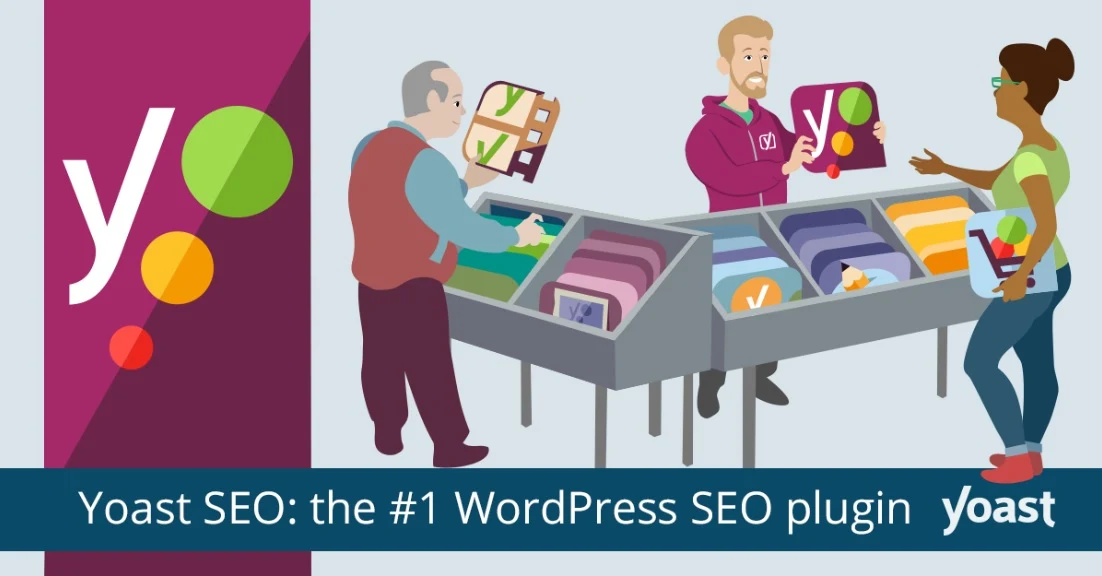
Using this tool, you can perform various advanced SEO tasks such as canonical URL setting, Creating XML sitemap, Check post readability, breadcrumb navigation etc.
2. W3 Total Cache
W3 Total Cache will improve your Blog overall performance. The page load speed of your site also plays an important role in the search engine ranking.
Therefore, you must give enough emphasis on the speed of your site. W3T Total Cache plugin lets you optimize your site for speed and performance. It claims to improve overall site performance up to 10X.
You can integrate CDN, Compress your theme’s CSS script and JavaScript file, Enable lazy load and eliminate all render-blocking scripts.
3. WPForms
As a web owner, allowing your audience to contact you should be your top preference. Contact us section that contains your name, phone number and email id. is not enough capable to offer your website a professional touch.
Therefore, you must invest in WPForms plugin that lets you build user-friendly contact form within few minutes.
3. UpdraftPlus
As website building takes a lot of hard work and investment, you should never take its security back seat. UpdraftPlus plugin helps you keep a regular backup of your site data. With a single click, you can restore all your files and data.
4. Securi
Nowadays, security is one of the major concerns for web owners. Sucuri is a popular WordPress security plugin that is known to offer the best protection against website hacking, DDoS, brute force, XSS attacks, malware, etc.
5. Constant Contact
To make money from your Blog you must build your email list. Without email list you can’t successfully run affiliate marketing campaign. Constant Contact will help you to build your email list rapidly.

This is a powerful email marketing tool. They have mobile-optimized templates and their drag-and-drop editor will make easy to create and customize professional type email. Even you don’t need any specific coding knowledge to do it.
How to Install Custom Theme in WordPress?
Installing and Activating WP theme is fairly easy. You can do it in just two steps.
Step #1: Installing Theme
- Access your WP dashboard.
- Go to the Admin Panel -> Appearance - >Themes
- Next, go to Add New and then hit the Upload Theme button.
- Click Choose File button to browse option; navigate to the folder having the theme.zip file.
- Once the uploading process is completed, hit Install Now button.
Step #2: Activating Theme
As soon as the installation procedure gets completed, you will see a window.
Click on Activate button. It will automatically activate your theme.
Now you can customize your theme according your requirements.
Marketplaces to find the best WordPress themes
The official WordPress theme directory is the best place to begin your search your ideal WP theme. It is one of the largest collections of free WordPress themes where you can find a suitable theme for almost every niche.
Before choosing a theme, don’t forget to ask yourself the following basic questions.
- What is your website for?
- What is the purpose of your site?
The other popular options for WordPress themes are as per below. You can find both free and premium themes there.
- Elegant Themes
- MyThemeShop
- CSSIgniter
- Mojo Marketplace
- ThemeForest
Tips to Choose the Best Theme
- Beautiful design and SEO optimized theme.
- Pick a responsive theme so that your site can be easily accessed on the smart devices of all shapes and sizes.
- Make sure it supports all the important popular plugins.
- Always select the theme that can help you optimize your site for search engines like Google, Bing, Yahoo, etc.
- Make sure your theme is offering enough customization options.
- Theme price shouldn’t exceed your budget.
I hope the above tips will eradicate your confusion about choosing the best WordPress theme for your dream site.
Make Money from your Brand New WordPress Blog
Most of the blogger invest their time and money to establish and grow their blog. In return blogger expect to earn money from their blog.
Yes! You can also make money from your blog.
There are many different ways where you can make money. But at the beginning don’t expect to earn 5 figures to 6 figures earnings. You have to work hard to reach on that level.
Many people will tell you that they are earning 6 figures income from the beginning and teach you how to do that. Those all are fake so don’t be fooled by subscribing on their attractive offers.
It doesn’t mean making money is so hard from a blog. If you go through proper way then you can start earning from the first month through your blog.
Here are some great ways to make money online from Blogging:
1. Make Money from Ads Network
Display ads are the first choice of new blogger to make money from it. You can easily monetonize your blog with ad banner and when someone clicks on them you will earn money.
It doesn’t mean without click you can’t earn money, rather you can generate ad revenue from the ad impression. Ad Click and Impression will maximize your ad revenue. You can use High paying ad networks
- Google Adsense
- Media.net
- AdThrive
To know more about high paying ad network visit and read 11 High Paying Ad Networks For Bloggers and Publishers.
To maximize your ad revenue you can also use in-text ads network like
To know details about in-text based ad network read 8 Best In-Text Ad Networks for Blog Monetization.
2. Make Money from Affiliate Marketing
Affiliate marketing is the second most common choice to make money online. Most of the blogger can earn more money from Affiliate marketing than ads network. Affiliate marketing doesn’t have any limitation and you can make unlimited money online by adopting proper strategies.
Just start adding everywhere affiliate links in your Blog and when someone click and makes a purchase through your referral URL you will get commission from that sale.
There are many popular Affiliate networks available to join. But among those most popular
- Amazon Affiliate
- Rakuten Marketing
- CJ Market
- Share A Sale
- Impact Radius
To learn more about affiliate marketing please read An Ultimate Guide to Make Money with Affiliate Marketing.
3. Make Money by Selling own Products/Services
Most of the top level blogger don’t like to use ads network and affiliate marketing, because they argued that by promoting others product most of the blogger spoiling the leads.
So to make money from their blog they created their own product and started selling online. This is not possible at the beginner’s level. To sell own product you must grow your audience and email list.
Now the question is what to sell?
You can sell
- Online Course
- E-Book
- Exclusive Video Tutorials
- DIY products.
You can also promote your services through your blog like
- WordPress setup
- Theme Design
- Search Engine Optimization
- Content Marketing
To promote and sell your own services you need to build a landing page or hero section on your blog. You can use Leadpages to create stunning landing page. Even you don’t need to have any coding knowledge.
Mastering in WordPress
Mastering WordPress requires a lot of attention and hard work, but it is not as difficult as it is thought to be. If you have a strong determination and can put in the time, it will be quite easy for you to learn WordPress and become a pro.
BloggerSpice is a best free resource site for both Blogger and WordPress users.
We share millions of people through tutorials, review and other resources. To extend your WordPress knowledge you must learn some important things that you can face after creating your WordPress site. Those are really important to manage your WordPress blog successfully.
How to Install WordPress?
There are several ways to install WordPress on your web hosting server. However, most people prefer to install it manually. Not only this procedure is secure but also makes you familiar with the various functions of WordPress. As a newbie, you must choose this method to enhance your Knowledge. Let’s learn how to install WordPress manually step by step.
Downloading the WordPress
Upload the downloaded file to your hosting account-
There are 3 ways to do it
- By using File Transfer Protocol (FTP).
- Through File Manager.
- Via Uploading Secure Socket Shell (SSH)
The most users find file transfer protocol more convenient
Creating the User MySQL Database
To create a database, first of all, you need to access the control panel of your web hosting. WP stores all its data in this database. It acts as a storage house for all your website data. It stores data such as text file, plugins and WordPress theme.
See the following steps how you can create a database.
Step #1: Log in the control panel your web hosting.
Step #2: Search for ‘MySQL Database Wizard’, most probably you will find it in the Database section. Click on it. It will open up a window where you have to create a database user and fill the information such as username, password, etc.
Step #3: Set Database user credentials and hit ‘Create User’ button.
Step #4: Now you will be taken to the next step, where you have to select the privileges options, you may check privileges options as per your requirements. If you’re setting an admin account then you can select all the privileges.
However, if you are making this account for your employee, you may restrict his/her actions by choosing fewer privileges.
Note - Save all the database details in a separate text file for the future use.
Filling the Details in WordPress
To connect database with WordPress, you need to fill up few important details. Let’s see how to do that:
When you will start WP on your browser, it will ask you to fill up some important details to connect up with your database. You need to fill up database name you have created in the above step.
Step #1: Next, enter the database username & password. Always choose a difficult and lengthy password. We would suggest you to use the combination of numbers, special characters to create a strong password.
Step #2: Now choose the database host. You can ask this information from your web host.
Step #3: Don’t keep the ‘Table Prefix’ option ‘WP’. Choose a different prefix to make your database more secure.
Submit all these details and hit ‘Submit’ button available at the end. Now you will be able to connect database with your WP.
WordPress Installation
You’re done with your primary steps. Now you have to run the WordPress installation. For that, you need to execute an installation script. You may find installation script using either of the following URLs:
Note - You have to replace yourdomain.com in the above URLs by your own domain URL.
That’s all, you’re done with installation.
After installing the WordPress, your next step should be making your site attractive, feature-rich, fast, and beginner friendly. And for that, you need to pick the right theme and plugins. Let’s find out how to pick the best-suited theme for WordPress.
Selecting a perfect WP theme should be your top priority. After all, a theme is an important factor that makes your site stands out among others. It is not only crucial from aesthetic aspect but also plays a crucial role in search engine optimization, website load speed, browser and device compatibility.
Apart from this, sometimes, compatibility of plugins also depends on your theme.
Most Common WordPress Errors and How to Fix Them?
If you want to turn from newbie to ‘Pro’ WordPress owner, it is necessary that you are aware of its common errors and solutions to fix them. Though, WordPress is one of the most reliable platforms in the world. But, like most CMS platforms it is not entirely free from all the flaws.
Let’s know about some common WP error and quick solution to fix them.
The White Screen of Death
The White Screen of Death is a quite common error in WordPress which comes without any error message. The only thing that you see is White Screen. There could be various reasons for this error such as exhausted PHP memory, plugin, etc.
You can increase the PHP memory limit of your site by adding the following code into your WordPress configuration PHP file (wp-config.php file)
Define(‘WP_MEMORY_LIMIT’, ‘3000M’);
If you think plugins are responsible, disable all the plugins on your site and then Re-enable them one by one and check which plugin is causing this error. Uninstall that plugin and try a fresh install for that.
Errors Establishing a Database Connection
It is another common WordPress error that you may come across as a newbie. This error usually arises when you use wrong credentials (DB host, username, password) to access your database.
In case you are receiving the same message on both sides (back end & front end) of your site then there is a possibility that your database is corrupted. Place the following code into the configuration PHP file of your site to repair your database file. Once the repair process is over, remove this code from your configuration PHP file.
Code: Define(‘WP_Allow_Repair’, true)Returning 404 Error
As a WP owner, you may encounter this error at some point. There are numerous causes responsible for this error, but most common among them is an .htaccess file. If this error is just on the one page of your site, not the whole site, probably permalinks are responsible for the error.
For that, you need to reconfigure the permalinks. Go to the Settings->Permalinks and click on ‘Save Changes’. That's all.
If this method is not working, you can try updating .htaccess file manually. For that, you will need to log in to your hosting server. You can use File Transfer Protocol to access your server. You can find the .htaccess file under the file section. The simplest way to modify the .htaccess file is to change its permission to 666 and make it writable. Next, update your permalinks settings.
Internal Server Error
Sometimes, also cited to as ‘500 Internal Server Error’, it is a quite common error in WordPress. Most WordPress owners encounter this error at least once in their lives. Most of the time, plugins and WP theme are responsible for this error.
First of all, check for the corrupted .htaccess file. Rename this file to something like .htaccess old and save the file. Now refresh your site and see if the error has resolved. If it is not working, try enhancing the PHP memory limit of your WordPress.
If both methods are not working, take the help of your hosting provider. Contact their technical support. You may also find a quick solution for this error on various online forum supports. bluehost forum support covers various issues related to hosting and WordPress, you may use that as well.
As said before, website security should be your top priority, we bring some quick ideas for you to keep your WP site protected.
How to keep Your WordPress Site Secured?
You can keep your WordPress site more secured by the following ways-
- Use 2-Factor authentication - By introducing the 2-factor authentication in your login page, you can give an extra layer of security to your site. In 2 factor authentication, a user has to provide login details for two different components. And as a website owner, you have to set those components. It can be anything. For instance, you can set a secret code or password along with your regular password. Google Authenticator is one of the reliable plugins for obtaining this feature.
- Protect Your WordPress Admin Directory - It would not be wrong to say that WordPress admin directory is a heart of any WordPress Website. Therefore, you should protect it from getting breached. You can create a password for your wp-admin directory.
By opt-in this security measure, dashboard users will have to submit two passwords. One password will protect login page while another will protect your admin area.
Now, you are one step closer to master WordPress. Now you’re aware of how to install WP, how to install theme and plugins and how to fix some common WP errors. Now let’s see how you can migrate or move your WordPress Site?
How to Migrate/Move your WordPress Site?
We would suggest you invest in the right hosting companies from the beginning. A good hosting company must have the capability to fulfill the present and future requirements of your site. Make sure your hosting company offers an option to upgrade to premium plans.
There are plenty of hosting companies available where you can host your site for absolutely free and later on upgrade to their premium plans as you feel your site is growing. Bluehost has this feature and you can upgrade to advance plan anytime.
Don’t worry migrating WordPress to new hosting plan does not require re-installation of WordPress. The platform is flexible enough to handle such situations. Before moving to a new server we would suggest you create the backup of your entire site which must include all the text file, plugins, theme, images, etc.
Follow these steps:
Step #1: Backup your website
You may use File Transfer Protocol to download all your data to your computer. Log in to your web host and copy all of the files from the root directory and save them into your computer.
Step #2: Export the database
It is quite easy to export database. Most hosting provider access your database using phpMyAdmin. Just log into the control panel of your host and access phpMyAdmin. Select your website database and hit ‘Export’ from the menu. Make sure the export method is set to Quick and formal is SQL. It ensures that your backup is globally accepted for MySQL. Next, you have to click on ‘Go’ and download the .sql file.
Step #3: Upload Website Files
You have copied the entire data of your site. Now it is time to upload it.
Login to your new hosting account by using the Filezilla and access to its web root.
Next, drag your files from your computer to the web root of new hosting.
Step #4: Create a Database
Before moving your database to a new host, create an empty database. Login the control panel of your new hosting account. Next, create a new database and give it an appropriate name according to your site. Next, create a new database user. Next, add the new user to this new database along with all Privileges. Save database name, username, and password somewhere for the future use.
Step #5: Import the database
Once you have set up your database, it is time to import the database. For that, again you have to log in to PhpMyAdmin on the new hosting account and click on the new database you just created. Now, click on ‘Import’ available on the top.
Next, click on the browse button and upload your .sql file. Click ‘Go’ and the database will begin importing.
How to Fix the WordPress Configuration PHP file?
All your data has been successfully moved to new hosting account. Now you need to bring database and files together by modifying the WordPress Configuration PHP file (wp-config.php) file.
You may use FileZilla to edit this file. Look for the following setting codes in this file.
- DN Name
- DB Username
- DB Password
- DB Host
Now take database information which you have saved and replace the old database information in these codes. That’s all. You have successfully migrated to your WordPress.
Frequently Asked Questions (FAQs)
As a new user of WordPress platform you may have many queries. Here I come up with answer of some simple queries which is frequently asked by many new blogger.
Let’s have a look at the below question answers that most frequently asked about creating a blog.
Can I create a Website or blog without WordPress?
Yes, of course you can. There are many blogging platforms, where you can create a free blog. Most of the new blogger use Google Blogger and WordPress. From my experience self-hosted WordPress is the best to make a SEO friendly blog with complete ownership and you can enjoy more freedom.
Is it Possible to build a blog without hosting?
No, this is not possible to create Wordpress blog without hosting. Your web data will be stored in Web hosting space. All websites need web hosting.
How much does it cost to start a blog?
There is not fixed cost to start your blog, because if you buy add-ons with your hosting service then price will vary. You can save money by following our guideline and using our referral link.
Generally you can start your blog from $20 to $300. But if you buy hosting for 3 years from Bluehost then you can save money.
- Hosting $2.95 X 36 Months = $106.20
- Domain $11 X (1 Year Free) 2 years = $22
- So the total cost will be $128.2 for 3 years.
Do I need Any Technical Knowledge to Start a WordPress Blog?
No, you don’t need any technical knowledge to start a WordPress Blog or website on Bluehost. If you start with Bluehost then you will get support from their team.
Can I make money from my WordPress blog with Google Adsense?
Yes, you can start your WordPress blog and apply to Google AdSense. After getting approval from Google AdSense you ca monetonize your blog with display ad banner and start earning money.
How do I come up with better blogging ideas that go viral?
You can use our guideline to get new blogging ideas and also use 25 free tools To Write Better Headlines That Get Clicks and Go Viral. Those topic idea generation tools will help you to explore new blogging topic ideas.
Final Words
Hopefully, after going through this effective and massive informative post, you will no longer be a newbie to WordPress. This is the complete guide will help you to Start your own self-hosted WordPress blog within your Budget.
In this post, we tried to cover all the information that can help you to start your online journey with WordPress.
We covered topics like WordPress installation, theme installation, plugin installation, making WordPress secure and migrating WordPress to a new host and so on.
To become WordPress professional, keep eye on what is happening new in the world of WordPress, follow some good blogs on WordPress and join WordPress meetups and camps. Keep practicing and experimenting.
Let me know about your experience with Bluehost hosting service and about your new WordPress Blog.




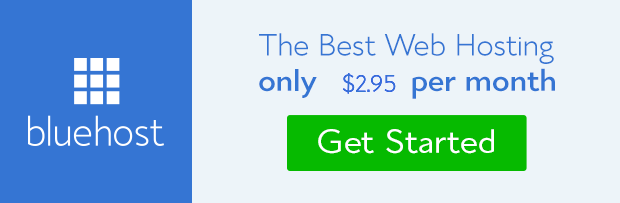
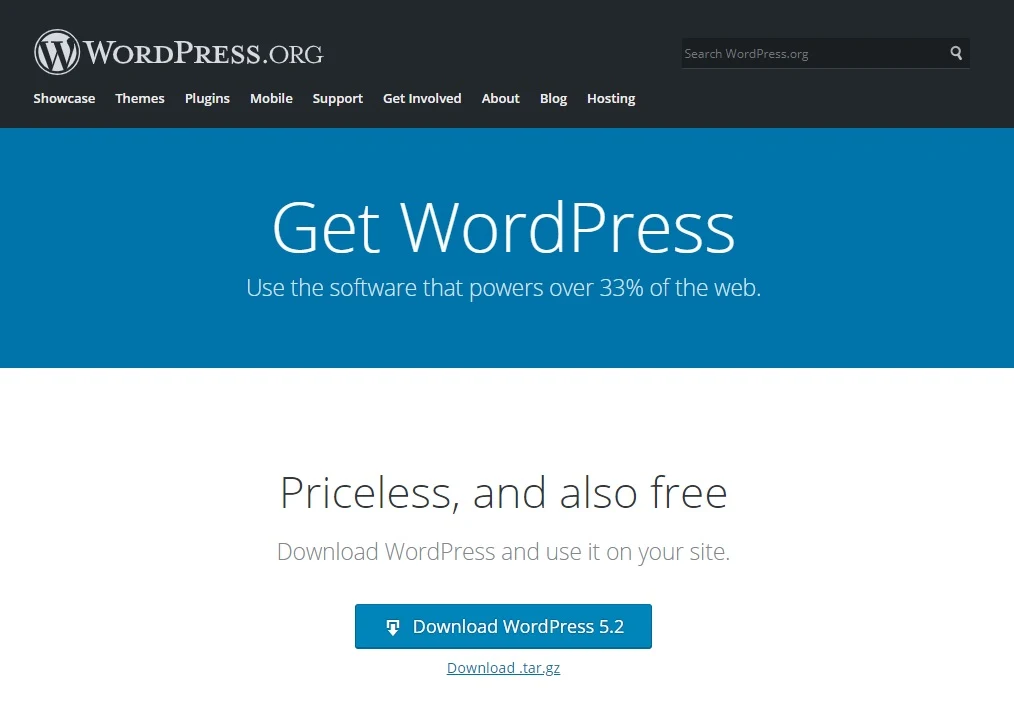
11 comments
https://www.bloggerspice.com/2016/05/blogger-post-image-not-clickable.html
https://www.bloggerspice.com/2021/04/prevent-right-click-on-image.html
Thank you.