How to Start a Better WordPress Blog RIGHT WAY?
Learn how to create a blog site using WordPress. Step by step guide on how to start a WordPress blog without any technical knowledge.
I can remember before starting my blog I was so confused that how to start a Blog? At that time I didn’t get any proper guidelines and wasted much time in my daily life, so I don’t want you to waste your time the wrong way.
I know you are planning to start your own dream Blog but don’t know how to start! Well, you are in right place now. Here you will discover a step-by-step walkthrough about how to create a better WordPress Blog the right away.
I know you are planning to start your own dream Blog but don’t know how to start! Well, you are in right place now. Here you will discover a step-by-step walkthrough about how to create a better WordPress Blog the right away.

You already know that there are dozens of blogging platforms out there. In creating a blog, you need to decide whether you want to start on a free or paid blogging platform. Anybody can create a blog on the below blogging platform…
- Blogger platform, e.g. yourblog.blogpost.com
- Wix platform, e.g. yourblog.wix.com
- Tumblr platform e.g. yourblog.tumblr.com
- Ghost platform e.g. yourblog.ghost.com
- Weebly platform e.g. yourblog.weebly.com
- Hosted WordPress, e.g. yourblog.wordpress.com
- Self-hosted WordPress, e.g. yourblog.com
We have mentioned above 7 blogging platform above and the first six blogging platforms allow you to create a blog for free. I think you have noticed that all free blogging platform domain names are appearing with hosted domain name. And this is not looks professional and not particularly trustworthy. Many visitors just skip those blog when they see the URL with hosted blogging platform name. Beside of this free Blogging platform has many limitations that you will learn below. But what about self-hosted WordPress platform?
Why to Create a Blog/WebSite on WordPress?
You probably heard about popular blogs like Forbes, CNN, The New York Times, TechCrunch, Mashable and those sites are amazing. And all of them are using the WordPress platform. So you can imagine how much popular the WordPress platform is? There are dozens of blogging platform over there so why you should create a Blog/Website on WordPress? This is a pretty straightforward but important question. Let me show you limitations of different free blogging platforms.
Free blogging platforms are “technically free” but there has some caught and limitations. So what’s the catch?
- If you want to use any custom domain name then you have to spend money.
- If you want to unlock some additional features then you’ll have to pay.
- If you want to customize the design then you have to buy design or hire a designer.
The limitations are as follows:
- Your blog can be shut down/taken away without any excuses and earlier notice.
- Your blog can be permanently disabled for violating any of their terms and conditions.
- Some free blogging platform restricted to monetize blog. Even ad network don’t approve your site to display their ads on that free platform.
- You will face trouble to start affiliate marketing in free platform.
- This is absolutely impossible to integrate a payment gateway and receive automatic payment by selling digital goods.
- Free platforms are not always SEO friendly.
- Custom emails are not free with those blogging platforms.
- You can’t use any Plugins to extent your Blog features.
- Blog migration is not possible from some free blogging platform.
After reviewing all restrictions and limitations of free blogging platform the ideal choice would be self-hosted WordPress from the beginning of your blogging. Though we can create a free blog under WordPress hosted account (found at WordPress.com). but in self hosted blog choice, you’ll have your own custom domain name and hosting account. And in your hosting space you’ll able to install the self-hosted WordPress software (found at WordPress.org).
Features of selft-hosted WordPress Blog.
The key features of self-hosted WordPress blog are as follows:
- Self-hosted WordPress is secure, reliable and easy-to-setup.
- You will enjoy the freedom of Blogging without any limitations.
- Nobody can take down, ban or delete your Blog.
- You can use zillions of free and premium WP themes, plugins, and other goodies
- You don’t have to make your Blog compatible for SEO manually, because many readymade plugins are out there to improve your site SEO and ranking.
- This is comparatively cheap to start a self-hosted WordPress blog.
Many blogger initially think that they should start with a free blogging platform and after getting popularity they will migrate to a self-hosted WordPress but this is really a terrible idea. Free blogging platform to paid platform migration process is really tough. You can migrate but you can’t transfer your existing Blog design and static pages. Even your rank can drop dramatically from search engine result page.
What do you need to start a WordPress blog?
As a beginner you need to know that there are three things you need to start a WordPress blog. Maybe you have little idea about those:
- A domain name (your website/blog name i.e bloggerspice.com, people will identify your site with this name)
- A web hosting account (web storage for website/Blog where all your web data store and help to go live on the internet)
- A WordPress theme (This is the design of your Blog. For changing your Website/Blog appearance different design can be used)
Now this is clear to you that why to create or build a blog in self-hosted WordPress platform. Don’t worry i will walk you through the whole process about getting domain, hosting and themes. It will take only 20 – 30 minutes to start a better WordPress Blog. It’s pretty easy if you go through my step by step process.
In this tutorial, we will learn:
#1: How to Register a Domain Name for Free and Best Web Hosting?
#2: How to Install WordPress in SiteGround?
#3: How to Change Your WordPress Theme?
#4: How to use Plugins in your WordPress site?
#5: How to Write Your First Blog Post?
#2: How to Install WordPress in SiteGround?
#3: How to Change Your WordPress Theme?
#4: How to use Plugins in your WordPress site?
#5: How to Write Your First Blog Post?
I think you are ready to go with it. Let’s get started.
#1: How to Register a Domain Name for Free and Best Web Hosting?
Domain name is simply an identification of your website and by this name people will remember your blog or website and type on browser to get your website. e.g. my blog’s domain name is bloggerspice.com here .com is a suffix. However you can choose other suffix rather using .com you can choose .net, .org, .name, .host, .cafe, .party etc.
Suppose you have planned to name your blog example.com but this domain already has taken by other blogger, then you can look at example.net, this means your desire domain name will be remain same but suffix will change. However majority of people’s favorite is .com suffix.
Choosing Your Extension
There are hundreds of domain suffix available now and you can start your blog by using any suffix. Domain suffix depends of the nature of your website. However .com still dominating over all domain suffix.
If .com isn’t available, some alternatives you could consider are:
- .buzz
- .bid
- .club
- .org
- .me
- .net
- .info
- .co (if .com is not available then .co can be use)
- .biz
- .blog
- .io
- .edu
- .top
- .us
- .xyz
If you want to protect your blog brand name then you may buy a domain name with multiple suffix. You can buy .com and .net togather. Keep .com suffix your primary domain and make .net secondary. When user will type your domain with .net suffix then it will forward to .com suffix automatically.
This will protect your domain’s brand name. Because any body can start blogging with your domain name by using different suffix.
Typically you have to buy a domain name from seller and you have to renew your domain name every year. Generally domain name price is $12 to $14 and after 1 year you have to pay renewal fee.
If you buy domain separately then you have to spend $12 to $14 and for hosting you have to spend another $8, so this is pretty expensive for beginners. But luckily SiteGround agreed to provide a free domain for BloggerSpice readers and you will get 60% off on their webhosting.
SiteGround is my favorite and best web hosting service provider operating their service over 10 years and currently millions of user using their service without any hindrance. They provide most secured webhosting service with special free services with your hosting plan. Such as:
- Free Domain Name
- Free Website Builder
- cPanel & SSH Access
- Free Setup & Transfer
- 24/7 Technical Support
- SSD Storage
- Free Daily Backup
- 30 Days Money Back
- Unlimited Emails & DBs
- HTTP/2 Enabled Servers
- Free Let's Encrypt SSLs
- Free Cloudflare CDN
I’ll be blunt – a lot of web hosting companies suck. But SiteGround come with so many offers and those are absolutely free of cost. So let’s go ahead to purchase hosting and get free domain name from SiteGround.
Head on to SiteGround site and follow the purchasing process from below steps:
Step #2: You will head to SiteGround plan selection page. As a beginner I recommend to choose

StartUp plan. Just click ORDER NOW under that plan. 
Step #3: Now enter your desire domain name and select suffix from dropdown option. And click

PROCEED. Instantly you will go in next step but if domain name is not available then they will show some suggestion. Simply select domain name form suggestion or change the suffix for your desire domain name. 
Step #4: After accepting your desire domain name SiteGround will take you in their
Review & Complete page. In this page you have to give your personal information like name, email billing address and Payment information details. Under Hosting services you can select registration period either 12 months or 24 months or 36 months. After putting tick on their Terms of service click PAY NOW button form the bottom of the page.
Once you have completed the registration and payment process, you will receive your login details for your web hosting control panel (cPanel). From cPanel you can control your website. Voila, easy-peasy! You now have a great host for your blog. So, wrap it up with blog hosting setup.
#2: How to Install WordPress in SiteGround?
You can install WordPress in SiteGround manually, via SiteGround wizard, via softaculous, via Fantastico. But as a beginner best installation system would be Intallation via SiteGround wizard.
When you login to your web hosting control Panel for the first time, a popup will ask you if you want to have WordPress preinstalled on your account. To setup wordpress simply follow the below steps:
Step #1: From popup just select first option
Start a new website at yourdomain.com and click PROCEED button. 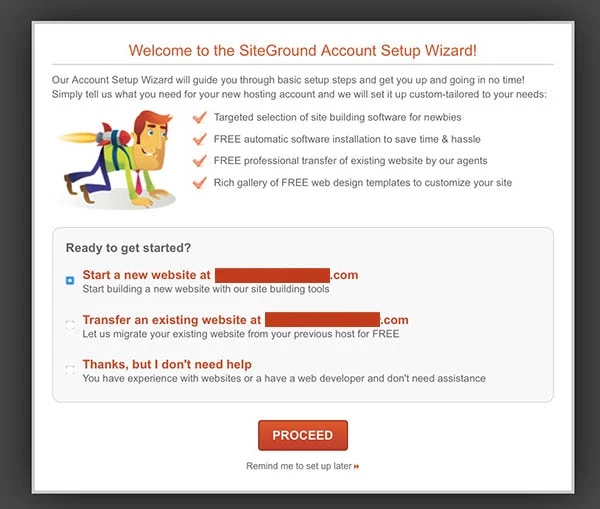
Step #2: You will head to next page and under
Website PreferencesPersonal Blog and select WordPress as your software. 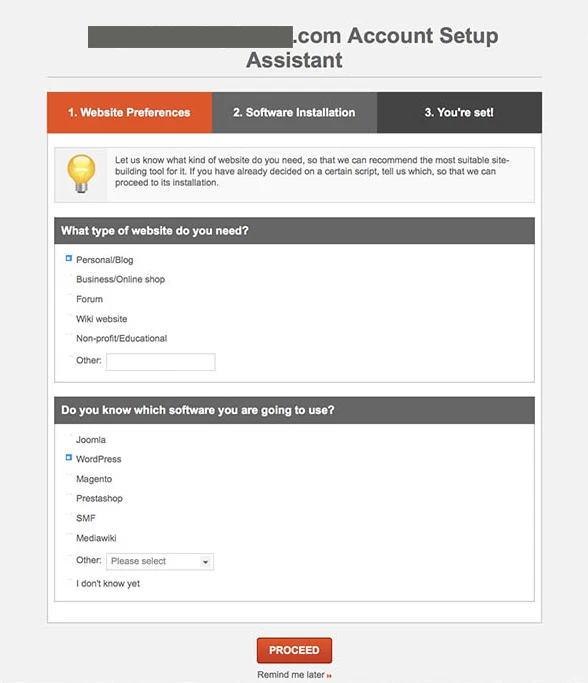
Step #3: Now enter your login information like email, user name, password for your WordPress application.

Step #4: After that you have to pick one free WordPress themes from SiteGround wizard. SiteGround will install at theme at the same time they install WordPress on your server. Don’t worry you can change theme later. So after pick up the theme click
Submit button once again. 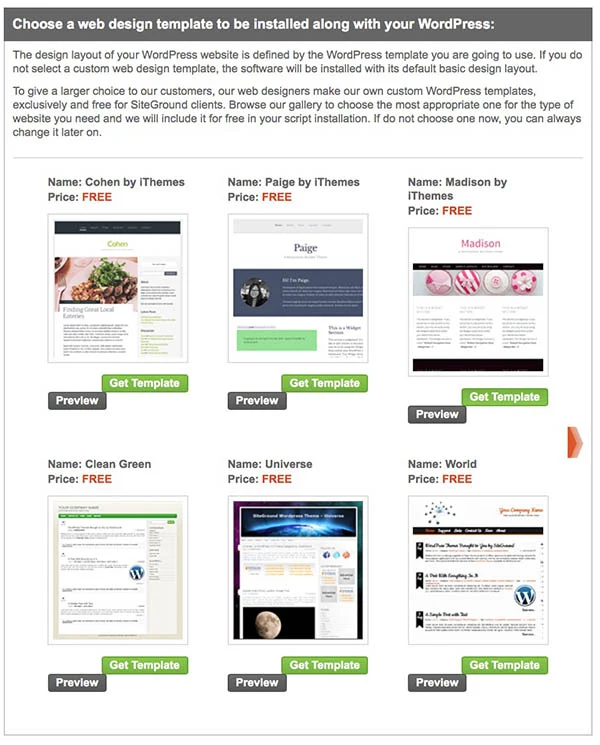
Step #5: Now you will see a quick summary of your WordPress installation and your username and password. Additionally, they will provide a URL to access in your admin area.
Congrats, WordPress has installed your hosting space and now you can check your site by typing your domain name in any browser.
#3: How to Change Your WordPress Theme?
Every website has a visual appearance, this is also known as design. Different platform call it differently e.g. Blogger platform call it Template, WordPress call it Theme. Website or Blog theme is very important to divert traffic, your site is very good buy design is not good then you will lose many visitors. By default SiteGround will install a WordPress theme but that theme may not visually appealing to your blog visitors. So you should change your WordPress theme. There are thousands of free and paid premade themes over the net. You can either use free or buy a paid theme. You can have a look at themeforest the world's best place to buy WordPress theme.
You can change your WordPress theme from Dashboard. Please go through the below steps to install a new theme.
Step #1: Login to your WordPress account and go to Dashboard.
Step #2: And from Dashboard click
Appearance -> Theme
Step #3: After that Click on
Add New.
Step #4: On the next screen you will see over 4100 free pre-made WordPress themes in official WordPress.org themes directory. Just scroll down and have a look, whenever you find your desire theme, simply put your mouse over the theme snippet and install button will appear. So click Install button and theme will instantly install in your website/Blog.


Step #5: If you want to install a paid theme that is available in your PC then from you have to click
Upload Themes and click on Choose File and select Zip format file from your PC and hit the Install Now button.
After successfully complete the installation see the preview of the template and click on activate. Congrats you have successfully changed your WordPress theme.
#4: How to use Plugins in your WordPress site?
After changing theme you may need some Plugins to install in your WordPress site. Plugins enhance the WordPress theme functionality. For example you want to display Slider, SEO or Contact forms in your site then you have to use WordPress Plugins. Simply you can add extra features in your WordPress site by using Plugins. There are huge free and paid Plugins you will find in WordPress directory. To install a Plugins in your WordPress site please follow the below steps:
Step #1: Go to WordPress Login Page and Sign in to account
Step #2: From WordPress Dashboard click
Plugins -> Add New
Step #3: Now in search box type your desired Plugins name and click on
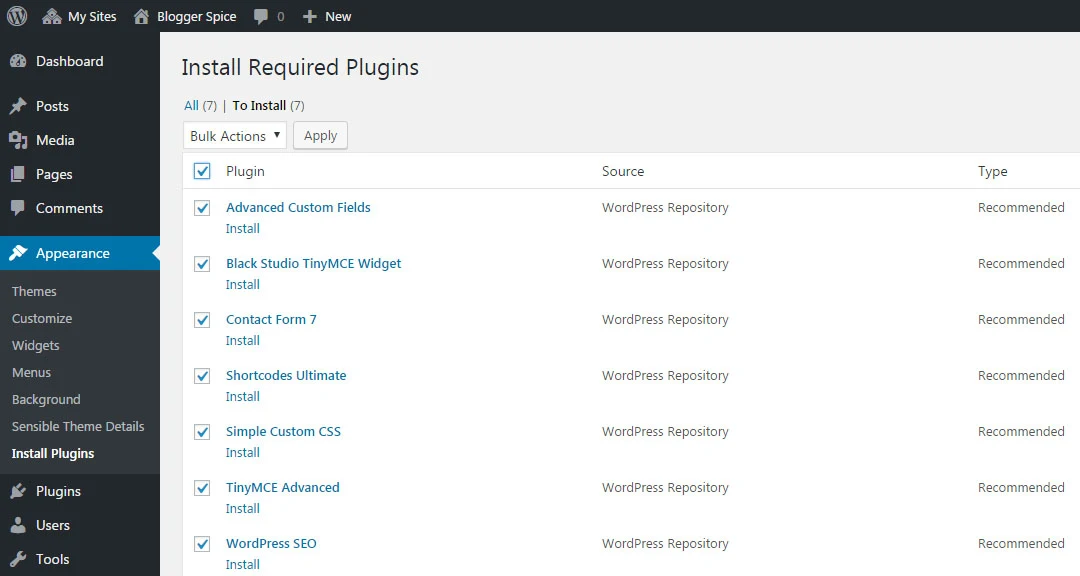
Search Plugins Button. For testing purpose you can search Facebook Fan Box plugins for WordPress.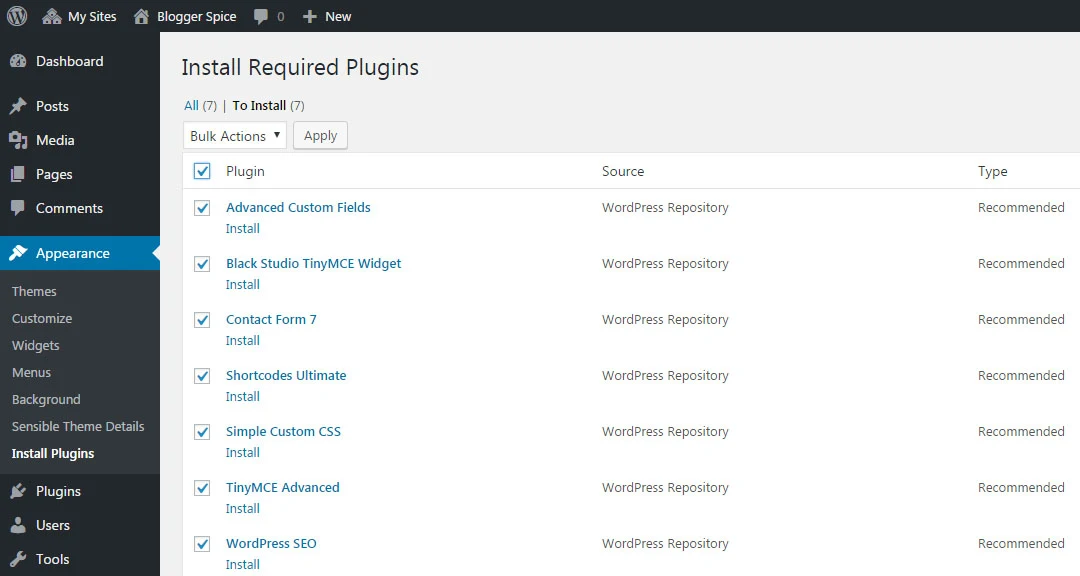
Step #4: After finishing search your desired plugins will display on search result. And then click on Install Now link for installing the plugins.
Step #5: Once you install the plugins it will redirect to another page and click on Active Plugin.
That's it your Plugins will install instantly
#5: How to Write Your First Blog Post?
After set up all the things now it's time to write your first blog post. You can start writing from your WordPress dashboard. It’s really easy, however you can go through the below steps to start writing.
Step #1: Go to WordPress Dashboard and from
Posts and click on Add New
Step #2: Instantly WordPress writing panel will open and just complete your writing. Add relevant images for your content.

Step #3: Next click
+ Add New Category from right side of the writing panel and add Tags for your writing article. Tags are optional but it work like keywords.
Step #4: You should now Add Featured Image for your post. This image will display as a first image on your wordpress site homepage. Just click
Set featured image and a popup window will appear with image upload options. Upload image through that option.
Step #5: Finally hit the
Publish button for publishing your post.
WOW! You have successfully published your first post in your brand new WordPress blog.
I hope you have got A to Z idea about WordPress blog creation process and this tutorial will help you to start a better WordPress Blog right way. I have tried with my best knowledge to make you understand. If you have any question then feel free to write me email or share in comment section. If you like this tutorial please shares this article to spread the voice. Thank you.


23 comments
:)
:)
:)
I agree with you. arena of WordPress is vast. So it always requires accurate guideline.
Thanks for being with us.
http://youmegeek.com/seo/simply-best-practices-for-web-blogs-xml-sitemaps-rss-atom-feeds/
Thanks for Sharing this content , I hope you will keep posting these kind of content in future also.