How to setup and validate Twitter card for your Blog
How to setup and validate Twitter card for your Blog
3 min read
The concept of Twitter Card is
totally new but many people don’t know what actually Twitter Card is? If you
are a Facebook user then you would see that when you share something on your
Facebook profile then it display your shared content image and with little
summary, Similarly twitter is now able to display your blog or shared content
image with content summary.
Those who we are using Twitter and
shared something on that social media then it just display a short link with
post title of your shared content and when anybody click on it then it will
redirect to main blog. But due to this many visitors just skip or ignore your
link because they can’t read or get any information clearly about your shared
content. For this reason most of the twitter fan is inactive. So after
introducing Twitter Card now it will bring a revolution and user can get a new
media experience on it. As well as now blogger would get more active user who
will interact with you and your blog also you would get more visitors from
right niche. Because by Twitter Card you would able to display your post
summary and a visitors can easily understand about your blog shared posts.
Features of Twitter Card-
- 1. It can display your shared Post summary
- 2. You can hide the post summary
- 3. You can add latest content attribution
- 4. It would add an authorship markup like Google Authorship
- 5. Twitter Would able to display your Blog Logo
- 6. You can select different Card from Twitter Card Catalog
Though Twitter is now providing
the above features to enrich your social media experience richly. But I think
this would change the twitter users experience newly and able to connect users
more actively. So just follow the below steps to install Twitter Card into your
blog.
Step 1 Log in to your Blogger Account and Click on Template ->
Step 2 Now click on Edit HTML-> Unfold code ►
Step 3 Now find <Head> by Pressing Ctrl + F
Step 4 And Paste the below code after/below <Head>
<!-- Twitter Cards by www.bloggerspice.com -->
<meta content='summary' name='twitter:card'/>
<meta content='@BloggerSpice' name='twitter:site'/>
<meta content='@BloggerSpice' name='twitter:creator'/>
<b:if cond='data:blog.pageType == "index"'>
<meta expr:content='data:blog.url' name='twitter:url'/>
<meta expr:content='data:blog.pageTitle' name='twitter:title'/>
<b:else/>
<meta expr:content='data:blog.homepageUrl' name='twitter:url'/>
<meta expr:content='data:blog.pageName' name='twitter:title'/>
</b:if>
<b:if cond='data:blog.metaDescription != ""'>
<meta expr:content='data:blog.metaDescription' name='twitter:description'/>
</b:if>
<b:if cond='data:blog.postImageThumbnailUrl'>
<meta expr:content='data:blog.postImageThumbnailUrl' name='twitter:image'/>
<b:else/>
<meta content='Blog Logo URL' name='twitter:image'/>
</b:if>
<meta expr:content='data:blog.homepageUrl' name='twitter:domain'/>
Customization
- Replace BloggerSpice with your Twitter id
- Add Blog Logo URL with your own.
Request to Get Approval For Twitter Card
It doesn't mean that just by adding code you can use
Twitter card. To use this Twitter Card you have to request to get
approval for Twitter Card. So use Google Chrome or Safari because
Twitter Card support Webkit supported browsers.
Step 1 Go to Twitter Card Validator
Step 2 Select Card from Card Catalog
There are different Card you would find but by default it would approve Summary.
Card Catalogs are as follows-
- Summary
- Product
- Photo
- Summary Large Image
- Player
- App
- Gallery
Step 3 Now Click on Validate & Apply
Step 4 Enter your blog URL and click on Go button
Step 5 You would see a Request Approval button click on it.
Step 6 Now fill up the form with necessary information
Step 7 Finally You would get Request received confirmation message
Generally It will takes minimum one week to get approval.
How to see Twitter Card is working
After getting approval then you
have to visit your twitter profile. You would see the “View summery” link along your
tweets. If it appear then you have to understand that your Twitter Card is
working properly. So now just click on “View summery” then it would display your
shared post summary.
Concluding Remark
Hope now your twitter follower attached more with your blog
as well as you would gain more new follower. It is extremely true that twitter
is now trying to bring some change to take it in leading position, and Twitter
Card is one of their revolutionary step. And we would get more exciting feature
from twitter very soon. If you face any problem then feel free to ask question
by leaving a comment below. Or if you have anything to add then add your
valuable information.




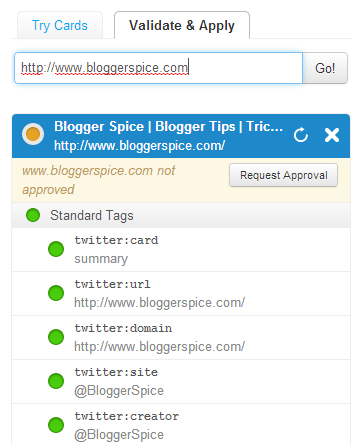

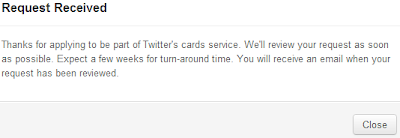

Post a Comment