Supercharge Your Online Google Calendar for diverse Affairs
Supercharge Your Online Google Calendar for diverse Affairs
Google has launch many product
for tailoring online user experience. And more popularly Gmail, Google Blogger,
Hangout etc. widely used by millions of users. But among them some Google’s
product you may think that useless. Even I personally don’t use those less
important product. One of the least popular product Google Calendar. But I have
found some point which we can make best use of this product in our daily life.
Particularly Freelancer and other who work remotely can use this tools wisely
for keep track of time.
You can easily record all of your upcoming events and
meeting as well some other fantastic features that can be use free of cost.
Some of you can say we have cell phone but I can say your phone doesn’t have
all features that Google Calendar contain.
Google Calendar work faster and smoothly and you can custom
use of separate calendars for work, school or home affairs and also can keep them
altogether in the same view. In addition you can share your calendar with circle,
colleagues.
So I am going to explain how supercharge Your Online Google
Calendar for diverse affairs.
1. Add you upcoming Event Details
As Google Calendar work faster so you can quickly add your
upcoming events on it simply by clicking on specific time or date. Just click
on date from the calendar write the event time, agenda, location etc.
2. Enable auto reminder by SMS & Email Notifications
We often after setting adding any event suddenly we forget
about this. But you can easily set reminder and notification that you send you
email on time for giving you reminder. You can also set a reminder email
receive time before each event.
Step 1 Click on arrow button form top left
corner of calendar
Step 2 Now select Reminders and notifications
3. Set National Holidays on Google Calendar
In Google Calendar you would find many pre-set calendars
where you can simply subscribe. By using this option you’ll be able to see
holiday calendars for various countries.
Step 1 Click on arrow button form top left
corner of calendar
Step 2 Now select Browse Interesting Calendars
If you love to watch sports then you can subscribe to the
game dates of your favorite baseball, basketball, cricket, football, hockey,
rugby or soccer team.
4. Know about the World Clock
Knowledge about World clock is necessary who do freelance
job to keep track of working hours. You can easily know what time in other part
of world right now from your country.
Step 1 Go to Setting -> Labs tab
Step 2 Now get the World Clock and enable it.
After enabling click on Settings under the world clock
‘widget’ and select any country or time zone to display. You can see light and
dark background in calendar that represent Morning and Night.
5. Enable Weather Forecast
If you are planning to go outdoor or you have an event then
you can enable weather forecast that will help you to prepare for unpleasant
weather. For enable this just follow the below steps-
Step 1 Go to Setting -> General ->
Location
Step 2 Now Enter your Country name
It will determine the metric for temperature, °C or °F. And
this widget will display the weather conditions of your location, for the next
3 days.
6. Google Tasks for To-do list
Google Tasks is a simple list of monthly work such as
Utility bill, Credit Card bill payment or what to do in the coming week. Beside
of this you can set a task and assign a deadline to complete it. Just check
them off when you’re done.
7. Google Calendar in Offline Mode
If you are using Google chrome browser then you will able to
see the Google Calendar in offline mode.
But you have to sync all of your events. To activate this
just follow the simple steps from below-
Step 1 Click on Gear icon -> Offline
For view the Calendar Offline mode you have to install Google Calendar
Web App from Web store. After installing the software you would see a
green tick after Offline and this means your Google calendar is completely
synced for offline view. And surprisingly you would able to add or edit your
Calendar in offline mode. In addition you can also sync your Google Calendar
for mobile device.
8. IFTTT Recipes
IFTTT (If This Then That) is a service name and this service
will allow you to connect 2 online services to interact with each other. Such
as-
- You can add complete IOS reminders to Google Calendar
- Get an SMS alert before any event start on your Google Calendar
- Create Gcal event from evernote
- Quick add Google calendar events via SMS just by tagging # cal and adding time
to get this service just visit the below link
Site Address: https://ifttt.com/recipes/search?q=Google+Calendar+SMS
Different user require different use of Google calendar. You
can use IFTTT recipes with Google calendar for supercharging your uses for
different purposes. If you think this post help you little bit then don’t
forget to share it.



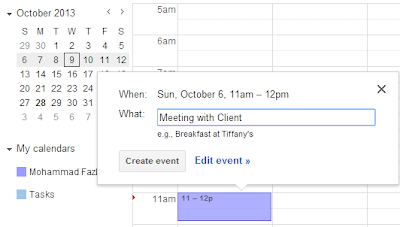
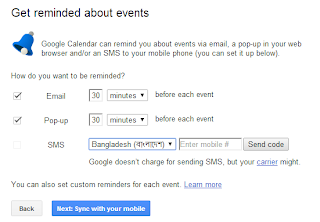

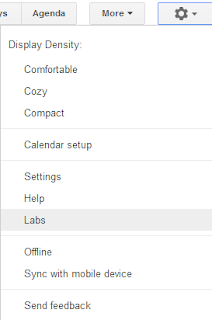
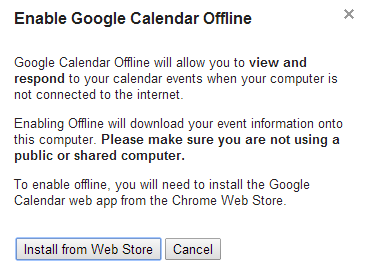
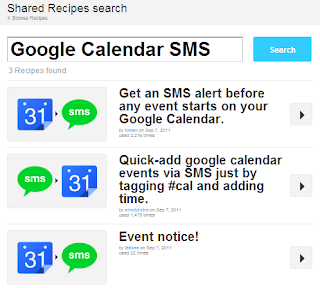
Post a Comment