WordPress Beginners: Install WordPress Plugins from Dashboard
WordPress Beginners: Install WordPress Plugins from Dashboard
In Google Blogger we use widgets, similarly in WordPress we
use Plugins for adding third party features. So as continuous of WordPress
tutorial series I will explain how we can use Plugins by using WordPress
Dashboard. There are 2 types of plugins available, Free Plugins and Premium
Plugins. For using premium you must purchase from third party.
By using WordPress plugins we can add extra features on
our blog. Suppose we want to add Google AdSense or All in one SEO features in
our WordPress blog then we must use those plugins. You don’t have to code
manually like Google blogger widget and its very easy to use.
There are many free plugins you will find in WordPress Plugin
Directory. However you can use some premium plugins from third party sites
(e.g. http://premium.wpmudev.org).
There are 2 ways we can install WordPress Plugin.
- Through WordPress Dashboard (Manual Installation)
- FTP Server (File Transfer Protocol Server) (Automatic Installation)
Today we will learn how we can install plugins through
WordPress Dashboard. There are 2 ways we can install plugins through WordPress
Dashboard.
- Search Method
- Upload Method
Let’s start with search method for installing WordPress plugins.
1. Search Method for Installing WordPress Plugin
For using Search method you must be little familiar with
plugins because you must know the plugins name first. However you would find
only free plugins that follow GPL and WordPress guidelines on directory. For
using search method please follow the below steps-
Step 1 Go to WordPress Login Page and Sign in to account
Step 3 Now in search box type your desired Plugins name and
click on Search
Plugins Button. I am
searching Facebook Fan Box plugins for WordPress.
Step 4 After finishing search your desired plugins will display on
search result. And then click on Install Now link for installing the plugins. But if
you want to learn about the plugins then you can click on Details link.
Step 5 Finally after installation of plugins it will redirect to
another page and click on Active Plugin. And now you can configure the plugin setting
from Dashboard.
2. Upload Method for Installing WordPress Plugin
Upload method is pretty easy but
for using this method you must download the plugins before on your PC and then
you have to proceed for upload. And if your desired plugins are premium or non
GPL plugin then you have to go for this method. Just follow the below steps for
installing plugins. Remember that all plugins will be in zip format.
Step 1 Go to WordPress Login Page and Sign in to account
Step 2 Go to Dashboard and click on Plugins -> Add New
Step 5 Finally after installation of plugins it will redirect to
another page and click on Active Plugin. And now you can configure the plugin setting
from Dashboard.
Hope this tutorial will help you to install plugins easily.
If you have any query then feel free to leave a comment below.





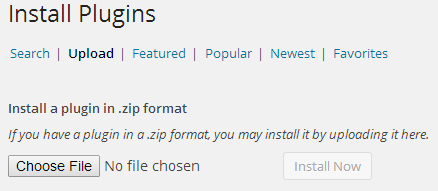
2 comments
isto site ; Isto web site consiste notável e realmente bom
informações para visitantes.