How to Enable Popup and Full Page Comment Box in Blog?
Google has brought some variation in Blogger Comment Box. Old user of the Google comment box has already seen the changes. Now you can open the Blogger default comment box in a Pop-up window or you would able to display your comment box on a new page.
Actually, this option widely used for saving space. Some Blogger thinks that Blogger default comment box outlooks are not good for this reason they hide the comment box from the comment section but when readers can easily make comment.
As a result, the Blogger default comment box won't occupy the space below the post where you can also place ads or any other widget.

However, you have two options to provide commentator for making comment either popup comment box or Full Page comment section. Under the full page comment section your comment box will appear on a separate page.
Don't worry that for activating those option you have to add an extra code block rather you can enable those options by using the Blogger Setting option.
How to enable or disable Popup and Full Page comments on Blogger Pages and Posts?
To activate Popup and Full Page comments on Blogger Pages and Post you don't need to add any piece of CSS code. Just you need to change some settings from the Blogger Dashboard. So let's proceed to the tutorial that how we can activate Popup Comment box and full-page comment section in Google Blogger.
Step 1: Go to Blogger.com and Sign in to your accountStep 2: From Blogger Dashboard go to ->Settings

Now you can see your blog comment section that is displaying Post a comment link. In the Blogger default template, the comment link will display like the below image.
If you use any custom template then it will look different. In my template, it is displaying like the below image.
For making comment just you have to click on the link and a popup window will appear with a comment box like the below screenshot.
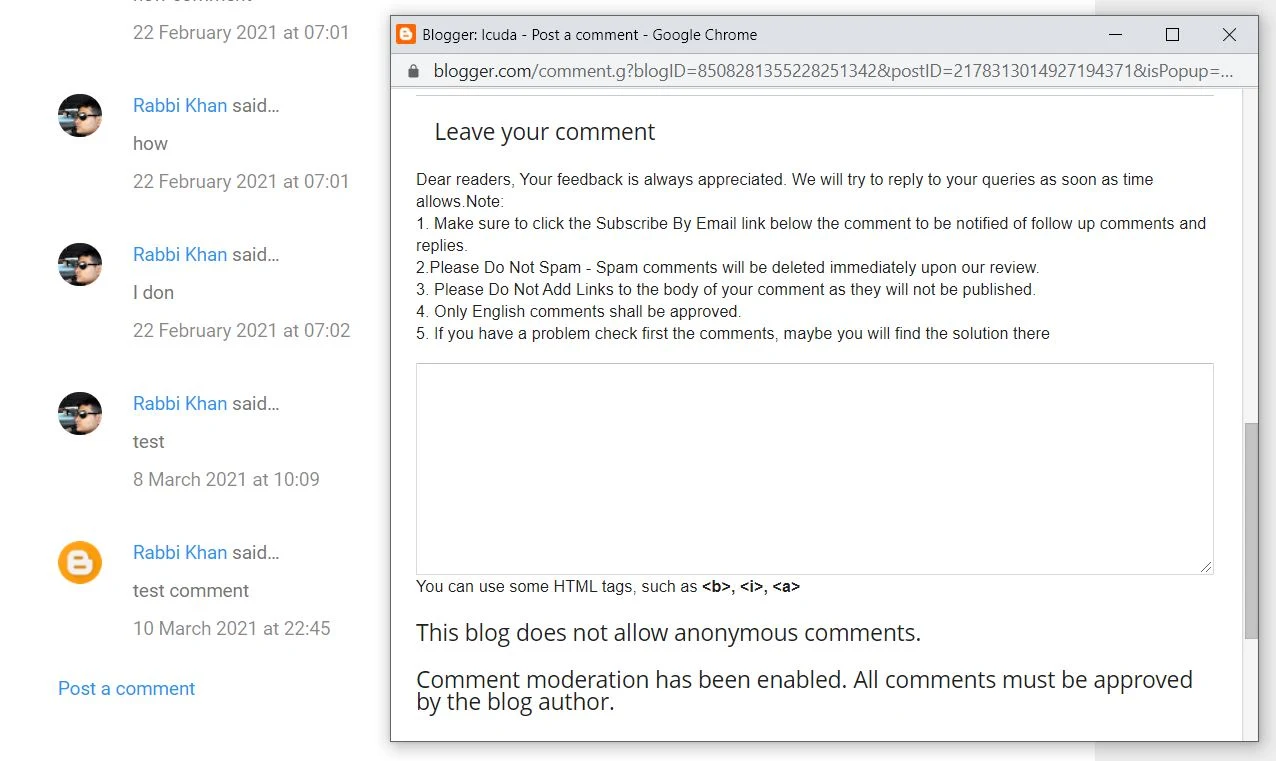 |
| Blogger Popup Comment box |
Or if you have chosen the Full page then your comment box will appear on a separate page in a new window.
 |
Full Page blogger comment box |
So if you have any query regards this tutorial then feel free to leave a comment below. And stay tuned for more Beginners tutorial.

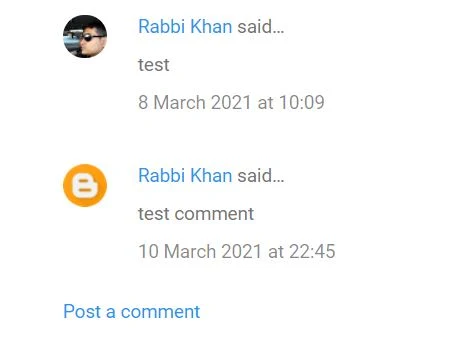

6 comments
This is customized by CSS coding. I have 1 tutorial with different style comment widget. you can follow from below URL.
https://www.bloggerspice.com/2013/02/unique-modified-threaded-commenting.html
But this tutorial will work with Older comment widget. I didn't tested with new version of blogger comment widget.
Thank you.