How to Add Official Facebook Fan Box Plugin on Google Blogger?
How to Add Official Facebook Fan Box Plugin on Google Blogger?
World's
leading social media service provider is Facebook. There are billions of active
users using this service for chatting, sharing, promoting and Business
purposes. There are endless opportunity providing by Facebook free of cost. Facebook
is holding a strong position and no other social media service can beat them.
If
you are new to Blogging you won't see any site without Facebook Fan Page or
Box. Because Facebook fan increase the brand image of any website or Blog. And
we can easily judge any site's popularity by the number of Facebook Fan. There
are many readymade Fan box widget available over the net but most of them take
time to load or have some bugs because those are tweak by designer or used
heavy coding script. Only few widget that developed by professional developer
that load faster on landing page of Website and Blog. So from my point of view
we should use official Facebook Fan Box only
in our Blog which can perform smoothly. Currently Facebook is providing Light
and Dark version of their Fan box. So you have only two option about color.
Getting Facebook Fan Box Code from Official Site
You
can integrated or add Official Facebook Fan Box on Google Blogger easily. First
we have to avail code from Facebook site.
Step 1 Go to https://developers.facebook.com/docs/plugins/like-box-for-pages/
and log in to your Facebook account by clicking on Log in button from top right corner
of the screen.
Step 2 Now you will see a box with customization option.
There Under Facebook Page URL writeyour Facebook Page URL. My Fan page name is
BloggerSpice so I have written the URL as http://www.facebook.com/BloggerSpice.
Step 3 In case of Width and Height of the widget you can set according to
your widget area size. Remember that the Plugin width and Height will measure
by pixel. By default 300px is the best measurement for width.
Step 4 You can also choose Color Scheme light or dark. For white and light color
Blogger template light option is suitable and for Black or Deep color template
dark option is suitable.
Step 5 For showing your Fan's Faces just tick on checkbox
beside Show
Friends' Faces. Uncheck the Show Header option to remove the Facebook
Header.
Step 6 If you want to show your shared post with your
Facebook Fan Box then you can put tick on checkbox beside Show Posts option. Beside of
this if you want to show Border in your Fan box then you can Put tick on
checkbox beside Show
Border.
Step 7 After completion of your customization click on Get Code
button. And instantly a pop up window will appear with Plugin Code. Code will display in several script like
HTML5, XFBML,IFRAME,URL
Step 8 Now select the IFRAME because we will use IFRAME code for
integration. And copy the whole code.
How to add the Facebook Fan Box code in Blogger Gadget?
In
this part we will learn that how we integrate Facebook Fan Box code (IFRAME
code) in Blogger Gadget.
Step 1 Go to https://www.blogger.com and Sign
in to your account
Step 2 From Blogger Dashboard go to your Layout tab.
Step 3 Click on
"Add a Gadget" then select "HTML/JavaScript" Gadget.
Step 4 Now paste the IFRAME code of Facebook Fan Box which you have copied in "HTML/JavaScript" Gadget.
Now
you can check your Blog that Facebook Fan Page is showing with Fan Faces. If
you have any query then feel free to leave a comment below.



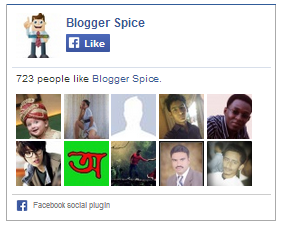


2 comments
https://developers.facebook.com/docs/plugins/like-box-for-pages/
and setup your facebook like box. Thanks