How to add caption in WordPress Blog Images?
Way to add caption in Blog Images
If you see Magazine or catalog that contain a small text
below images which often describing the facts. Actually that is called Caption.
When we go for Blogging then we have to use many graphics or images. And we can
describe the Images by adding a single line below images. Sometime we have to adds source of image or
original photographer or image creator name, so in this case adding caption
will be wise decision for Blogger.
The importance of using Caption is immense. The most
important thing is that Blogger should make their blog user friendly thus visitors or users can feel comfort to get the
information. Many blogger use irrelevant image on their blog, suppose your
topic is about SEO but you have added image of Blogger or some tools which is
typically irrelevant. So if you practice to use Caption then you would be more
conscious to use appropriate image on your Blog topic.
In WordPress blog we have simple option where we can add
caption below images. A newbie can easily add caption while uploading the image
for Blog posts. Beside of caption we can include Image title, alternate text,
and description which can make WordPress image SEO friendly.
However if you add title and description for image then it
won't visible to your users. But caption will be visible. So we will learn how
to add caption in WordPress Blog's Images.
Step 1 Sign in to your WordPress account
and from Dashboard create a new Post or edit an old Post
Step 2 Click on Add Media button and select image. Now attachment details box will appear at the right sidebar of the
screen.
Step 3 in Caption field write your desired line or source. and simply click
on insert into post.
Step 4 now simply publish your post and
check your image in your Blog that this is displaying Caption.
Add Captions to Multiple Images in Multiple Posts?
If
you are using WordPress for long time then you may have created many posts and
didn't add caption on post's images . But now it is not possible to add caption
in all of your blog post image by editing every posts. Fortunately we can also
add captions in multiple images under multiple posts without edition each and
every post. WordPress has a good editing system which will enable you to add
Caption without editing any posts. So to do this just follow the below steps-
Step 1 Sign to your WordPress account and go to Dashboard
Step 2 Now go to Media -> Library and you will see images
Step 3 Now mouse over on image and see the Edit Image link appear. Click on it.
Step 4 This will open image in the
WordPress image editor screen.
Step 5 You can now add caption to your
image in Caption field. And change
it one by one rapidly.
So that's all about adding caption in your WordPress Blog. I
hope through this tutorial now you would able to add caption in Blog images.
However if you have any query regarding
this then feel free to leave a comment below.


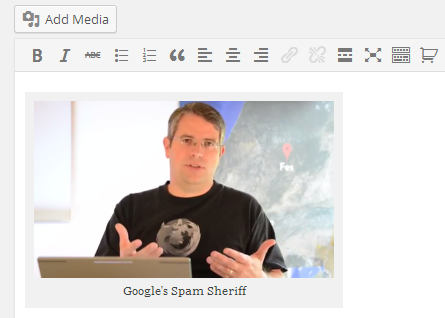
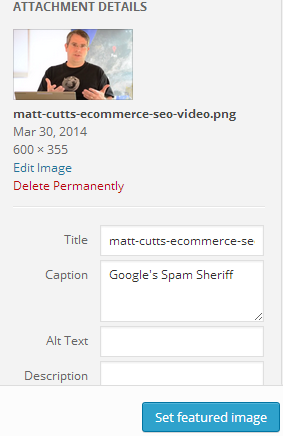
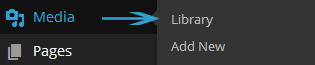
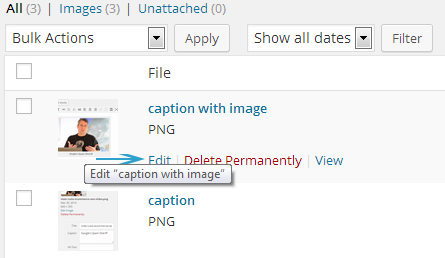

14 comments
Between your wit and your videos, I was almost moved to start my owwn blog (well,
almost...HaHa!) Excellent job. I really enjoyed what you had to say,
and more than that, how you presented it. Too
cool!
você tem que codificar manualmente com HTML. Eu estou começando um blog em breve,
mas não tem nenhum coding sei-como então eu queria saber conselhos de alguém com experiência.
Qualquer ajuda seria enormemente apreciada!
web compatibilidade questões . Sempre que eu dê
uma olhada seu web site no Safari, parece bem no entanto, quando abrindo em IE , tem alguns
problemas sobrepostos. Eu simplesmente queria dar-lhe um rápida de cabeça para
cima! Além disso fantástico site !
Obrigado muito e Eu sou tendo um olhar frente
para toque você. Você será por favor mande-me um correio ?
Eu sou novo no mundo do blog, mas estou a tentar começar e configurar meu
próprio. Você precisa qualquer codificação html especialização para
fazer seu próprio blog? Qualquer ajuda seria grandemente apreciada!
Eu sou satisfeito que você compartilhado isto útil informação conosco.
Por favor permanecer nos actualizado como este. Obrigado para partilha.
Stay up the great work! You already know, lots of individuals are hunting round for this
information, you can help them greatly.