Adding Watermark to WordPress Images Automatically
How to Automatically Add Watermark to Images in WordPress
WordPress
is a superior Blogging platform where blogger can do everything whatever they
like. Because it has most powerful and biggest pluging directory. For this
reason WordPress is using for the purpose of personal and professionals. There
are many photographers and artists to showcase their portfolio which is
containing original photos and images. And that can be steal by others easily.
Because those photos can be use by other user without taking permission of the
original authors. But original author won't be noticed about this matter. This
is a biggest problem in protecting rights of the images.
However
we can protect our image by adding watermark or logo in images by using
different Photo Editing software, but the whole process is manual. And you
can't do it within shortest time if your blog containing thousands of image.
There are a great solution about this factor which is adding watermark on image
automatically. Obviously we can add watermark in every WordPress images by
adding a Plugin which is known as Easy Watermark. By the help of this plugin
whenever you add any image in your Blog post Easy Watermark plugin will a add
your preset watermark on images. However if you have already added many images on
your wordpress blog then you can also easily add watermark on existing images
manually. This procedure can be done either at once or singly.
There are many watermark plugin over the net such as Watermark, Watermark WP Image Protect, Watermark Hotlink Protection, Watermark Reloaded. But Easy Watermark is best among them. So I will explain here the way to use Easy Watermark Plugin for adding Watermark on WordPress Images.
Why Easy Watermark Plugin?
This
plugin support 3 type of image for watermark such as- jpg, png or gif. It will
give full support for transparency and alpha channel in png and gif files. You
can also change the opacity of the text such as 0 to 100%. As well as you can
change text color and 25 type different size (medium, large and full-size etc).
Fortunately this plugin is currently supporting translation features. You can
translate your text into Polish, French, Spanish and Russian.
How to Use Easy Watermark Plugin?
First
of all you have to get the plugin from WordPress Plugin Directory and after Installation
just activate the plugin. You can also
Step 1 Go to WordPress DashBoard and Settings-> Easy Watermark
Step 2 Under General Tab select necessary options like Auto Watermark, Image Types, Image Sizes, Watermark
Type etc. And press Save Changes button.
Step 3 Under Image tab select any
image that you want to use as watermark. And finally press Save Changes button.
Step 4 Under Text tab write your
website name or any text that will appear on your Blog image. You can also change
the text color and size. After necessary changes press Save Changes button.
That's it now all of your new post will appear with your preset watermark.
How to add Watermark on Old Images at once?
We
have learned about applying watermark on older images. But now I will show you
how we can add watermark on our existing Blog images by one click. This process
is totally automatic process. But you must be careful about your old Blog
images. If some images already has watermark or containing any logo then it
will be added though. So for adding watermark on existing blog image please
follow the below tutorial.
Step 1 Go to WordPress Dashboard and go to Media ->Easy Watermark
Step 2 Now press Add Watermark to all
images button.
Step 3 A warning message will show that You
are about to watermark all images in the library. This action can not be
undone. Are you sure you want to do this? Click on Proceed button.
That's
it now check your website or Blog that watermark is appearing on all of your
older Blog images.
Adding Watermark on single Image Manually
Now
we will learn that how we can add watermark to each image manually. Suppose in
your older images you have added some logo or watermark by using Photo editing
software. So except those images you can add watermark. Just follow the below
simple steps-
Step 1 From WordPress Dashboard go to Settings->
Easy Watermark
Step 2 Now uncheck the option next to Automatically
add watermark to images
Step 3 Now Go to Media->Library
and mouse over on single image.
Step 4 Some new options will appear with Add
watermark text link, so click on it.
That's
it now check your image and see water mark has appeared.
I
hope this article will help you to protect your image from image thief. And
this is a great way to show text on image without permanent tag. If any issue
arise for implementing this tutorial just feel free leave a message below.




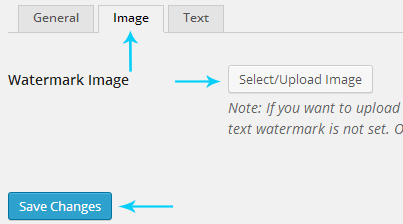

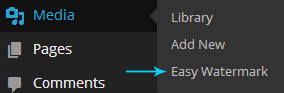


2 comments