How to delete WordPress Themes from Dashboard?
How to delete WordPress Themes from Dashboard
WordPress user able to keep multiple
template on the dashboard. Suppose you want to install and keep backup of 10
themes then you can keep it in WordPress dashboard. But you can only use as
default theme. Sometimes due to shortage of hosting storage we have to delete
some files from our dashboard. So it is better option to delete themes from WordPress
dashboard to make some space vacant. In addition there are more reason to
delete stored themes. Suppose the theme has affected by malware or your current
theme is not supporting the latest plugins, in this case deleting the current
theme will be a wise decision. Instead of that you would able to latest
WordPress themes from theme directory or buy professional themes from designer.
However before you proceed to the tutorial must know that you can’t undelete
your deleted theme if you don’t have any backup theme file. In this tutorial we
will learn how we can delete WordPress theme?
Step 1 Log in to
your WordPress account and go to Dashboard
Step 2 Click
on ->Appearance ->Themes. Now you will see your installed theme.
Step 3 Mouse over on Theme’s thumbnail and click on Theme Details link. A new popup window
will appear.
Step 4 So click on Delete
button from bottom right of the window. A warning message will popup
again.
Simply click on OK button.
Remember that you can delete only
inactive themes not any active theme. If you want to delete your current used
theme that is active in your WordPress site then you have to select another
theme first and after that you will able to delete the current theme.
After successfully delete the theme
check your WordPress dashboard that it is no longer available there.


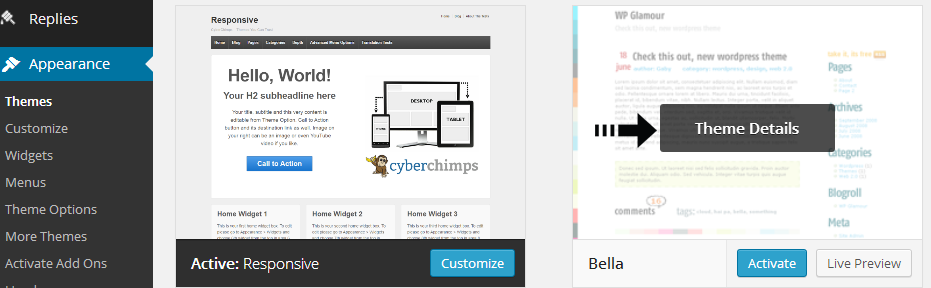
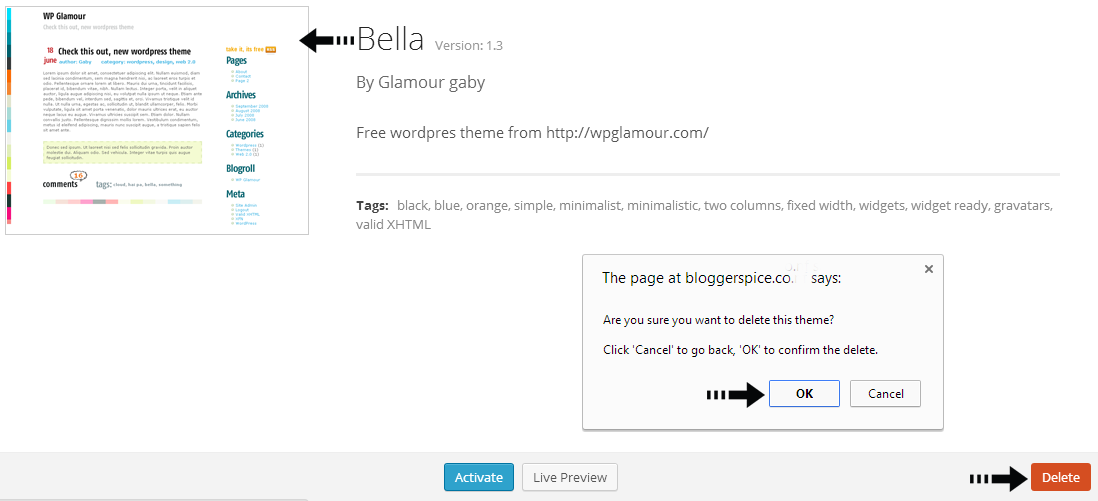
2 comments
Hope you're doing well! As I've shifted my blog to WP this article really help me and I've have shared it on my site too :D Thanks :D