How to Organize the WordPress Dashboard or Admin Area?
How to Organize the WordPress Dashboard or Admin Area
For managing and organizing a site we must use Dashboard.
Because you will see all the controlling elements at the backend of any site.
In WordPress Dashboard we do everything like Template uploading, Editing, post
writing, Plugins Installing etc. So this means dashboard is main controlling area
of any Blog. In this tutorial we will learn to arrangement and configuration of
WordPress dashboard or Admin area. Ok just go through the below guidelines.
Step 1 Log in to
your WordPress account and go to Dashboard. Please see carefully the WordPress Dashboard that it is the set
of gadgets where a user will get all information at a time. A WordPress user
don't have to use any navigation to watch everything. You will able to see New
comments, WordPress news, activity etc.
Step 2 First Click on ->Screen
Options from the top side of WordPress Dashboard. It will expand a panel that will allow
you to check and uncheck the different information blocks such as At a Glance, Activity, Right Now in Forum, WordPress News etc. that
you want to see/hide. Those all are gadgets that will display
on WordPress Dashboard.
Step 3 Now Mouse over on any gadget and Drag it by mouse pointer.
You can place it different area of dashboard. To rearrange the gadget boxes,
drag and drop system work best. Just by clicking on the title bar of the
selected box and releasing when you see a gray dotted-line rectangle appear in
the location you want to place the box.
Step 4 WordPress use can control gadget box. Just click on the title bar of the box to
expand or collapse it. In addition, there are some boxes that have configurable
content and this will show a “Configure” link in the title bar after mouse over
on it.
Step 5 In WordPress dashboard you can Collapse and expand menu. Just go to at the bottom
of the left side menu and click on Collapse Menu link for collapsing as well as again
click on collapse arrow for expending the Menu.
That's all
about arranging WordPress dashboard. You can easily customize the dashboard by
hiding unnecessary gadget. Hope this tutorial will help you to learn better way. Thank you.

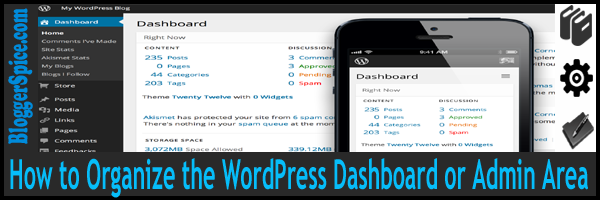




4 comments
data in quality?
web page, for the reason that here every material is quality based material.