How to Create a perfect Facebook Fan Page for your Blog?
How to Create a perfect Facebook Fan Page for your Blog
Facebook fan page is essential
for any Blog page. Because according to Facebook fan page many people judge the
Blog popularity. On other hand people can easily communicate with particular
site while using Facebook. There are over 830 millions of people actively using
Facebook every day. So Facebook has become a good source of traffic for Blog or
website. By sharing content on Facebook page we can easily divert traffic and
also by promoting the page on Facebook we can increase our fan page easily.
However, as a Blog owner creating
a Facebook fan page will be a wise decision for your Blog. But most of the Blog
owner can’t create Facebook fan page perfectly. In this tutorial I will show
you how to create a perfect Facebook fan page for your Blog. Before creating a
Facebook Fan page you must have an
Facebook account first. By visiting below link and adding some simple
information like your name, email address you can create your Facebook account.
- https://www.facebook.com
Assume that you have created your
Facebook account. And now Just follow the below steps for creating Facebook fan
page.
Step 1 Log in to your Facebook Account and Go to https://www.facebook.com/pages/create.php
link.
Step 2 Now you will see 6 different page classifications. You have to select
- Local Business or Place
- Company, Organization, or Institution
- Brand or Product
- Artist, Band, or Public Figure
- Entertainment
- Cause or Community
Different page required
different information. You can see that required information from below.
Though we will create Fan page
for our Blog so click on Brand or
Product category.
Step 3 After clicking on Brand
or Product category you will see 2 field appeared For selecting your Page category and another one is selecting appropriate name for your Fan
Page. So under category choose Website
and Write your page name similar to
your Blog title. If not available change it little bit. After that click on Get Started button.
Step 4 Now a new Set up
page will appear from there fill up the About
tab with appropriate information. Write short description, Add your website
URL. Choose a unique Facebook web address write similar to your website title. After
that Click on blue color Save Info
button.
Step 5 Its time to set a profile picture. Though we are creating
Fan page for our Blog so add your Blog or Website logo as profile picture.
Remember that Profile picture should be minimum 180px X 180px. Under Profile
Picture tab Just click on Upload
from computer and select logo from your Hard drive. And click on blue color
Next button for going to the next
tab. You can skip this step and add
profile picture later.
Step 6 Now Preferred Page Audience
tab will open. This tab is generally for selecting specific audience according
to their Region, age, Gender and Interest. Suppose your site is for specific
country then you can write the country name and what will be the age range for
your website. As well as you can choose
that is your page only for male or female or suitable for both. Finally under Interest section select your
right interest according to your website.
For Tutorial based Blog site Under Business
and Industry -> Online -> Search Engine Optimization, Website Design,
Website Development. Or you can
choose more. After that click on Blue color Save button.
Step 7 Now you will land on your Facebook Fan Page. If you skip to
add the profile image in Step 5 then
add your profile image now by clicking on Add
Photo option. Remember that I have mentioned before Profile picture should
be minimum 180px X 180px. And click
on Add a Cover option to add Facebook
cover whose resolution should be minimum 851px
width X 315px height. After uploading Cover click on blue color Save Changes button. Don’t worry you
can change your Profile picture and Cover image later.
That’s it you have
successfully create a perfect Facebook Fan page for your Blog or Website. From
my point of view create or choose cover page with light background and it
should be clean and clear. Thus visitors will love after first sight.
I hope you
have understood the tutorial and now able to create fan page your site. Thank
you.




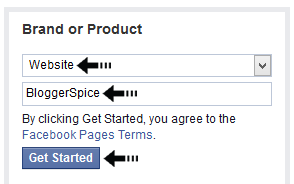




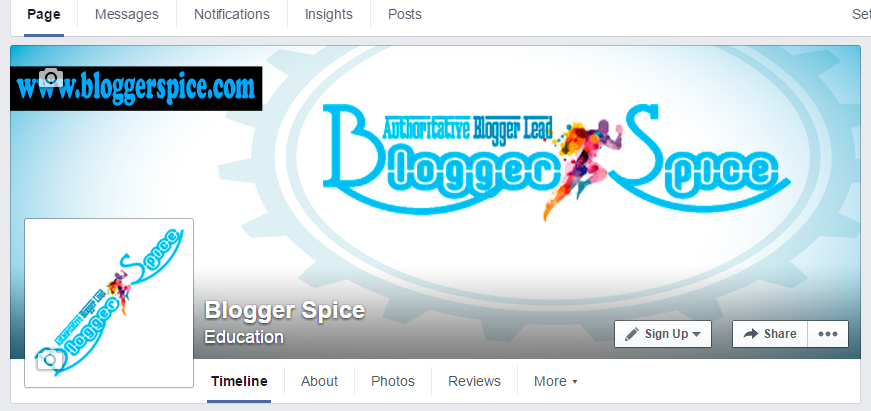
2 comments
browsing through a few of the articles I realized it's new to me.
Anyways, I'm certainly delighted I discovered it and I'll be book-marking it and checking back often!