How to Delete Single, Bulk, Entire blog post from Blogger?
How to Delete Single, Bulk, Entire blog post from Blogger Blog
2 min read
After publishing a Blog post then you may find some error in
your home page for example you have set 5 posts to be displayed in home page
but after publishing the post this is displaying only 1 post. So in this case
you should delete the post and republish it again. There are some other reason
suppose you Blog post has become outdated then you should delete the post from
your Blog site. But for deleting a Blog post you have to go through proper way.
I will show you the way about deleting single post and bulk post.
Deleting single Blog post?
For deleting single blog post you have to do it from your
Blogger dashboard. Just follow the below steps-
Step 1 Sign
in to your Blogger account and go to Dashboard
Step 2 From the Dashboard
just go to the Posts tab
Step 3 Now hover
over the post you'd like to delete. After hove Delete link will appear.
Step 4 Click on Delete
link and then confirm your deletion message will popup, from there click
on OK button.
That’s it you have successfully delete your Blog post. Now
we will go for bulk deletion.
Deleting Bulk or selected Blog post?
In this time I will show you how to delete bulk posts. I
mean 5/10 post at a time. Just follow the below steps-
Step 1 Sign
in to your Blogger account and go to Dashboard
Step 2 From the Dashboard
just go to the Posts tab
Step 3 Now put tick on
checkbox beside post title post that you'd like to delete. Select
according to your like. After that click
on Bin (Delete selected Post) icon
at the top.
Step 4 After that, a
confirmation deletion message will popup, from there click on OK button.
That’s it; you have successfully deleted your selected blog
posts.
How to Delete Entire blog Post?
If you want to delete your entire Blog post then you should
follow the following steps-
Step 1 Sign
in to your Blogger account and go to Dashboard
Step 2 From the Dashboard
just go to the Posts tab
Step 3 Now put tick on select
all checkbox from the top of the post lists. Now all of your Blog
post will be selected.
Step 4 After that, click
on Bin (Delete selected Post) icon
at the top. A warning message will appear and click on OK button for confirm delete.
I can't delete a post?
Sometime you will see that you won’t able to delete a Blog
post. This is basically happen if you are a Author or team member of a Blog. So
if you wish to delete unnecessary or spam post that has posted by other author
then you must contact with Site Admin. So s/he can delete that post.
Things to do after deleting Post from Blog
We think that just deleting Blog post it has completely
removed from site and search engine. But not really must delete the post link
from Google Webmaster tools. In addition remove the post links that you have
shared on Google Plus, Facebook, Twitter or any other social sharing site.
Otherwise if any visitor clicks on that link from social media site then it
will display Error 404. For removing link you can visit the below link for
tutorial.



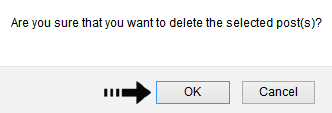


Post a Comment