How to Export and Import Blog for Site Transfer?
How to Export and Import Blog for Site Transfer?
Google Blogger has an fantastic option to Import and Export
Blog. Generally exporting Blog means to take backup of full Blog data and
Importing Blog means transferring a Blogger Blog's full data from one Blog to another Blog. Suppose you have
created a Blog with Google hosting name and now you want to transfer your Blog
to another Google hosted Blogger site, in this case you can use Blog Export and
Import option to transfer all data from your previous Blog to new Blog.
Many Blogger do the things manually. But if your Blog contain
more than 200/300 posts then it will be difficult to copy the Blog posts from
previous Blog to newer Blog. So in this case we can use Blog Export and Import
function to copy the whole Blog posts instantly into newer Blog site. For
importing a Blog from older site to new site you must Export the whole Blog data
from previous site.
Exporting Full Blog Data
Google Blogger's data extension is .xml so after exporting
the data we will get a backup file whose extension would be .xml, so please follow
the below steps for exporting the Blog Data first.
Step 1 Log in to your Blogger account and Go
to your Blogger Dashboard
Step 2 Go to your Settings-> Other tab.
Step 3 Click on "Export Blog" then
a popup box will appear and from there click on orange color Download Blog button. your blog's backup data XML file will be save.
Step 4 If you Blog has many posts and images then it
will take few minutes to take backup. So retain the Backup file for further
use.
Importing Full Blog Data
Once you have exported the full Blog data from your previous
site now it's time to import the .xml file to your new site.
Step 1 Log in to your Blogger account and Go
to your Blogger Dashboard
Step 2 Go to your Settings-> Other tab.
Step 3 Click on "Import Blog" and
instantly a popup window will appear. From there click on Browse button and select your blog XML file from Hard drive. Also
click on blank box next to I'm not a
robot option. After that, put tick on checkbox next to Automatically publish all imported posts and pages option.
Step 4 Finally click on orange color Import Blog button. If you Blog has
many posts and images then it will take few minutes to import.
By using Blog Import tool you will able to import all
Blog posts and Pages.
That's all about import a Blog from one Blog to another
Blog. I hope this tutorial will help you to transfer your Blog from previous to
newer Blog easily. For any further query feel free to leave a comment below.
Thank You.



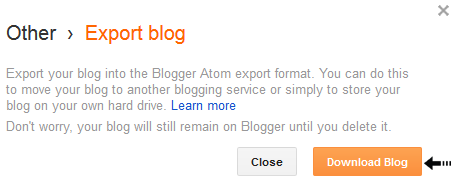


2 comments
cn our visitors cn see post of imported blog on our blog?