How to Backup WordPress using Softaculous?
How to Backup WordPress using Softaculous?
Using any Blog platform required time to time backup
otherwise you may lose your site data anytime. Every year many website lose
their custom design and data because of unconsciousness. The main problem is
site owners are not taking any backup of their WordPress site. So taking backup
is essential for recover and restore our WordPress site from data lose. In addition, There are many reasons that we
should take backup of our WordPress site such as,
- Site maybe delete by service provider
- site maybe corrupted or affected by virus
- Transferring site from one platform to another etc.
In WordPress platform we can take backup various way. But
this is little bit complicated for new users.
In this tutorial I will show you the manual way to take WordPress
site full backup by using softaculous. Just follow the below manual steps-
Step 1 First Log in to your WordPress cPanel
Step 2 Now scroll down and click on Softaculous (In some cPanel you will find WordPress as
installer, so click on there).
Step 3 Now you will be headed to Scripts page. Now, you will see a list of the WordPress
applications installed in your account via Softaculous. In case you don't see
your site listed here, probably it was not installed via Softaculous. And
from there select WordPress.
Step 4 Under Overview tab scroll down and To
begin the backup process, click on the yellow folder icon next to the
site.
Step 5 Another page will open
and on this page, you can select whether to backup only the WordPress Directory, only its Database or both. For identifying the
backup file you can add a note to Backup
Note field.
Step 6 Then, simply click on the Backup Installation button at the
bottom of the page.
Step 7 Your WordPress site
will be backup instantly. To download the Backup file click on Backups
link.
Step 8 You will be redirected to backup page and from
there Simply press the deep blue arrow icon to download it to
your computer.
That's all about
WordPress backup. I hope now you can easily take backup of your WordPress site
and restore the backup whenever you need.


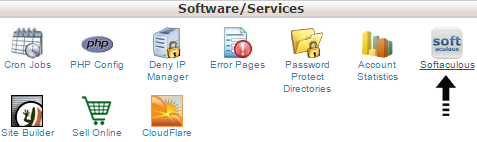




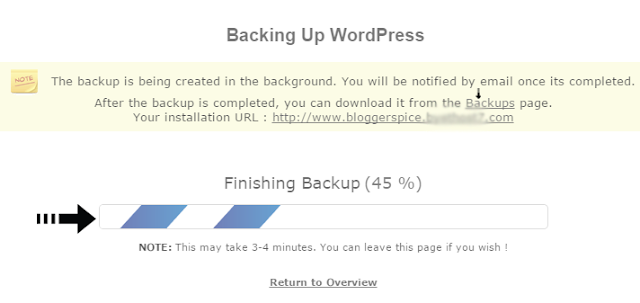

2 comments