How to Add YouTube and Twitter Follower Widget in BlogSpot?
Do you want to Add YouTube Subscriber and twitter Follower Widget at the end of your Blog Post? They use this amazing widget for increasing your YouTube subscriber and Twitter follower.
In most of
the Blogger template design contain various widget integration areas. Where you
can easily add or integrate any widget by picking up any default and third
party widget. But some places within your Blog Post remain unused. So we can
utilize those places by adding widget.
You will
able to place widget in your Blog header, sidebar, and footer but inside Blog post
you have to go within a manual process. So in this tutorial I will show you
about adding YouTube Subscriber and twitter Follower Widget at the end of your Blog
Post.
You may
think why at the end of Blog post? This is because end of Blog post always
remains unused and by adding simple useful widget we can give a push to Blog readers
to subscribe or follow.
We add
Facebook widget in Blogger sidebar or footer but for saving space end of Blog
Post is perfect for us. In addition it won’t affect your Blog while load
landing page.
Our main
aims to save space within Blogger template’s area; as a result we will place
this widget below of your Blog content thus it will able to visible on every Blog
pages except Blog home page. In addition we are going to place YouTube subscriber
widget and Twitter Follower Widget together thus you can increase subscriber
and follower within shortest period of time.
No more talk
lets proceed to place this widget at the end of your Blog’s posts. Just go through
it.
Step 1 Log in to your Blogger Account and Go
to your Blogger Dashboard
Step 2 Click on -> Template -> Edit
HTML->
Step 3 Now Find the <data:post.body/> By Pressing Ctrl+F (Windows) or CMD+F (Mac)
Note that
You will find <data:post.body/>
3/4 times go for second one. If doesn’t work then use third one.
Step 4 Now
Copy below code and Paste it below /after <data:post.body/>
<b:if cond='data:blog.pageType == "item"'><div style='margin:5px 0px 65px 0px; padding:10px; float:none; width:100%;'><div style='margin:0px 0px 0px 0px; padding:0px; float:left; width:45%; border-right:1px solid #ddd;'><!—YouTube subscriber button by www.bloggerspice.com start -->
<script src='https://apis.google.com/js/platform.js'/><div class='g-ytsubscribe' data-channel='Channel Name' data-count='default' data-layout='full'/>
</div>
<div style='margin:10px 30px 0px 0px; padding:0px; float:right; width:45%;'>
<a class='twitter-follow-button' data-show-count='false' data-size='large' href='https://twitter.com/Twitter ID'>Follow @BloggerSpice</a>
<script>!function(d,s,id){var js,fjs=d.getElementsByTagName(s)[0],p=/^http:/.test(d.location)?'http':'https';if(!d.getElementById(id)){js=d.createElement(s);js.id=id;js.src=p+'://platform.twitter.com/widgets.js';fjs.parentNode.insertBefore(js,fjs);}}(document, 'script', 'twitter-wjs');</script>
</div></div></b:if>
Customization
- Replace Channel Name with your YouTube channel name
- And alter Twitter ID with your Blog’s Twitter user ID.
In this
widget code I have added a conditional tag and this will help to display the
widget only your Blog Post pages. So you don’t have to worry, because you may
think the widget will also display on Blog Home page. But no chance to display
this widget in Blog homepage.
Please check your Blog Post now and see the widget is showing, and I hope this will help to increase your YouTube subscriber and Twitter follower.

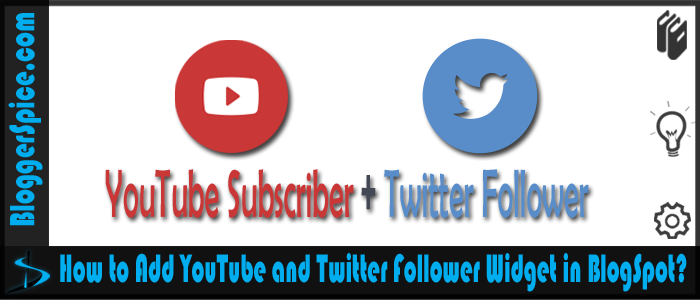

7 comments
Error parsing XML, line 2915, column 233: The content of elements must consist of well-formed character data or markup.
<div class='post-footer'>
Paste the code here
</div>
http://2.bp.blogspot.com/-K9bDFpl0-Lc/VoN7VhECh7I/AAAAAAAAAF0/w2OBvDy_6K0/s1600/untitled.jpg
http://www.bloggerspice.com/2014/12/add-notice-and-note-text-highlight-widget-inside-blog-post.html
http://www.bloggerspice.com/2015/03/how-to-add-notice-widget-for-text-highlighting-in-your-Blogger-template.html
Thank You.. :-bd
http://www.bloggerspice.com/p/html-encoder.html
Hopefully ekhon kaj hobe.