Tutorial to add Video Cover in Facebook Video
Learn how to upload video on facebook and know how to use custom image and wallpaper as video cover on Facebook. After uploading a video on Facebook adds attractive wallpaper for viewers, this will increase views on your uploaded video.
Everyday huge videos are sharing on facebook and various
social media site. This is very good for social media users. Because any short length
videos can give a break on our mind, while spending longer time on social media
side. However there are millions of videos you will find uploading and also
same videos sharing and uploading by many users. As a result your video may not
get enough hit while others already uploaded and shared on their social media profiles.
I believe that first impression is very important for
diverting on website, Blog or videos. If you see a dull video thumbnail then
you may not feel interest to click on it. As a result that video won’t get
enough hits; even video quality is so good. This maybe seems to you making up
your videos for better presentation.
So we have to find out a way to make our video more interesting
and attractive for the viewers. And the solution is to add different thumbnail.
Thought facebook hasn’t any option to use different thumbnail like YouTube.
Because while you upload a video on YouTube then it creates 4 different thumbnails
for videos and easily you can use anyone from that.
So the solution is to use any attractive wallpaper from other
free image provider site. Note that you must use copyright free image. In this
tutorial I will show you how to add or use a custom wallpaper or video cover on
your uploaded video on Facebook fan page.
HOW TO ADD VIDEO COVER IN FACEBOOK VIDEO?
This is really easy trick to add a custom image thumbnail or wallpaper whatever you like. And this will work as video cover. Please read it through for applying the trick.
Step 1 Visit https://www.facebook.com/ and click
Photo/Video option from the top.
Step 2 Photos/Video
upload option will be visible instantly. So click on there and choose a video
file from your PC.
Step 3 Now give a
suitable title for your Video in Video
Title field under Basic tab. And
select Video category by using drop
down option. Your video will begin to upload 100%.
Step 4 After
completion of video upload locate Add Custom
Thumbnail from preview screen and select any wallpaper or image from your
PC.
Step 5 Instantly
wallpaper or image will add upon your main video. And it will cover up the main
video thumbnail. Finally hit the Publish
button from bottom of the window.
Now see different video thumbnail showing on your facebook
profile or fan page. And now video thumbnail is looking far better than original thumbnail. As a result while this video will visible on Facebook news
feed then social media viewers will easily attract to click on it. And your
video will get more hits.
This trick is best for Blogger. Because when we create video
tutorial for our Blog visitors then they may not feel interest to watch the
video. On the other hand if you create couple of videos for Blogger tutorial
then you will see same image thumbnail is displaying on your all video
tutorial. This makes a bad impression and viewers feel dull or monotonous. So
to give a break Blogger can apply this trick and bring more hits on videos. No
matter how is your video quality, but you must make the video thumbnail
attractive to get more views on your videos tutorials. Happy Blogging!!!



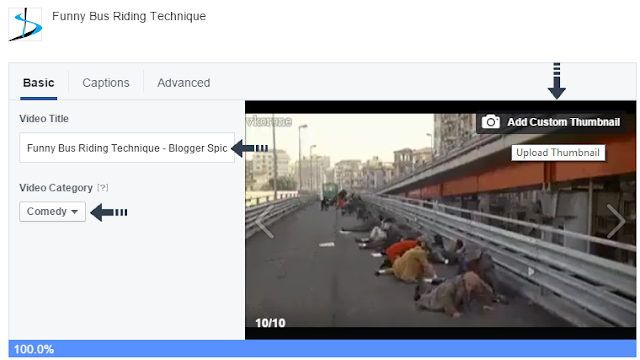
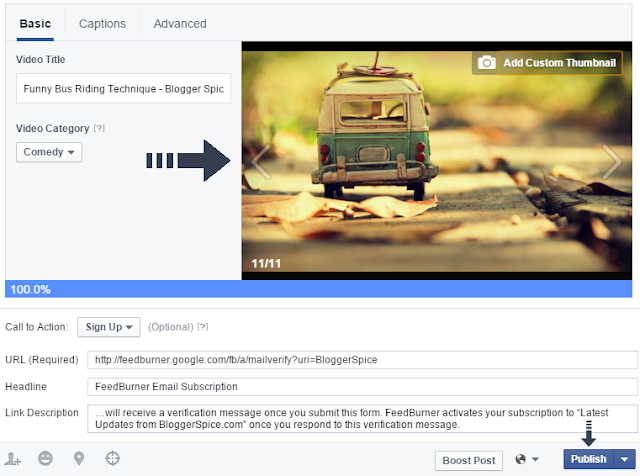
4 comments
http://www.bloggerspice.com/2013/04/how-to-display-adsense-ads-anywhere-of.html
Thank you. ;)