FeedBurner Email Branding: How To Customize Feed Subscription Emails
How to Add Blog Logo and custom Header Dialogue in Feedburner Email? Learn how to brand feedburner email for feed subscriber? Ever wondered if you could customize your FeedBurner subscription email?
Blogger Platform users use only Feedburner to syndicate the entire content of your Blog. But blogger has full control over Feedburner that how much portion of an article they will syndicate?
But Feedburner hasn’t much attractive feature to attract subscribers. In this tutorial I will share with your some subtle unused features that remain unused by Feedburner users.
But Feedburner hasn’t much attractive feature to attract subscribers. In this tutorial I will share with your some subtle unused features that remain unused by Feedburner users.
After subscribe to a feed your blog subscriber will start receiving email from Feedburner. But the outlook of that email is very dull. But I have used a simple feature of Feedburner for branding my email for feed subscriber.
This technique will help you to brand your email for your feed subscriber. Before branding the email let’s see my Feed email that is receiving my feed subscriber.
I have added custom Email subject, added my Blog Logo and customize
the Email title and Font. Altogether that made my email unique and has given
different looks.
Step 1 Please
visit http://feedburner.google.com/fb/a/myfeeds
and enter into your feed (in case of multiple sites included under one feedburner
account).
Step 2 Now go to
Publicize tab from Feedburner dashboard and select Email Subscriptions from left vertical menu. Generally Email Subscriptions offer feed updates
via email.
Step 3 Under Email Subscriptions more options will
expend. Now let me explain one by one.
- Subscription Management- Here you will get the Feedburner email subscription form code. This can be used in your Blog directly. In addition you can see all subscriber information such as, their email address, subscription status active or Unverified. If you wish to transfer all your email subscriber email address to another third-party email newsletter service provider then Export the CSV file and upload it in other service provider. For example, if you wish to use Mailchimp but formerly using Feedburner then you can export the CSV file from Feedburner and upload it in Mailchimp.
- Communication Preferences –This feature will enable Feedburner users to add the email where they will receive notification. You can change it any time. But for branding our Email we will change the Confirmation Email body. There you will find system default email, and after subscribing to your Blog feed this email will automatically delivered to subscriber’s email address for confirmation. So simply change it with your own words to make it meaningful.
- Email Branding – Feedburner has a smart feature to branding your email. Under Email Branding remove the old Email Title and add a Rocking title, thus subscriber will feel interest to open your email and reed. However if you wish you can use your latest post title by inserting ${latestItemTitle} into the Subject/Title of email.Next add your Blog Logo to branding your email. Logo is the main identity of a website. After subscription readers may forget your site. But if you use logo on your Blog then it will display at the top right of your email body. And subscriber will easily understand and recognize your site.Now it’s time to customize your Feedburner email headline Font, text and Link color. You will see all options there and change it according to your own way. After making necessary changes click Save button from below.
- Delivery Options – This is very important part of any email subscription service provider. Because if subscriber receive email constantly then they may feel annoyed and unsubscribe from your Email subscription list. So you must select a schedule email delivery time thus only one time in a day email will delivered to your subscriber. Use Select Timezone and Schedule Email Delivery option to adjust the email delivery time. After making necessary changes click Save button from below.
This is all about branding a Feedburner email. I have adopted
this technique to brand my Feedburner email and got positive result in email
subscription. I hope now you will now brand your Feedburner email that will
help to increase your feed subscriber’s engagement with your Blog.


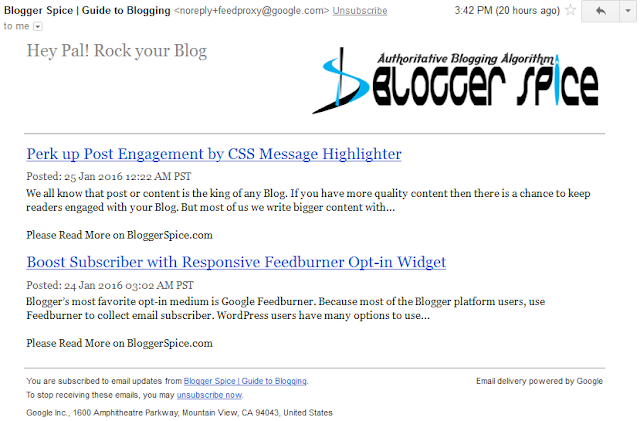

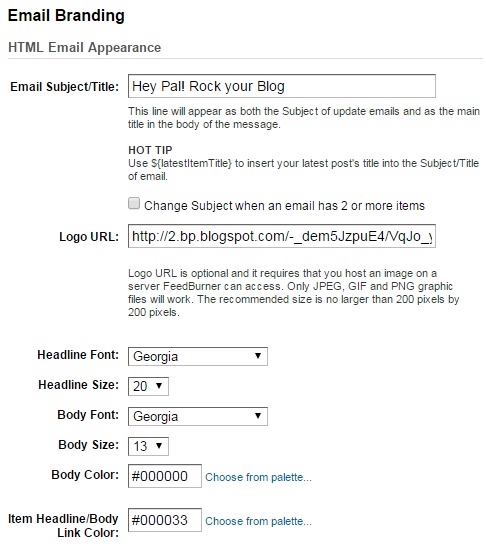
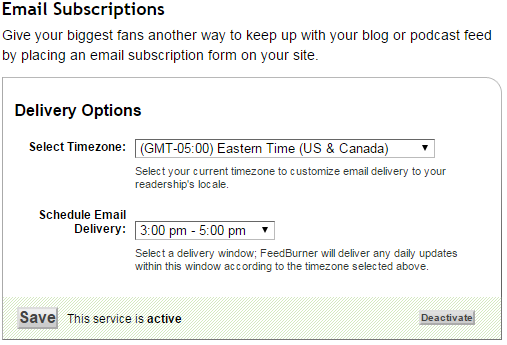
4 comments
"Ready to grow with hustlers"
http://www.bloggerspice.com/2016/01/feedburner-subscription-widget-for-blogger-template.html
;)
When i search for my site it show a lot of posts i just want to hide all those results and just want to see my single result as blog address..
now Google search engine won't index your URL except BLOG address only.
secondly you can demote URL from Google webmaster tools. But only 100 URL allowed to demote.
:-d