How to Fix publisher:missing and required Error from Blogger?
Learn how to solve publisher:missing and required (AMP) error issue from your Blogger template?
Blogger already rolled out (AMP) Accelerated Mobile pages articles which are mainly concern about mobile-friendly website. Because by using this AMP project Google finds out the fastest website and display them at the top of search engine result page.
AMP measure a site’s performance by several attributes. And
among them, Publisher is a very
important attribute. Through this attribute, the search robot can understand who the
publisher of a website is?
Generally, the publisher is not the author or admin. You may
think you are publishing articles so you are a publisher. This is absolutely
wrong. Because you are the author or admin of your site but the publisher is
your Site. For example, in my site
- Author: Rabbi Khan
- Publisher: Blogger Spice
The publisher is an item of https://schema.org/Organization.
Two things are different from each other. Recently you will see publisher error
in most of the Blogger template or WordPress theme. For finding the error you
must use any structured data testing tool, just visit the below URL and by
Click on Fetch URL test your Blog
site.
- https://developers.google.com/structured-data/testing-tool/
If your Blogger template has this error then you will see the publisher:missing
and required in red colour text like below image.
However, remember that Google hasn’t provided any specific
guidelines to fix the error. So we can solve this issue in a different way. For this
reason, I am sharing the solution which one I have used in my Blogger template
to solve the issue.
Step
1 Go
to https://www.blogger.com and Sign in to your account
Step
2 From Blogger
Dashboard click on ->Template ->Edit HTML
Step
3 And
locate script like below from your Blogger template
Generally this markup remain below <b:includable id='post' var='post'> line.
Step 4 Now
copy the below schema markup code and paste it below of <article class='post hentry'
itemprop='blogPost' itemscope='itemscope' itemtype='http://schema.org/BlogPosting'>
code.
<div itemprop='publisher' itemscope='' itemtype='https://schema.org/Organization'>
<div itemprop='logo' itemscope='' itemtype='https://schema.org/ImageObject' style='display:none;'>
<img src='Your Logo URL Here'/>
<meta content='Your Logo URL Here' itemprop='url'/>
<meta content='380' itemprop='width'/>
<meta content='100' itemprop='height'/>
</div>
<meta expr:content='data:blog.title' itemprop='name'/>
</div>Customization
- Please replace Your Logo URL Here with your logo image URL.
- And alter the Logo Image width 380 and height 100. I have added this dimension because my logo Image URL size is 380px X 100px. Your Logo size may be different so first measure the dimension by using any photo editing software and then alter the dimension width and height. Google required 600px X 600px size publisher Logo.
Step 5 Now
Click on Save template button from the top right corner of the screen.
Now it’s time to test the site to see the publisher attribute.
If Error is still remaining then it will show the red alert. If not then you will see
the result like below image.
Congratulation you have successfully fixed the publisher
error. Publisher scripts for AMP articles we have place it inside Blog post.
But we are using image object (Logo image) for our publisher identity for search
engine, as a result, the image will be visible inside our Blog post. But don’t
worry, in this script I have added a CSS code thus image object remain hidden inside
Blog post body.
Thanks for reading and following my guidelines. If you are
facing any trouble for fixing the error then feel free to write to me.

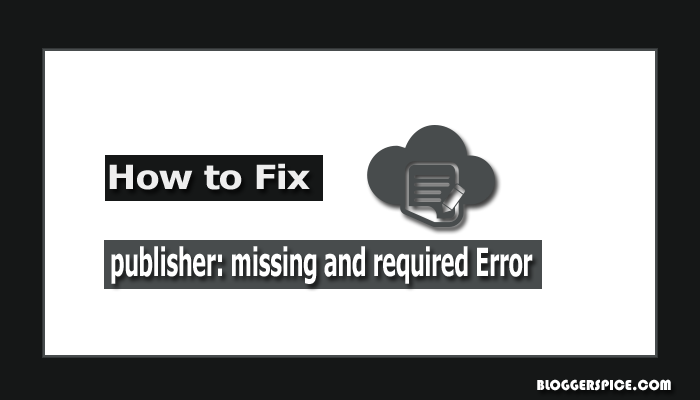


60 comments
Yellowish V1 Responsive Blogger Template এ আপনার সুপার সাইটের মতো কিভাবে কোন পোস্ট ক্লিক করার পর EMAIL & SHARE widget টা লাগাবো । www.bdarena.com এর মতো । যেন হোম পেজে না আসে পোস্ট এ ক্লিক করার পর আসে । i.imgur.com/88D4AW8.jpg
My blog has no Logo. I try by adding a logo also but this error not solved.
<img src='Your Logo URL Here'/>
You don't need to create any professional logo. Even you can use any image instead of logo. Google will detect the Image only. but standard dimension is 600px X 600px.
Thank you. :-d
headline error
mainEntityOfPage error
and Image error
You can solve headline error and mainEntityOfPage error but for image error you have to modify the default autoreadmore script.
Please find the code like below
<h1 class='post-title entry-title' itemprop='headline'>
and replace it by below code
<h1 class='post-title entry-title' itemprop='name headline'>
Again Please find the code like below
<a expr:href='data:post.link' itemprop='url'><data:post.title/></a>
and replace it by below code
<a expr:href='data:post.link' itemprop='url mainEntityOfPage'><data:post.title/></a>
Now it willdisplay only image error. You can see the below example that I have modified the default auto readmore script for removing image error.
^_^
<div itemprop='image' itemscope='' itemtype='https://schema.org/ImageObject'>
<meta content='700' itemprop='width'/>
<meta content='400' itemprop='height'/>
<b:if cond='data:post.thumbnailUrl'>
<a class='thumbimgx' expr:href='data:post.url' expr:title='data:post.title' itemprop='image'><img class='post-thumbnail' expr:alt='data:post.title' expr:src='data:post.thumbnailUrl' height='160' itemprop='url image' width='180'/></a>
<b:else/>
<b:if cond='data:post.firstImageUrl'>
<a class='thumbimgx' expr:href='data:post.url' expr:title='data:post.title' itemprop='image'><img class='post-thumbnail' expr:alt='data:post.title' expr:src='data:post.firstImageUrl' height='160' itemprop='url image' width='180'/></a>
<b:else/>
<a class='thumbimgx' expr:href='data:post.url' expr:title='data:post.title' itemprop='image'><img class='post-thumbnail' expr:alt='data:post.title' height='160' itemprop='url image' src='https://1.bp.blogspot.com/-t70os3rmtIM/VrhRnuTzWwI/AAAAAAAAOKc/aDchIKcs1Fg/s1600/thumbnail.png' width='180'/></a>
</b:if></b:if>
</div>
div class='post hentry uncustomized-post-template' itemscope='itemscope' itemtype='http://schema.org/BlogPosting'
<article class='post hentry' itemprop='blogPost' itemscope='itemscope' itemtype='http://schema.org/BlogPosting'>
1 is like your founded code and another is like above without
uncustomized-post-template
so find the second one and try to fix it. Thank you. :t
For adding logo you have to use "Blogger Header" widget and upload the logo. once you upload the logo he use "Instead of title and description" option. But you should create and resize the logo by using any photo editing tools like Illustrator and PhotoShop.
please follow my tutorial from below URL to upload logo in blogger theme.
http://www.bloggerspice.com/2014/12/custom-logo-for-google-blogger.html
Thank you.
You have to submit your Blog sitemap to Google Search Console. Just follow my Tutorials from below URLs and submit the sitemap. If you already have submitted sitemap then remove previous sitemap URl and resubmit it again.
http://www.bloggerspice.com/2016/08/submit-static-pages-sitemap-to-Google.html
http://www.bloggerspice.com/2016/05/Bing-Sitemap-submission-error.html
http://www.bloggerspice.com/2015/11/why-google-indexing-only-151-links-how-to-fix-this.html (Use recommended method)
And ping your site twice a week. you will get site pinger list from below URl
http://www.bloggerspice.com/2013/02/Ping-Your-Site-after-Update-Your-Blog-content.html
Thank you. :up
Can you give me suggestion for that issue
http://www.bloggerspice.com/2015/12/trick-to-fix-missing-author-error-from-Blogger-template.html
https://greek-experts.blogspot.gr
please check the https://www.gkforyou.com, i have error
1. url : A value for the url field is required.
2. Publisher: A value for the publisher field is required.
please suggest or solve the above issues
thanks
To solve the 1st issue please add the below code block below opening <head>
<b:if cond='data:blog.pageType == "item"'>
<b:if cond='data:blog.postImageThumbnailUrl'>
<link expr:href='data:blog.postImageThumbnailUrl' rel='image_src'/>
</b:if></b:if>
To solve the 2nd issue add the code block from the above tutorial in your Blog post's footer section.
Thank you :)
but Not solve the above issues, please
1. how to fix seo unfriendly url below
https://www.gkforyou.com/search?updated-max=2018-07-16T00:02:00%2B05:30&max-results=6
2. how to fix URL Canonicalization Test on blogger
Your Blogger Theme has problem. Use custom Blogger theme. Or latest default Blogger theme. Those are error free.
https://www.bloggerspice.com/2017/03/blogger-new-theme.html
Follow the below Tutorial
https://www.bloggerspice.com/2016/06/what-is-rel-canonical-and-how-to-implement-It.html
Visit also the below URL and follow the "Custom Redirects Functionality"
https://www.bloggerspice.com/2013/08/what-strongest-seo-integrated-options.html
301 Permanent redirect will solve the issue.
2. Mere website par ads show ho rha tha lekin 2 dino se desktop par show nhi ho rha hai, jabki mobile me show ho rha hai, please suggest me
https://www.gkforyou.com
https://www.gkforyou.com
https://www.bloggerspice.com/2018/07/render-blocking-css-file.html
post ke title se jab open krta hun to post open nhi ho rha hai sirf more read se open ho rha hai
Please try to open your Blog post in different browser. Sometime for popup block or for using SPAM ads network it will happen.