How To Schedule A Post on tumblr?
Learn How to schedule a Post on tumblr Blog. Tumblr users have the option to create a post now, and schedule it for a later date and time. Schedule your post and publish it later date on tumblr.
Schedule post is a powerful feature which is included in
almost all blogging platforms. Fortunately tumblr included this great feature in
their platform. We can utilize schedule
post while we are on vacation or travelling for a week. In addition, this is
handy feature for students because before exam they can schedule posts to
publish it later dates.
Majority of Part time Bloggers are use schedule post because
of lack of time to write. So whenever they get time write couple of article and
schedule it for publish automatically in later date.
Those who are newly blogging on tumblr then they can learn
how to schedule a post on their tumblr Blog?
How to schedule a post on tumblr?
I have already explain what is schedule post and now I will
show you how to schedule post while you blog on tumblr.
Step 1 Please
visit https://www.tumblr.com/dashboard and log in to your tumblr account
with email and password. If you have multiple tumblr blog under one
account then select the right one where you want to make schedule post.
Step 2 Now you will
get access on tumblr dashboard. From there you will find a set
of icons for creating posts such as Text, Photo,
quote, link, audio, video etc. Alternatively you can click on pen icon at the top
right corner for making a new post.
Step 3 Write any post there and for example
purpose I have shared an URL from my Blog and tumblr automatically generated
post thumbnail and URL. Now you can publish the post by clicking on Post button. But we will schedule this
post thus tumblr publish it on later date. So instead of clicking the Post button to submit your post
immediately on tumblr Blog, Click the arrow next to that Post button. A dropdown menu will appear instantly, and for
scheduling this post choose the Schedule.
Underneath, you will see a small text box where you can select a later date and
time for publishing the post. And after setting the date and time hit the Schedule button to list your post in queue. Don’t worry your post will not be
published until the date and time that you entered.
How to see my schedule post?
After scheduling a post it will disappear
from Dashboard. But actually not, you can find it on queue option. So to get
access on scheduled posts please follow the below steps-
Step 1 Click Account icon from top right
corner of the screen. And account option will expend.
Step 2 From there select Queue to see your schedule Post. Your scheduled post will now
displaying on tumblr dashboard.
However you can change the
schedule timezone from there. And if you think you want to post it now then you
have to click Post button. As a result instantly your Blog post will publish in
your Blog.
In conclusion, like schedule post
thumblr has many small but important features. So use those to improve your
tumblr blogging experience. Thank you.

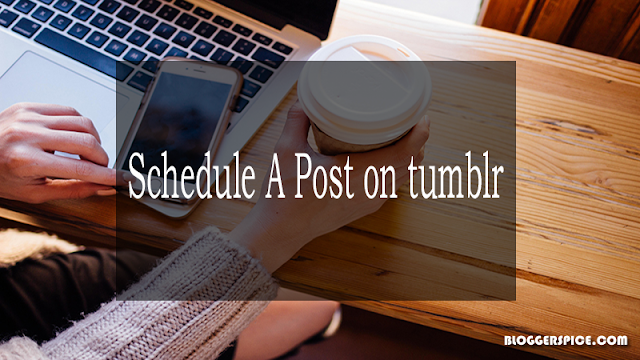

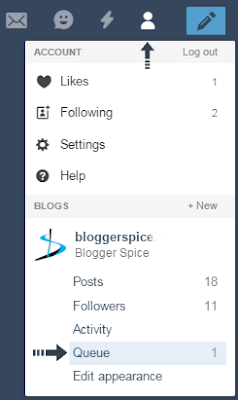
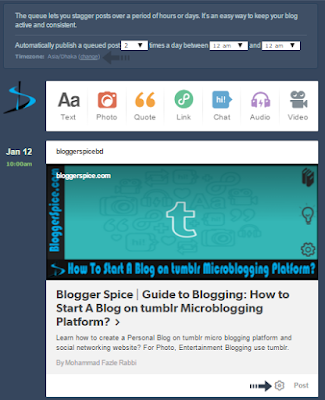
6 comments
1. Include the JavaScript SDK on your page once, ideally right after the opening <body tag.
<div id="fb-root"></div>
<script>(function(d, s, id) {
var js, fjs = d.getElementsByTagName(s)[0];
if (d.getElementById(id)) return;
js = d.createElement(s); js.id = id;
js.src = "//connect.facebook.net/en_GB/sdk.js#xfbml=1&version=v2.5&appId=800115173391762";
fjs.parentNode.insertBefore(js, fjs);
}(document, 'script', 'facebook-jssdk'));</script>
appId=800115173391762 aaita change kore niyen karon aaita amar ID.
r nicer code ta sidebar a HTML widget niye add koron taholei kaj hobe.
<div class="fb-page"
data-href="https://www.facebook.com/BloggerSpice"
data-width="340"
data-hide-cover="false"
data-show-facepile="true"></div>
data-width="340" ta change kore niyen