How to solve “This site may be hacked” issue on Google Search Engine?
How to remove warning “This site may be hacked” from Google search results page?
This is really worse situation when a Webmaster sees that
his/her site has hacked. After your site has been hacked you will see a message
in Google search engine that This site
may be hacked. The main reason behind this, Google find your site hacked.
After appearing this message on search engine your site traffic flow will badly
affect. You may face the following
trouble-
- When visitors see this message then s/he won’t feel interest to visit your site.
- Almost all major antivirus software will block your site when someone tries to visit your site.
- Google search engine will stop crawling.
- If you have applied for AdSense then they will reject your application without any review.
For this reason we should take this issue seriously and
also you should find a way to remove this warning message from Google search
engine.
Unfortunately my site was hacked and I have noticed this
message in search engine result page. And when I write my Blog URL then it
shows This site may be hacked message.
I was panic about this issue but finally I have solved this issue within one
week. Eventually I have seen this is very simple issue that can be solve very
easily. So I am describing here what should we do after viewing this message?
Steps to Remove This site may be hacked message from Google
There are several steps you can take to remove this message
within one week. Let me explain below one by one-
1.Change Your Blog Account Password
This is the first thing we can do. Change your current
account Password and generate a strong password. As well as enable 2
step-verification feature from Google Blogger.
2.Remove Authors from Blog
If your Blog is maintaining by multiple authors then
remove all of them from Blogger Dashboard. You can do it by following below
steps-
Step 1 Sign in to your Blogger
Account and you will see the lists of your Blog
Step 2 And now click on your
Blog and instantly you will be directed on that Blog's Dashboard.
Step 3 Now Under ->Settings
->Basic locate Blog Authors
Step 4 After that click on Cross
icon to remove authors.
This process is necessary for revoke access
of other authors into your Blog. Because it will ensure Blog safety.
3. Submit and Verify your site to Google Search Console
If your site is not registered with Google Search Console (formerly known as Google Webmaster Tool)
then immediately register with Google Search
Console and verify your site. After verifying your site you would able to login
Google Search Console and it will
help you to see details information about your hacked page.
Step 1 Go to Google Search Console and enter into
your Blog site.
Step 2 From Search Console Dashboard click Security Issues tab.
And check the Security
Issues section to see details of sample URLs that might be hacked. Fix the
security issue that allowed your website to be infected. Otherwise, your site
is likely to be reinfected.
4. Fix the Infected Page or Post
After tracking the issue from Search Console you should take immediate action to fix the issue. In
case of my Blog problem was Content
injection. In a content of my Blog hacker inject snippet. Luckily Google
has detected that suspicious snippet.
I just edited that Blog post and remove the whole line.
It was a review post about SiteGround hosting. So it was really easy. However if
Google unable to detect the issue then we have to suffer a lot for being
hacked.
5. Use Fetch as Google
After fixing the issue you need to use Fetch as Google feature to recrawl your
Blog. After a site get hacked generally Google search engine stop crawling. So
after fixing the issue use fetch as Google feature thus rercrawling happens.
You can use Fetch as Google feature
from Blogger Dashboard by following below steps-
Step 1 Go to Google Search Console and enter into
your Blog site.
Step 2 From Search Console Dashboard click Crawl tab to expend option and from
there click Fetch as Google.
Step 3 Now for
fetching your Blog homepage leave the fetch field blank and click FETCH button. After that, click Submit to index button from top right
corner of the screen.
That’s it your Blog will crawl again on Google search engine.
6. Request a Review
In this step you have to request a review. But before
request a review you must fix all the issues. After fixing the issues check the
Security Issues section and you will
see the infected Blog URL or specific content URL.
Step 1 From Security Issues section put check next to I have fixed these issues.
Step 2 And after
that click REQUEST A REVIEW button.
Step 3 In this
step you have to write, how you have addressed the specific issues and how you
have fix the issue. Just write there like a normal email with infected content
URL.
Step 4 Finally
click Request a review button to
submit. Instantly your will see a success message where written Your request was submitted successfully.
Please check back later.
Now just wait for couple of week and see that your
warning message This site may be hacked
has removed from Google search engine.
If your site is not hacked but Google is displaying this
warning message then go through next step.
7.Report Incorrect Phishing Warning
In this step you can report Google that Google search
engine is showing phishing warning incorrectly. However after reporting Google
will review your site.
Step 1 Just
visit https://www.google.com/safebrowsing/report_error/
URL.
Step 2 Add
your website URL on URL field. And
solve the reCAPTCHA.
Step 3 Write
details about incorrect report in Comments
field.
Step 4 Finally
click Submit Report button.
That’s it. Google will now review your website and remove
the warning message if they found your site clean.
I hope now this is clear to your that how to deal with This site may be hacked issue, and able
to apply all of my personal experience in your site to solve the issue. After
one week I have Google has removed the warning message from search engine. And
let me know what you have done to remove This
site may be hacked message from Google search engine?




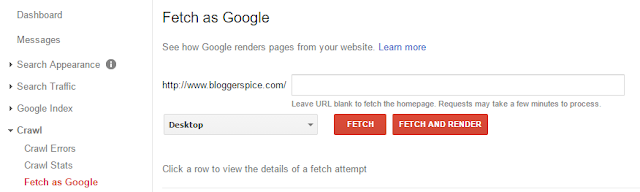
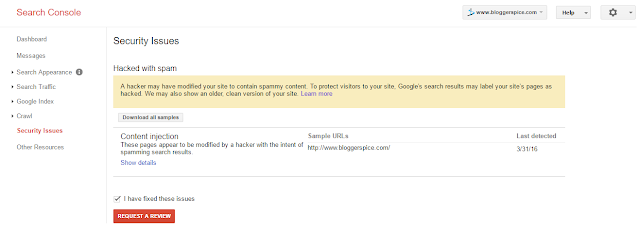
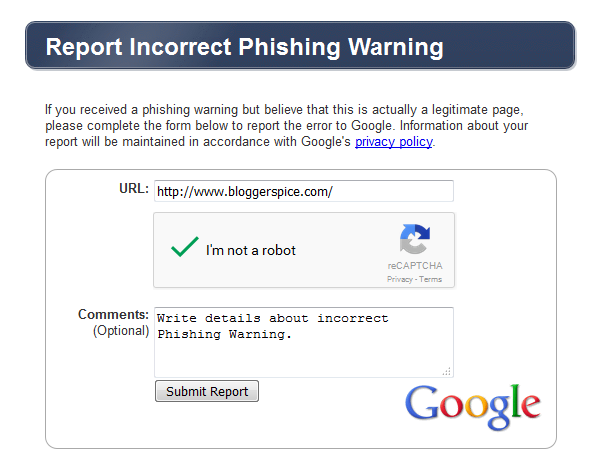
Post a Comment