Check Blocked Resources Report and Unblock Resources from Google Search Console?
How to unblock your resources from Google Search Console?
Googlebot often visit our website and get information about
our web resources such as Images, CSS, and JavaScript files. Googlebot work to
make your web resources to make them pretty and functional. After that
Googlebot helps to crawl your web resources in search engine. As a result
visitors see the URL on search engine and visit your website and Blog.
But sometimes Googlebot can’t access to your web resources,
as a result it can’t use them when it renders for search. Whenever Googlebot
can’t use your webpage resources then it send a signal to Google search Console
that your resources has blocked.
How to see Blocked Resources Report?
Do you want to know which part of your webpage is blocked by
robot.txt directives? Then you must register with Google Search Console.
Because after submitting and verifying your site with Google Search Console you
would able to get access to details information about your site. To see Blocked
resources report please visit the below steps-
Step 1 Please
visit https://www.google.com/webmasters/tools/home?hl=en
and Log into Google Search Console.
Step 2 From Search Console Dashboard click Google Index to expend option and click
Blocked Resources link.
Step 3 Now you
will see the details report with graphical presentation about Blocked resources.
This is very simple to read the Blocked resources report.
But this would be little confusing for first time. But I will explain how to
read the report below.
How to read the Blocked resources report?
For demonstration purpose I have attached my Blocked
Resources screenshots. This report is showing my website’s resources used Googlebot
but that are blocked to Googlebot. Let me explain to simplify the report.
- The Blocked Resources report landing page shows list of hosts that provide resources on your site that are blocked by robots.txt rules. Here some blocked resources hosted on my own site, and some are hosted on other sites.
- If you want to see the details then Click on any host in the table to see a list of blocked resources from that host, with a count of pages on your site affected by each blocked resource. In case of my Blog -
- BloggerSpice has blocked 7 pages,
- Publicityclerks blocked 3 pages and
- Pinterest has blocked 1 page.
- Click on any blocked resource in the table for a list of your pages that load the resource. For example Purpose I have click on BloggerSpice that has blocked 7 pages of my Blog. And now we can see details which page resources are blocked.
How To unblock Resources from Google Search Console?
Whenever we see block resources then we should take action
to unblock the resources. Otherwise our web traffic significantly affects,
because Googlebot unable to get access to our webpage’s Images, CSS, and
JavaScript files. For unblocking resources please follow the below steps-
Step 1 From Google
Search Console Dashboard click Google Index to expend option and click
Blocked Resources link.
Step 2 Click on blocked
resources hosted on your own site e.g
www.bloggerspice.com and enters into the Blocked URL. Alternatively you can
navigate by clicking the appropriate link in the breadcrumb path that appears at the top of the page as you click
deeper Blocked resources -> Blocking
host -> Blocked resource name.
Step 3 Now click
on any page in the table hosting a blocked resource for instructions on how to
unblock that resource. After click on blocked URL a popup window will appear
with 3 options.
Step 4 First
click Fetch as Google button. And it
will head to Google Fetch page. From there click Fetch and Render button and after that click Submit to Index button.
Step 5 At this
time return to unblocked resources popup window and from there click Verify host button. If your site is not
verified then verify it by using any method or simply use Meta tag method for
verifying the host.
Step 6 Finally updates
the robots.txt file just click robotc.txt
tester and test your robots.txt file. If you find any error on your robots.txt
file then simply remove the error and submit the robots.txt file to Google again.
Step 7 After
doing all steps successfully just click Done
button.
It will take several days to see the changes on your Blocked
resources page. So check it after few days. And you would see your blocked
resources URL has unblocked. Because now Googlebot can access to your Images,
CSS, JavaScript files. Hope this tutorial will help to improve your site SEO
and unblock the resources.


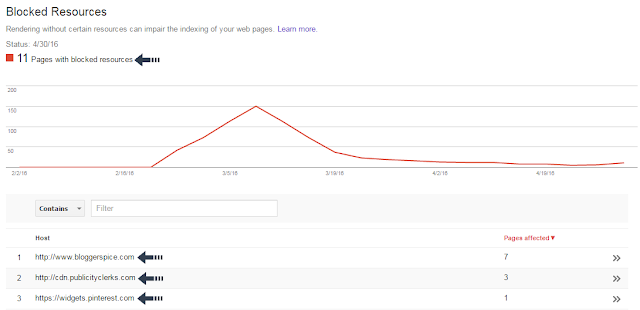



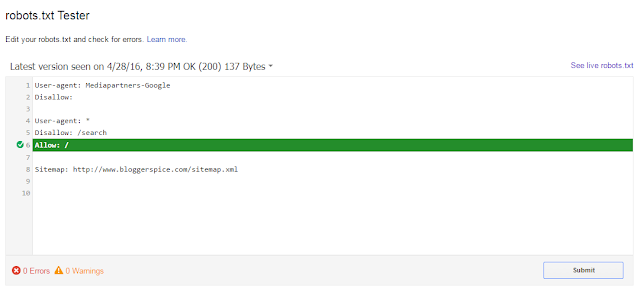
12 comments