How To Make YouTube Videos Responsive In Your Blog Posts?
How to Make YouTube Video Responsive in Blogger Site? Make Your YouTube Video Mobile Responsive in Blogger Template by using simple CSS Script for adopting any size on any devices.
We are in the new era of the digital world; everything is improving day by day. Formerly we used to use only desktop PC for surfing website but after the rapid use of smartphones, we are now bound to use responsive web design.
Responsive web design helps to adopt any size on any type of device.
These is really cool techniques. But if your template or web design is responsive then every element or widgets won’t be responsive.
In this case, we should take extra steps to make it responsive.
For example YouTube videos, this is not always responsible for website. Your template is responsive but you have added YouTube video without responsive code then your website visitors won’t able to watch the video properly.
Ultimately your template’s responsiveness won’t work.
So I am going to share the tutorial to make YouTube video
responsive and it will automatically adopt any size on any device. I have used a simple CSS code to make YouTube video responsive.
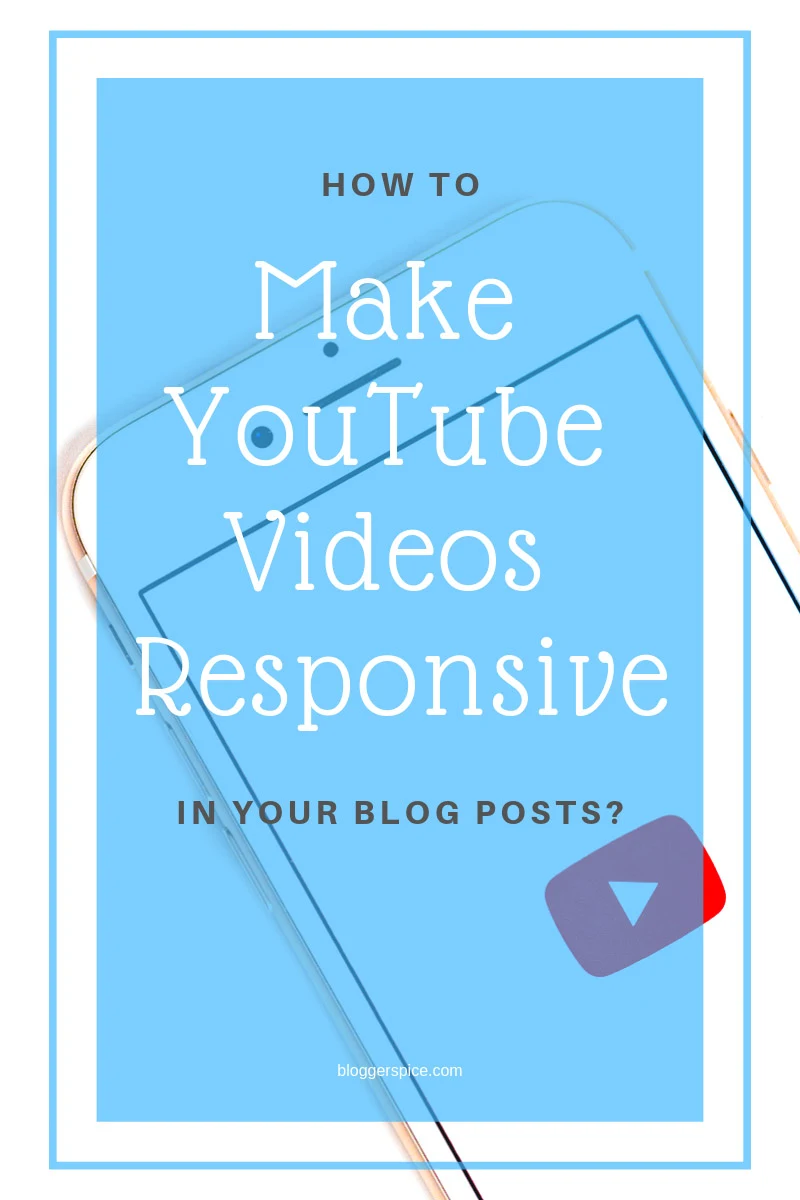
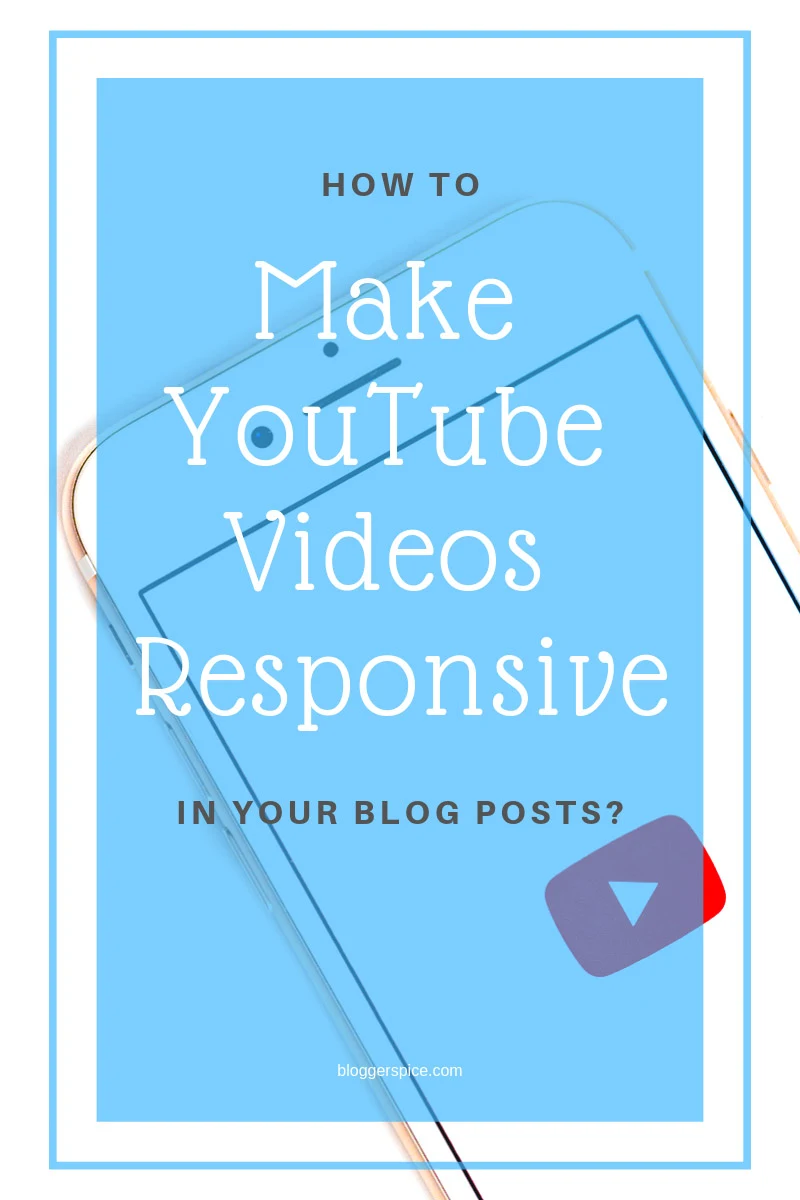
To make a YouTube video responsive, you can add the
following code to your Blogger template’s Primary CSS file or the style sheet
being applied to your site. Just follow the below steps-
Step 1 Log in to your Blogger Account
and Go to your Blogger Dashboard
Step 2 Click on -> Template -> Edit
HTML->
Step 3 Now find the ]]></b:skin> by pressing Ctrl+F (Windows) or CMD+F (Mac)
Step 4 Copy the script from below and Paste it above/before ]]></b:skin>
.tubevideo {
position: relative;
padding-bottom: 56.25%;
padding-top: 30px; height: 0; overflow: hidden;
}
.tubevideo iframe,
.tubevideo object,
.tubevideo embed {
position: absolute;
top: 0;
left: 0;
width: 100%;
height: 100%;
}
Step 7 hit the Save template button from the top.
If you wish to use the above CSS script in a specific page
then add the CSS code within <style> tag.
<style>
CSS script Here…
</style>
We have added the CSS script and now we will add HTML
Script to display the YouTube video with responsive techniques.
How to display YouTube Video in Blogger Blog Post?
In this step, we will use an HTML script to display the
video in Blogger Blog posts. Please follow the below steps-
Step 1 Go to
your Blogger Dashboard and
Click the New post button to create new content or edit any post.
Step 2 From
Post editor switch to HTML view from
Compose view.
Step 3 Now
copy the below HTML script and paste it in Post editor while in HTML view.
<div class="tubevideo">
<iframe width="560" height="315" src="https://www.youtube.com/embed/aom_UhSlhAo" frameborder="0" allowfullscreen></iframe>
</div>
Customization
- Please replace the http://www.youtube.com/embed/dFVxGRekRSg with your, YouTube embeds video URL.
Step 4 Finally
hit the Publish button.
Now check your Blog post with YouTube video in Smartphone,
I hope it will resize according to the device width. If you have any queries regarding
this article please feel free to leave a comment below.
Thank you.
Thank you.


15 comments
http://www.bloggerspice.com/2016/01/how-to-Protect-your-Website-by-Disabling-page-source-view.html
http://www.bloggerspice.com/2013/07/2-ways-stop-thieves-copying-your-blog.html
In mobile chrome, responsive code acts on the first video making it fit correctly to the screen width but the remaining 2 videos would remain small without any responsiveness.
Please help.
My page link is http://sciencewagon.blogspot.com/
Thanks for commenting on BloggerSpice. I just visited your site to solve the issue. I have seen that you are using a non-responsive Blogger template. And this is quite impossible to perform a responsive widget script proper way on a non-responsive template.
So please use any responsive Blogger template and follow the above script. I hope it will work 100%. If any issue arise then Let me know?
Thank you. :up
I'm using it a new site:
http://girlsandhair.uv99.net
Nice to hear that.
I have delayed to published this tutorial, so this article didn't got top position in search engine result page.