How to set Up a Shop on your Facebook Page for selling Products?
How to Sell Physical and Digital Products on Facebook through setting up a shop for your Business? Learn how to create a shop in your Facebook page less than 10 minutes.
Are you thinking to sell products online?
But you may unable to create an eCommerce site because of the budget problems. In this case, you can create a Facebook shop for selling your product.
Facebook is now giving the opportunity to create online shop on their page. And it will take less than 10 minutes to create an online shop on the Facebook page. As a result, the customer can buy your product directly from Facebook.

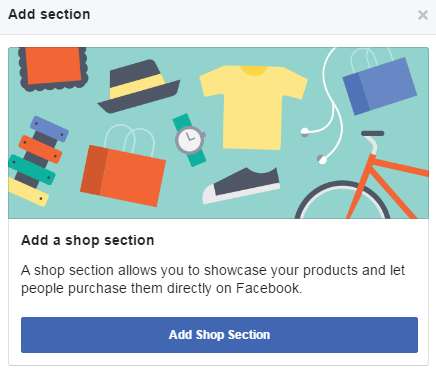
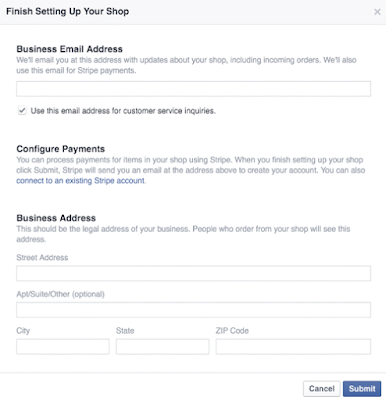

Step #5: Now simply describe your Business in your Facebook shop page within 200 characters.
And after that start adding “Product image” (Image dimension should be 1024px X 1024px), “Product video”, “Product Price” and “Product Description” by clicking the “Add Product” button under the “Add Product to Your Shop” section.
Finally Click the “Save” button.

But you may unable to create an eCommerce site because of the budget problems. In this case, you can create a Facebook shop for selling your product.
Facebook is now giving the opportunity to create online shop on their page. And it will take less than 10 minutes to create an online shop on the Facebook page. As a result, the customer can buy your product directly from Facebook.
The main feature of Facebook Shop is there is a greater
possibility to view your product by a large audience. And you don’t need to
promote your product separately. If you have previously purchased from Shopify
or Bigcommerce then you have knowledge about shopping on the Facebook shop.
If you are interested to create a Shop on your Facebook page
then it you have to note that this feature is only available to Facebook
Business page. And still, this feature is appearing randomly on Facebook pages. If you don't know how to create by yourself then take the help of facebook advertising agencies.
If you see the Add Shop section on your Facebook page then you consider it that you are eligible to create a shop in facebook. If you have the “+Add Shop section” link on your Facebook page then please follow the below steps to create a shop and start selling products on your Facebook page.
 |
| How to Set Up a Shop on your Facebook Page for selling Products? |
If you see the Add Shop section on your Facebook page then you consider it that you are eligible to create a shop in facebook. If you have the “+Add Shop section” link on your Facebook page then please follow the below steps to create a shop and start selling products on your Facebook page.
Step #1: Visit
your Facebook page and locate “+Add Shop
section” URL and click on it.

Step #2: It will
bring up a prompt and from there click “Add
Shop Section” button. In the case of non-supported Asian countries, the currency selection
option will appear first. You can select any local currency for your Facebook
Page Shop.
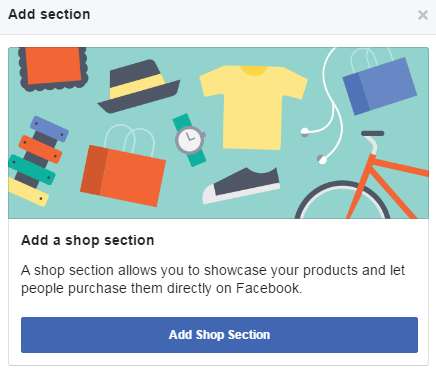
Step #3: Now you
may be required to agree to “Merchant Terms
and Policies” on Facebook. Just put a tick on it and click the “Continue” button.
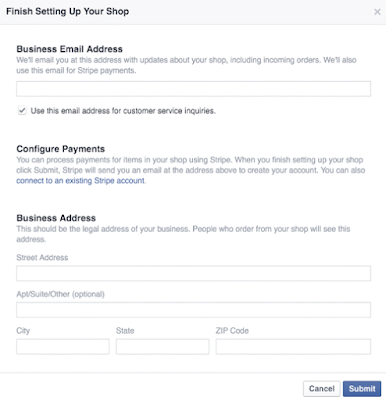
Step #4: Once you
have agreed with Merchant terms and policies then you have to enter your
Business email address. If you already have a Stripe account then locate “Configure Payments” click “connect to an existing Stripe account”
link.
If not then visit https://stripe.com/ and create a stripe account and after that configure your payments. After that your Facebook page’s Call-to-action button will change to the “Shop Now” button.
If not then visit https://stripe.com/ and create a stripe account and after that configure your payments. After that your Facebook page’s Call-to-action button will change to the “Shop Now” button.

Step #5: Now simply describe your Business in your Facebook shop page within 200 characters.
And after that start adding “Product image” (Image dimension should be 1024px X 1024px), “Product video”, “Product Price” and “Product Description” by clicking the “Add Product” button under the “Add Product to Your Shop” section.
Finally Click the “Save” button.

You can add unlimited products to your Facebook Shop. You can
sell either physical or digital products through Facebook but restricted to
illegal product selling. And this feature will help your business to grow
steadily.
How Blogger can become benefited?
As a Blogger you can use Facebook Shop for selling your
digital product. You can sell through Facebook shop all kinds of digital
products, such as –
- eBook
- eCourse
- Web Design
I think this feature has opened a new door for a web designer
and small businesses. If you are not making a decent amount of money from your
affiliate advertisement then you can start selling digital product through
Facebook Shop.
Do you think the Facebook Shop feature will beat the eCommerce website or help us to grow home Business steadily?
Are you planning to add a shop to your Facebook page then let me know about your experience in the comments!

2 comments