How to Use GitHub for hosting JavaScript and CSS files through Rawgit
How To Host CSS, JavaScript Files on Github with Rawgit and How to use your CSS and JS files directly from GitHub?
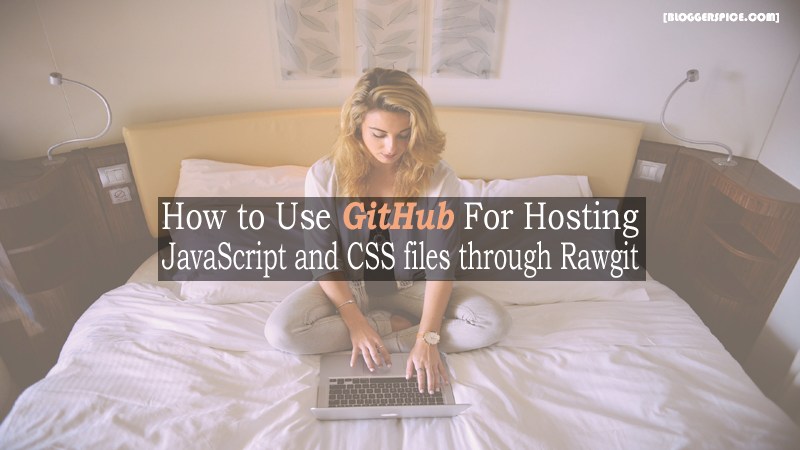
This is a great challenge to find a
suitable free CDN (Content Delivery Network) with unlimited bandwidth. As a web
developer and Blogger we often host JavaScript and CSS file on hosting service
provider site. But you won’t do it freely with unlimited bandwidth. Formerly we
has hosted our JavaScript files on Google Code but unfortunately Google stopped
their service and they were open a new door for us that is called Google Drive.
But similarly Goggle also discontinued serving content via Google Drive host.
So we should find another way to host our JavaScript and CSS file in another
server.
I have found a better alternative
which is called Github. But you can host only JS and CSS file on Github but
can’t load it on your Website. And for loading JS and CSS files you have to
load through RawGit. RawGit serves raw files directly from GitHub with proper
Content-Type headers.
However our main objective is to host
JavaScript and CSS files on GitHub and load it on our Blog. But for this you
can to go through 4 steps-
- First:- Sign up With GitHub
- Second:- Creating a Repository on GitHub
- Third:- Creating a GitHub Project to host JS and CSS files
- Fourth:- Adding GitHub file or gist URL on RawGit for serving file on our Website.
So the total process looking little
lengthy but don’t worry this is very easy. I will discuss it below step by
step.
#1: Signing Up with GitHub
For using GitHub you must sign up in
their website. This will take less than 5 minutes to sign up. Please go through
the below steps-
Step #1:
Please visit https://github.com/ you
will head to the official GitHub webpage.
Step #2:
Pick a user name, enter your email address and choose a strong password and
click “Create an account” button.
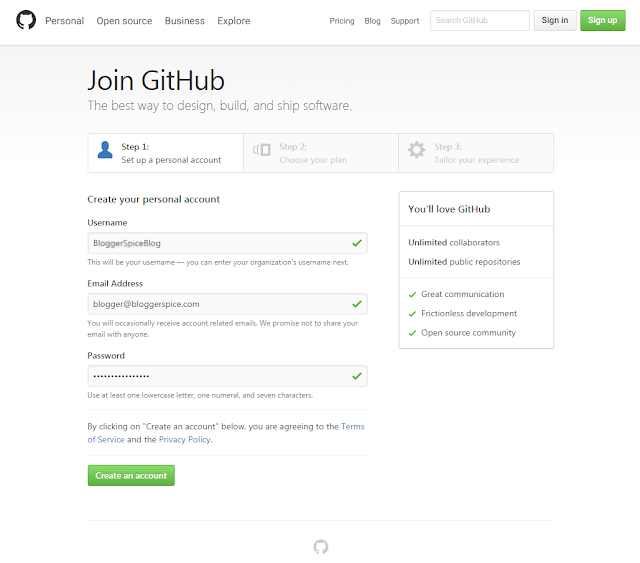
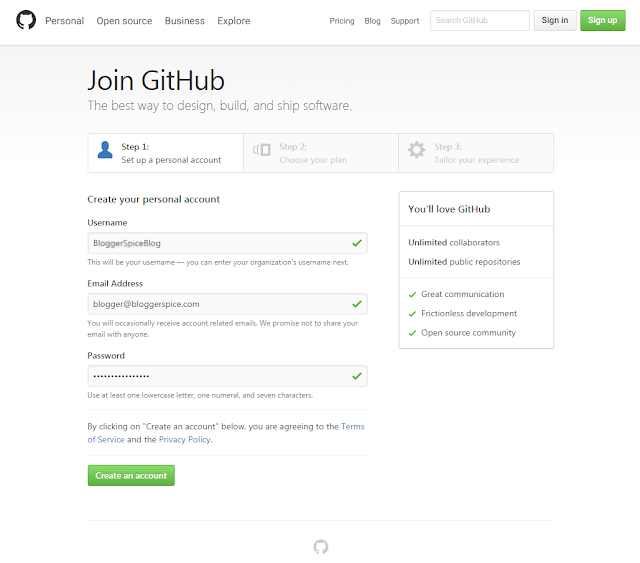
Step #3: You will head to “Step 2” for choosing your Plan and from there select “Unlimited public repositories for free.”
from the list. After that, click “Continue”
button.
Step #4: In “Step
3” you will redirected to Code,
notes and snippets sharing page.
In the meantime you have to verify
your email address. A verification email will go into your inbox just open it
and click verification URL. Remember that without account verification you
can’t create a repository. So for verifying the GitHub accounts go to
Step #1:
Sign in to your GitHub account and click on “View profile and more” icon from top right side and select “Settings”.
Step #2:
Now Click “Emails” tab from left
vertical menu bar and click “send email
verification”.
Step #3: After
that visit your email and click on verification URL. That’s it your GitHub
account is ready to use.
However you can add multiple emails
under single account. Later you can add your Blog Logo, change Username and
other options.
#2: How to Create a Repository on Github
This is little confusing that we have
to create a repository. We have to crete a repository because GitHub is a Git
repository hosting service, however it adds many of its own features. GitHub
provides a Web-based graphical interface. You will get access control and some
collaboration features on GitHub, such as a wikis and basic task management
tools for every project, While Git is a command line tool. So I will show you
how to create a new repository.
GitHub GitHub Please go to your “GitHub dashboard” and click “Create
new… “, “+” icon from top right corner to select “New repository”.
Step #2: You
will head to “Create a new repository”
page and write a name under “Repository
name” field. Write your repository description under “Description” field but this is optional.
Step #3: Select
radio button where written “Public”,
thus anyone can see your repository.
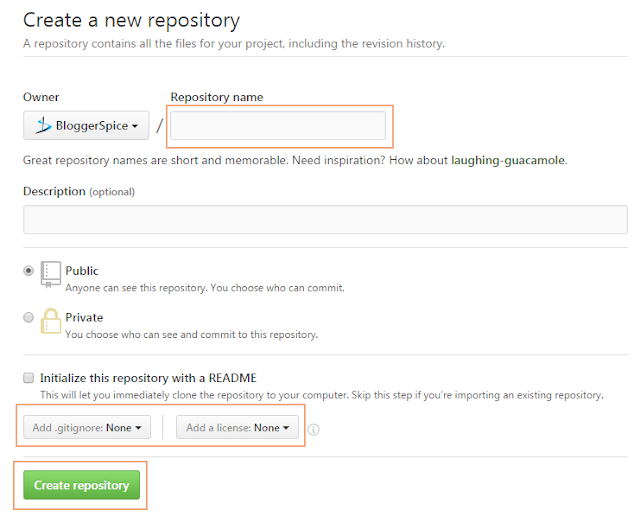
Step #4: Put
tick on “Initialize this repository with
a README” option. As well as add Git ignore and License on your repository
by using “Add .gitignore” & “Add a license” dropdown option.
Step #5:
Finally click “Create repository” to go next level.
We have completed the basic tasks. For
creating a new project on GitHub you must create a repository, otherwise you
won’t able to host any file.
#3: Creating a GitHub Project to host JS and CSS files
Our main objective is to uploading
JavaScript or CSS files for hosting on GitHub. After creating repository you
will be header to your created repository page. After that, for uploading
JavaScript and CSS files please follow the below steps-
Step #1: Click
“Create new file” from the top.
Step #2: Now
you will see the Code Editor under “Code” tab. First write your file name with appropriate
extension like marquee.js or marquee.css and below “<>Edit new file” add your JavaScript or CSS code.
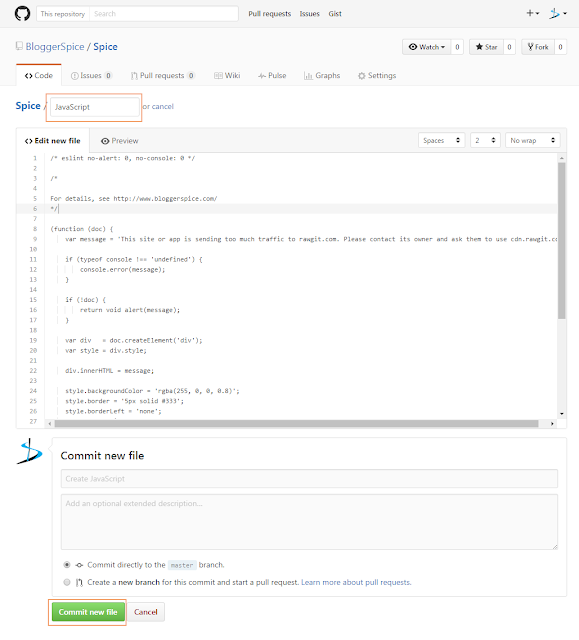
Step #3:
After that scroll down and locate “Commit
new file”, simply click on it.
Step #4: You
see in example that marquee.js file
has created click on the marquee.js
file and copy the URL address from your browser address bar. It will look like below.
https://github.com/BloggerSpice/Spice/blob/master/marquee.js
So we have successfully host and published
our JavaScript or CSS file in GitHub.
#4: Adding
GitHub file or gist URL on RawGit for serving file on our Website.
We are in final stage now. In this
stage we will add our GitHub hosted
URL on RawGit, because we will serve
our GitHub project through RawGit for unlimited bandwidth. As well as this will
help to load your JavaScript and CSS file from GitHub to Blogger or WordPress
site directly. To do this please follow the below steps-
Step #1: Please
visit https://rawgit.com/ and you
will see URL shortening input field.
Step #2: Copy
your JavaScript or CSS hosted URL from GitHub and now paste it on RawGit
webpage’s balnk field where written “Paste
a GitHub file or gist URL here” . RawGit has 2 URL input options one is for
“Production” and another is for “Development”. And after pasting your
JavaScript URL on RawGit the URL will convert to short form.
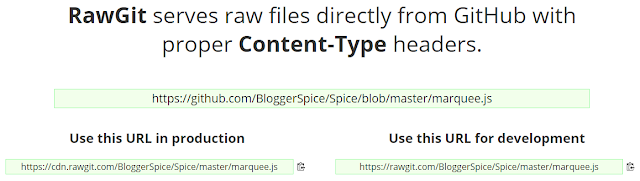
Step #3: For
serving your JavaScript or CSS file from MaxCDN server use URL from under “Production” field.
MaxCDN has no traffic limits or
throttling but if your file served to excessive traffic then it will throlled
and blacklisted. And for excessive traffic you will see a warning message.But
it you use URL for “Development” then
you would see a like below.
This site or app is sending too much
traffic to rawgit.com. Please contact its owner and ask them to use
cdn.rawgit.com instead, which has no traffic limit.
How to use hosted file from RawGit to Blogger?
After hosting file on GitHub and
getting RawGit URL from your JavaScript or CSS file the URL would be like
below-
https://cdn.rawgit.com/BloggerSpice/Spice/master/marquee.js
Now you would like to use this
JavaScript file on your Blogger template. This is really easy to add GitHub
hosted file on Blogger to make it work. But for hosting JavaScript file on
Google Blogger the above JS file URL should write like below.
<script src=" https://cdn.rawgit.com/BloggerSpice/Spice/master/marquee.js" type="text/javascript"></script>
Please go through below steps for hosting files on Google Blogger-
Step 1 Log in to your
Blogger Account and Go to your Blogger Dashboard
Step 2 Click on -> Template -> Edit
HTML->
Step 3 Now find the </head> by pressing Ctrl+F (Windows) or CMD+F (Mac)
Step 4 Copy the script from below and Paste it
above/before </head>
<script src=" https://cdn.rawgit.com/BloggerSpice/Spice/master/marquee.js
" type="text/javascript"></script>
Step 5 hit
the Save template button from the top.
Now JavaScript or CSS file will
load from Github to your Blogger template.I hope now it is clear to you
that how we can host any file on GutHub and make it work on our Blogger site.
 |
| How To Host CSS, JavaScript Files on Github with Rawgit? |

14 comments
I think you have added CSS atribute. You should omit it from script. then It will work.
<style>
</style>
:D
www.purityposts.com
You have to create separate file for each project. However you can upload in same folder but it can be conflict with other project files, and eventually your hosted script will not work. So it is better to create separate folder under different project name.