How to Create and Add Facebook Static Tabs App by Woobox in 5 Minutes?
How to Use Add and Create a Custom Image Facebook Tabs? How to integrate Static tabs on Your Facebook Page?

If
you would like to enhance your Facebook page then you must make it little
different from others. Obviously this is a great social media site where we can
add storefront and generate leads, as well as promote our Business and content.
But you can enhance your facebook fan page by adding some tabs that helps to
promote your other social media pages. In addition you can increase your email
subscriber by adding mail list building tab.
Why we should add tab on our Facebook Fan page?
There
are several reasons behind integrating tabs on our facebook fan page. Among
them I have sort-out some points, those are as follows-
…Branding: If you want to brand your Facebook
fan page then tabs will enable to create strong brand awareness. Generally this
is good for Business page. Through this tab widget you can add beautiful small
tabs with eye-catching pictures on the right side of the Facebook fan page. So
it will attract your page’s fans and it helps for branding your page.
…Sharing Other Social
Networks:
You can add other social media pages like Twitter, Pinterest, Instagram,
YouTube on tab app. So your existing facebook fan will know easily about your
other fan pages as well as they will love to subscribe.
…Mailing List Building: This will work as bonus. We
use our website and Blog to build our mailing list and if we add newsletter
sign up tab in our facebook fan page then our subscriber will grow rapidly.
…Drive Traffic: This is our ultimately goal
that Facebook tabs will help to drive traffic in our website. Through this tab
you can connect your other social media site and increase your newsletter
subscriber so ultimately it will drive traffic from various social media sites.
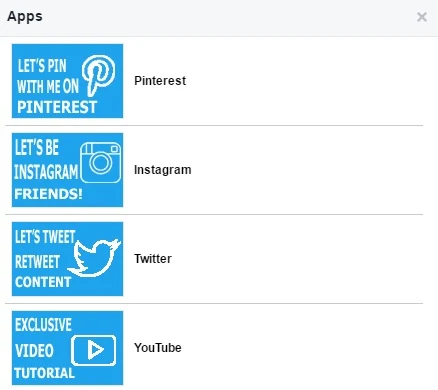
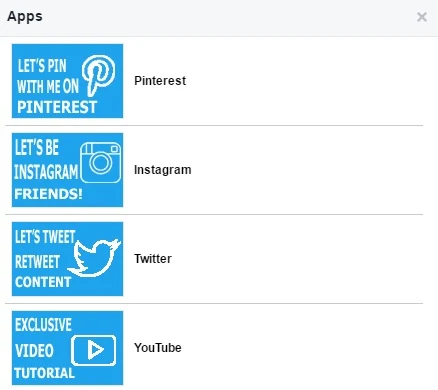
How to Create Custom Tab Images for Your Facebook Page?
Before
adding custom tabs we should create tab images for our facebook page. This tab
image will show at the right side of your Facebook fan page. However custom
tabs app will display a default social media icons but for branding or
uniqueness we should use different tab image. You can use any Photo Editing
software like PhotoShop or online tools Canva, Fotojet etc for creating custom
tab image. But for creating tab image we should know what makes a good tab
image. Please go through below-
- Tab image dimension must be 111px width and 74px height.
- You can use JPG, PNG and GIF format image. But PNG would be good for high quality image.
- You should use your brand color (Template or theme design color), font and unique image.
- It’s better to add description or call-to-action on tab image. For example write “Instagram” on your Instagram tab image; similarly write same on other tab image.
So
according to guideline create your tab image quickly. After creating tab image
we will go in main step, where we will learn about integrating tab app.
How to integrate Custom tab app in Facebook Fan page?
For
integrating tab image on Facebook fan page we will use a third party app which
is called Woobox. This is a very popular site for running various beautiful
contests, giveaways, and other campaigns, and over 4 million brands trust
Woobox to help them run effective campaigns.
We
can use their free and paid service but luckily custom tabs app is free to use.
So don’t worry. Please go through below steps for adding Custom tabs on
Facebook page.
Step #1: Please Login to your Facebook account.
Step #2: After that visit https://woobox.com/signup and add your
Facebook ID and Password.
Step #3: Now WooBox will ask your
permission about using your Public Profile and email address and to manage your
Pages and access your Page and App insights. Allow WooBox to do that.
Step #4: You will automatically head
to Woobox dashboard. And under “Add
Business” tab enter your necessary information. And click “Save” button.
Step #5: Now click “Static Tabs” from the top to get
access to custom tabs page and click “Create
a New Tab” button from the top.
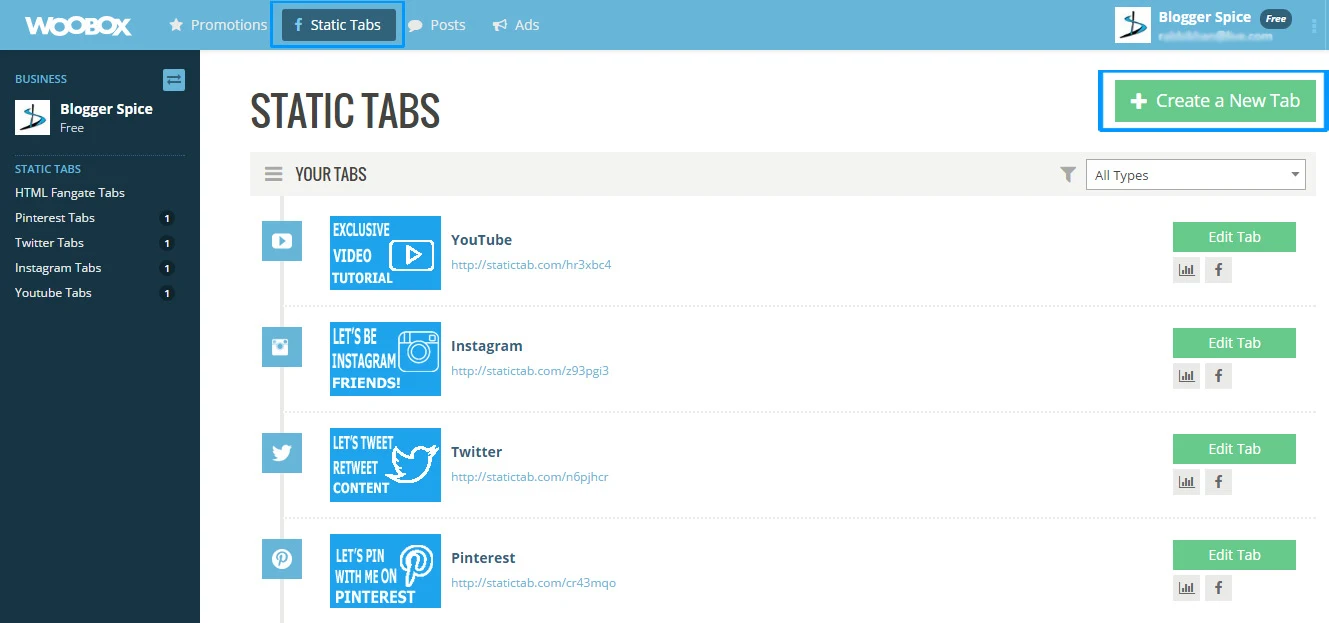
Step #6: Select any Tab to create.
You can create HTML Fangate Tab, Pinterest
Tab, Twitter Tab, Instagram Tab and
YouTube Tab. And enter your social tab URL and do necessary customization by
selecting options. Later click “Save
Settings” button from the bottom to save your custom settings.
Now
check your Facebook page and see tabs are appearing on your page.
How to add Custom Image on Facebook Static Tabs?
I
assume that according to instruction you have already created tab image. And
now I will show you how to add those custom images on tabs. Please follow the
below steps.
Step #1: Visit your Facebook page
where you have added static tabs. And click Settings.
Step #2: Under “Settings” tab click “Apps”
from the left vertical menu. You will see all the tabs you have installed in
your Facebook page.
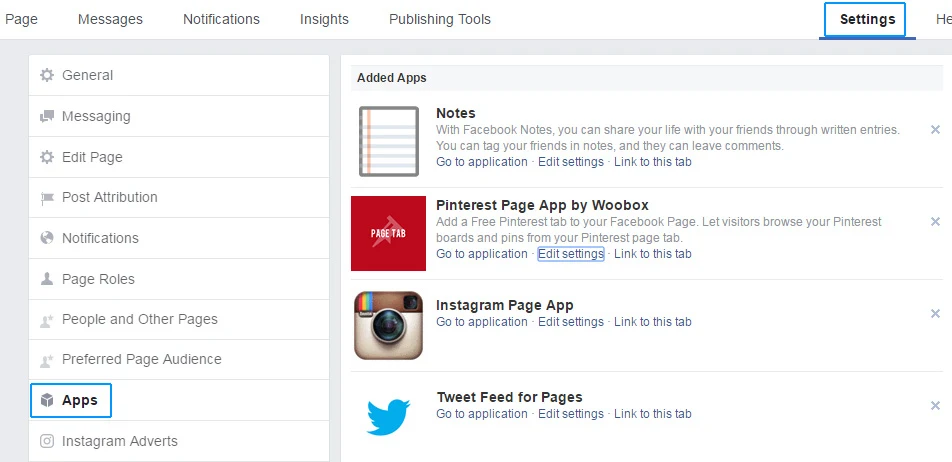
Step #3: Click on “Edit setting” of
any tab app, a popup window will appear. And Click “Change”
where written “Custom Tab Image”.
Step #4: Now mouse over on image and
click “Edit” option. And select
image from your Personal Computer.
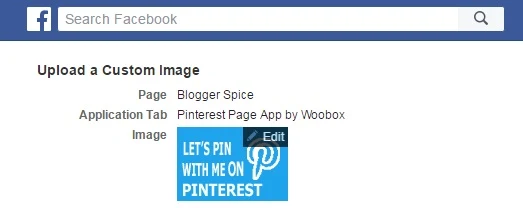
Step #5: Now back to previous tab or
page in “Step 3” and add name your
social media page e.g. Instagram. And click “Save” button.
Now
check your Facebook fan page and see custom image is showing on tab.
Final Thought
There
are many small but effective tools available around the web, but due to lack of
knowledge we are not using them.

Through this simple update you can brand your Facebook fan page and I hope this article will guide you accurately and you can add facebook tabs within 5 minutes in your Blog or Business fan page. I wish you can make a brand page that stand out.

Through this simple update you can brand your Facebook fan page and I hope this article will guide you accurately and you can add facebook tabs within 5 minutes in your Blog or Business fan page. I wish you can make a brand page that stand out.

4 comments
Muchas gracias por sus comentarios. Su comentario es realmente inspirador. :up