RecordCast - Record a Google Chrome Tab for Free Video Blogging
Blogger and Vlogger can use RecordCast's free screen recorder makes it easy to record a video. This is a Chrome extension to record a video.
Screencast software allows you to record the entire desktop, specific software window, but what if you only need to record a browser tab? Then you can come to the RecordCast screen recorder for help. It is an online tool with which you can record websites, desktop, or capture screen video with your microphone.
It is a great application for recording web pages and a good alternative to some desktop screencast software. And both blogger and Vlogger (Video Blogger) can use this for making their tutorial videos.
What is RecordCast?
RecordCast is an online screen recorder and video editor that allows you to record your computer screen with a high-quality result video easily. You can use it widely for your interactive E-Learning courses, tutorial videos, product demo, game competition, viral marketing, etc.

Due to it is online software as a service, you don’t need to worry that your computer does not have enough storage. As long as you have a browser, you are able to control it fully. I tried it on my Google Chrome browser, and it works smoothly. One of the best things is that it is free of charge.
Features of RecordCast
Here, let’s see some features I love in RecordCast.
1. It's 100% free
By using this application, we will not need to register or pay anything. And still, we can get a high-quality recorded video for free and without the annoying watermarks that other recorders put.
2. No download required
We can start recording our screen online with a single mouse click. There is no need to download anything or larger extensions for the web browser.
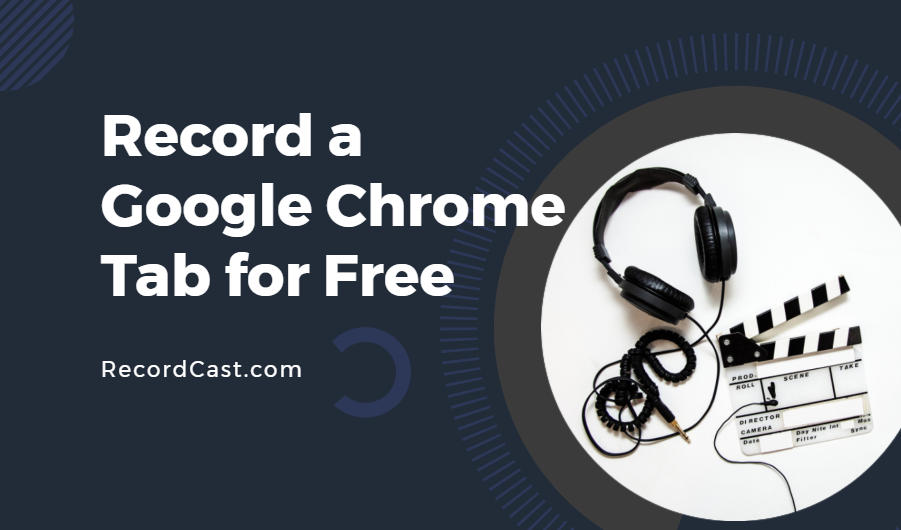
3. Flexible Recording
We will be able to take screencasts of the application windows or the web browser tabs or the entire screen. All the capture can be made according to what we need. We can also choose if we want to record audio at the same time.
4. Quick download and editing
Once the recording is done, we can download our screencast to our computer in a few seconds. Alternatively, we can continue editing the recording video in RecordCast. We will be able to add text, background music, and add images to give it a different touch. Here we need a Facebook or Google account to get a quick login if we want to use its cloud features. Or simply register an account using our emails.
How to use RecordCast Recorder?
When it comes to simplicity, RecordCast beats most of its competition. Difficult indeed to be simpler. With the straightforward interface, anyone could do a quick screencast easily.
You have nothing to download or update on your computer. Just go to the application site: Recordcast.com and click on the “Start Recording” button. The application works directly from your browser.
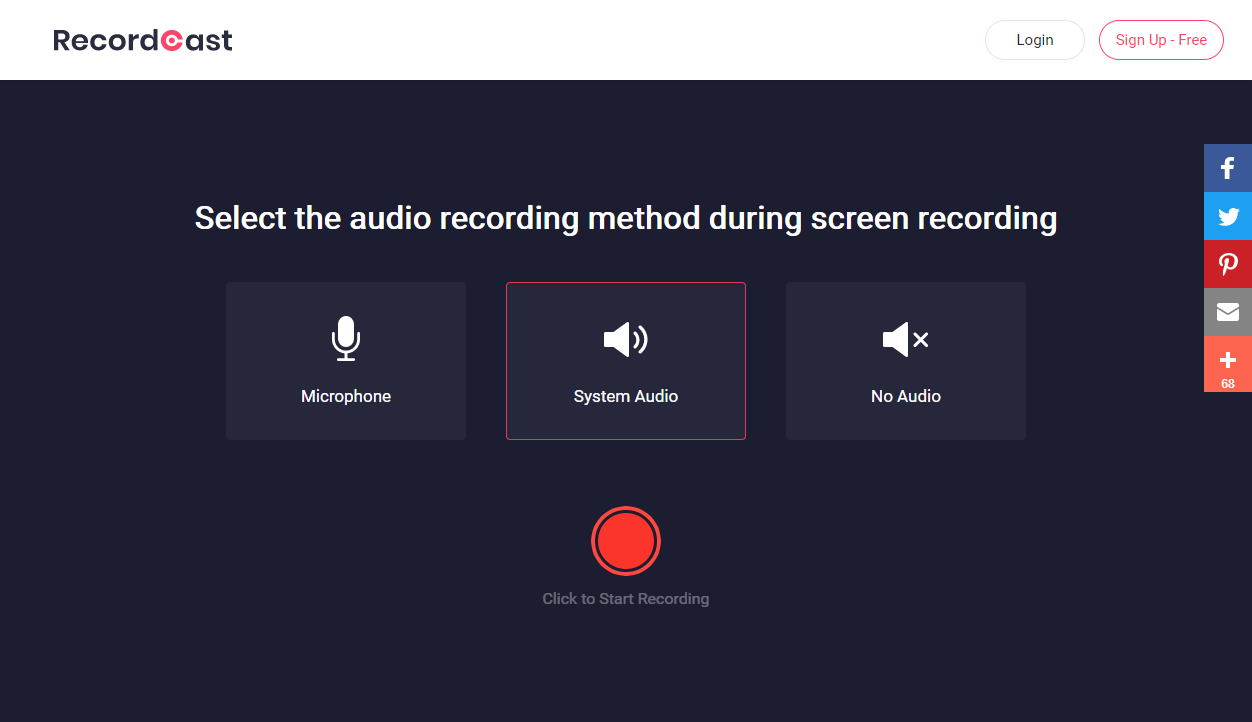
The application then offers you to choose the input method for the audio. Microphone or system built into your machine. You can also opt for the option to record the computer screen without sound.
You can then choose what RecordCast should record. You can record the entire screen, the screen of one of the open applications, or your Chrome browser tab. One last click on the sharing button to start. Silence, it's recording!
Click on the floating notification of stop sharing to stop recording, and immediately you can download the produced recording. Simple and fast.
How to Edit the Recording Video?
In the RecordCast video editor section, you can highlight what you want in the video by adding text annotations, background music pieces, etc. Whether you want to make a high-quality marketing video, a class learning video, or a product introduction video, it will bring the final video to an expert level.
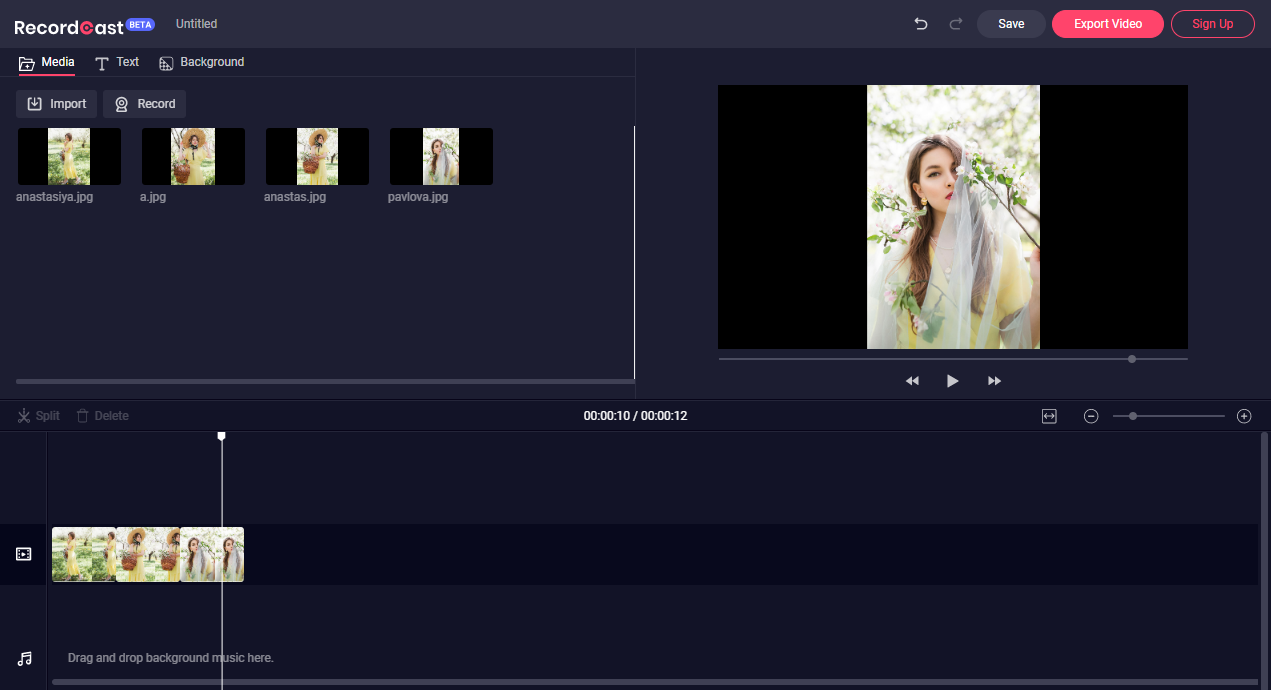
With a timeline interface in the video editor, like many other desktop video editors, you can split the video, and insert video clips, audios, images easily.
At present, the RecordCast video editor is under its Beta version. But it can help most of us to combine photos and videos into a new video like a pro. What’s more, it allows us to export the video to 1080p for completely free without any annoying watermark.
Download, Export and Save
After recording your screen, you can directly download the record to your computer's local folder in an MP4 format.
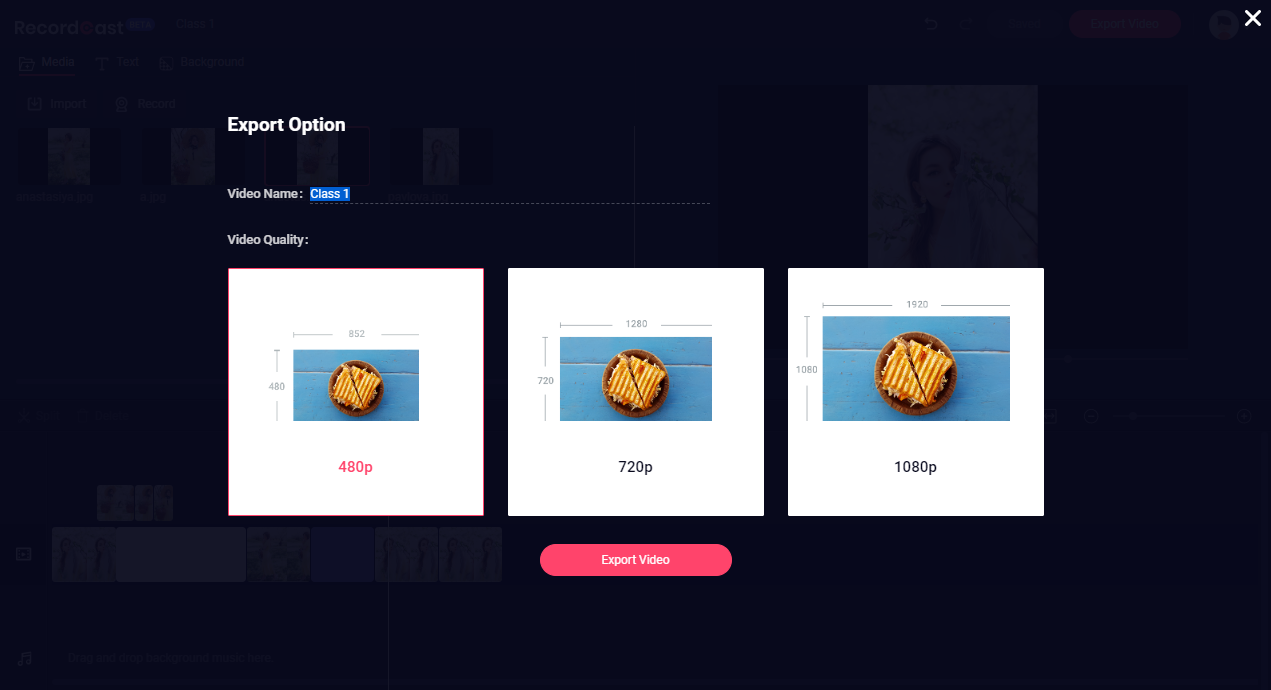
Alternatively, you can make some editing to the recording by clicking the button "Edit This Screencast Now." After you are satisfied with your video, you have the option to rename your video and choose a video quality to export it to your computer then.
As a cloud-based tool, RecordCast allows you to save your video under your RecordCast anytime. So you can continue editing it next time when you log in to your account.
About The Company
You may don’t know RecordCast, but you must know its company, PearlMountain Limited, which has been focusing on the area of Graphics & Multimedia software development since 2006. Its team aims to make professional graphic design application and video editor capability accessible to everyone.
Some of their famous products have more than millions of users spreading over the world, such as the desktop application Picture Collage Maker, Publish Plus, the web application FlexClip, DesignCap, DesignEvo, etc.
I think, personally, RecordCast will be the next famous product that is beloved by many users later. At least, I love it for its easy to use and free of charge. I can do my remote cooperation with my team perfectly, showing the details of our works in the recording and sharing it with my team.
Overall
All in all, RecordCast is one of the best screen recordings online. With this easy-to-use tool, you can record your Google Chrome tabs with additional comments. Its timeline video editor options can also be useful for video tutorials and other presentations.
You can try this application for free, and there are no extra restrictions on any functions, such as adding a watermark to the captured video. What are you waiting for?
Try it out now and start to record your online class, product demo, webinars, video tutorials, etc.

Post a Comment